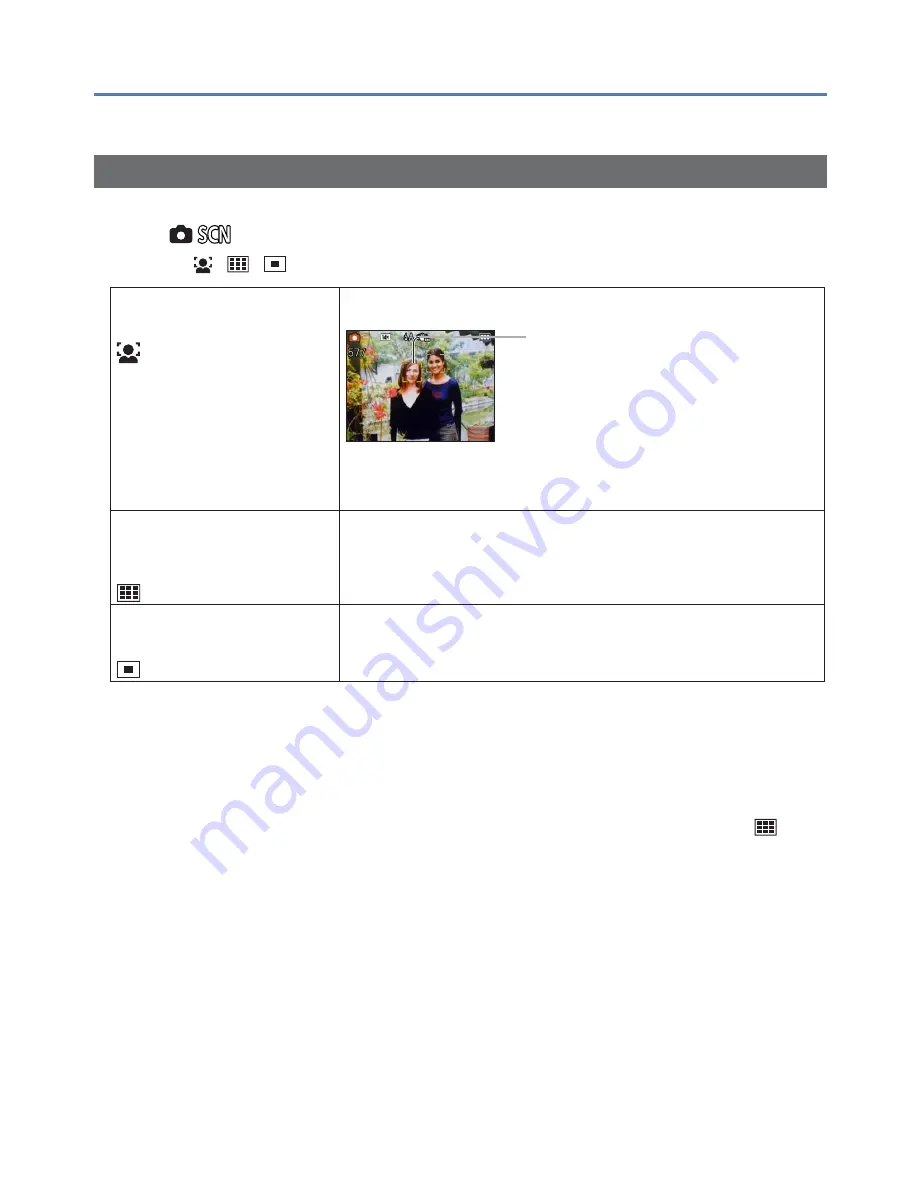
- 45 -
VQT3T39
Using the [Rec] menu
For details about the setting procedure in the [Rec] menu (
→
24)
[AF Mode]
Method of aligning focus can be changed according to position and number of subjects.
■
Mode:
■
Settings: /
/
Taking front-on pictures of
people
(Face Detection)
Detected faces (up to 11 people) and adjusts exposure and focus
accordingly.
AF area
Yellow: When the shutter button is
pressed halfway, the frame
turns green when the camera is
focused.
White: Displayed when more than one
face is detected. Other faces
that are the same distance away
as faces within the yellow AF
area are also focused.
Subject not centred in
picture
(AF area displayed
only when focused)
(9-area-focusing)
Automatically focuses on any of 9 points.
Determined position for
focus
(1-area-focusing)
Focuses on AF area in centre of picture. (Recommended when
focus is difficult to align)
●
AF area becomes larger in dark locations or when using Digital Zoom, etc.
●
Cannot set to “Face Detection” in the following cases:
[Panorama Assist], [Night Scenery], [Food] Scene Modes
●
If the camera misinterprets a non-human subject as a face in the “Face Detection”
setting, switch to another setting.
●
If faces cannot be detected such as when subjects are looking at places other than the
camera or when the subject is moving rapidly, the AF mode setting switches to
.
















































