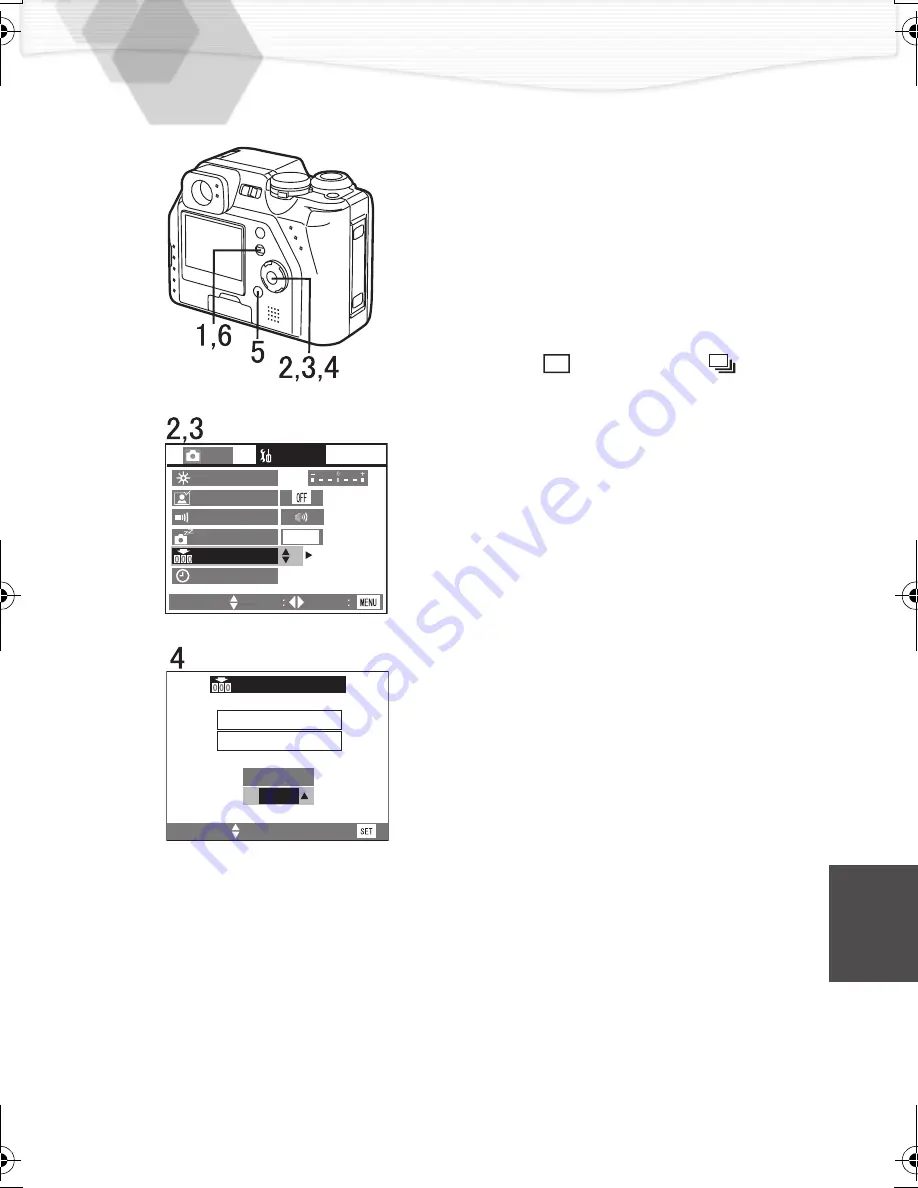
81
Resetting the File Number
As the file numbers are recorded sequentially
by the camera, when you use some cards
(SD Memory Card/MultiMediaCard), it may
happen that the file numbers on your cards
are not in order. Use this function when you
insert a new card and you want to start
recording from the file number 0001, or when
you want to set the file numbers of the
recorded cards in consecutive numbers.
[Preparation]
Set the operational mode dial to REC mode
(single mode [
] or burst mode [
]).
1
Press the [MENU] button.
2
Press
1
to open the setup menu.
3
Press
3
/
4
to
select [NO. RESET] and
then press
1
.
4
When this message is displayed
“RESET FILE NO. IN THE
CAMERA?”, press
3
/
4
to select
[YES].
5
Press the [REVIEW/SET] button to
set.
6
Press the [MENU] button.
• The menu will disappear.
MONITOR
AUTO REVIEW
BEEP
POWER SAVE
NO. RESET
CLOCK SET
SELECT:
SET
EXIT
SETUP
REC
2 MIN.
NUMBER RESET
RESET FILE NO.
IN THE CAMERA?
NO
YES
SELECT:
EXIT:
KC3‑PP.book 81 ページ 2002年4月5日 金曜日 午前11時55分
















































