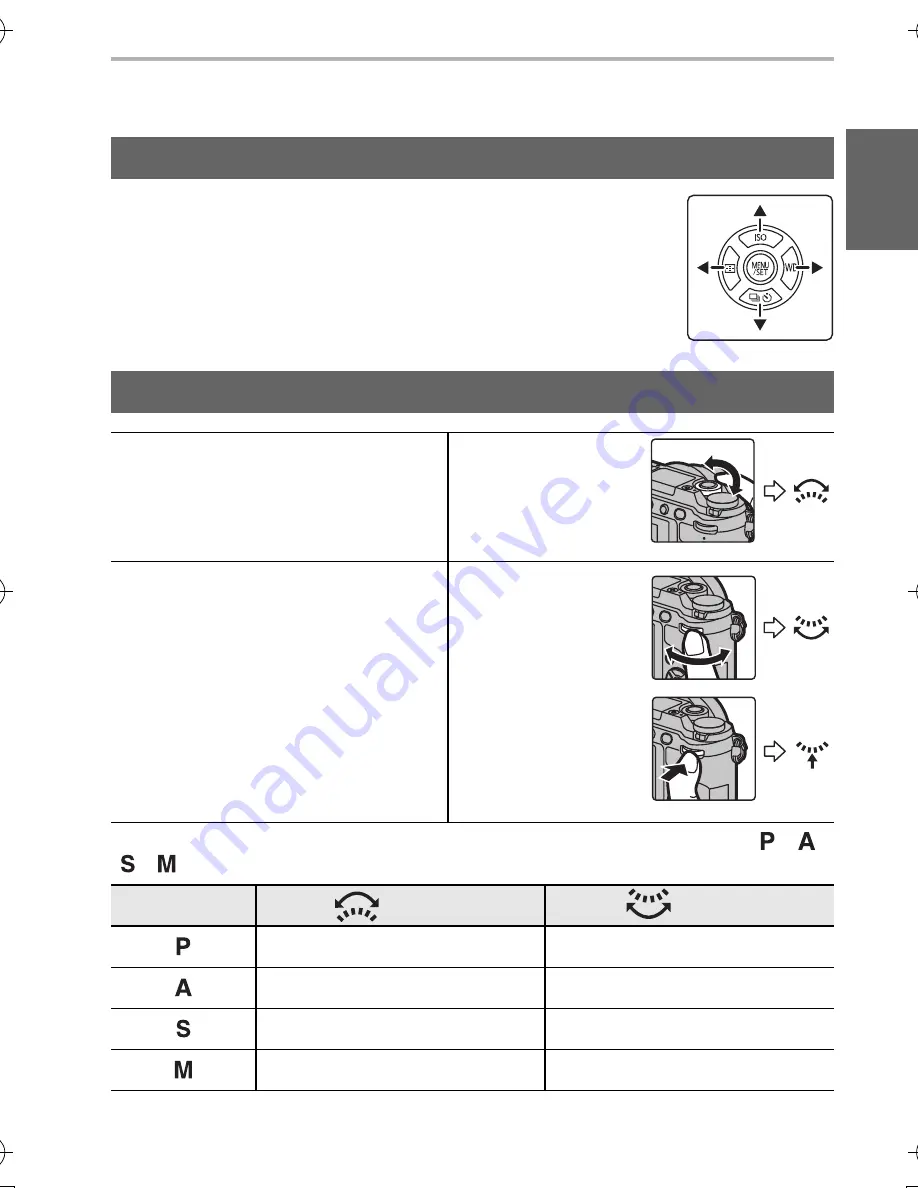
Preparation/Basic
23
(ENG) SQT1322
Basic Operations
Pressing the cursor button:
Selection of items or setting of values etc., is performed.
Pressing [MENU/SET]:
Confirmation of setting contents, etc., is performed.
•
These operating instructions expresses the up, down, left, and right
of the cursor button as
3
/
4
/
2
/
1
.
Allows you to set the aperture, shutter speed, and other settings when in
/
/
/
modes.
Cursor buttons/[MENU/SET] button
Front Dial/Rear Dial
Front Dial
Rotating:
Selection of items or setting of values
is performed during the various
settings.
e.g.: When rotating
the front dial to the
left or right
Rear Dial
Rotating:
Selection of items or setting of values
is performed during the various
settings.
Pressing:
Operations that are the same as
[MENU/SET] button, such as
determine settings, etc., are
performed during the various
settings.
e.g.: When rotating
the rear dial to the
left or right
e.g.: When
pressing the rear
dial
Mode dial
Front dial
Rear Dial
Programme Shift
Programme Shift
Aperture value
Aperture value
Shutter speed
Shutter speed
Aperture value
Shutter speed
DMC-GX80KCHWBody_EB-SQT1322_eng.book 23 ページ 2016年3月28日 月曜日 午後3時8分






























