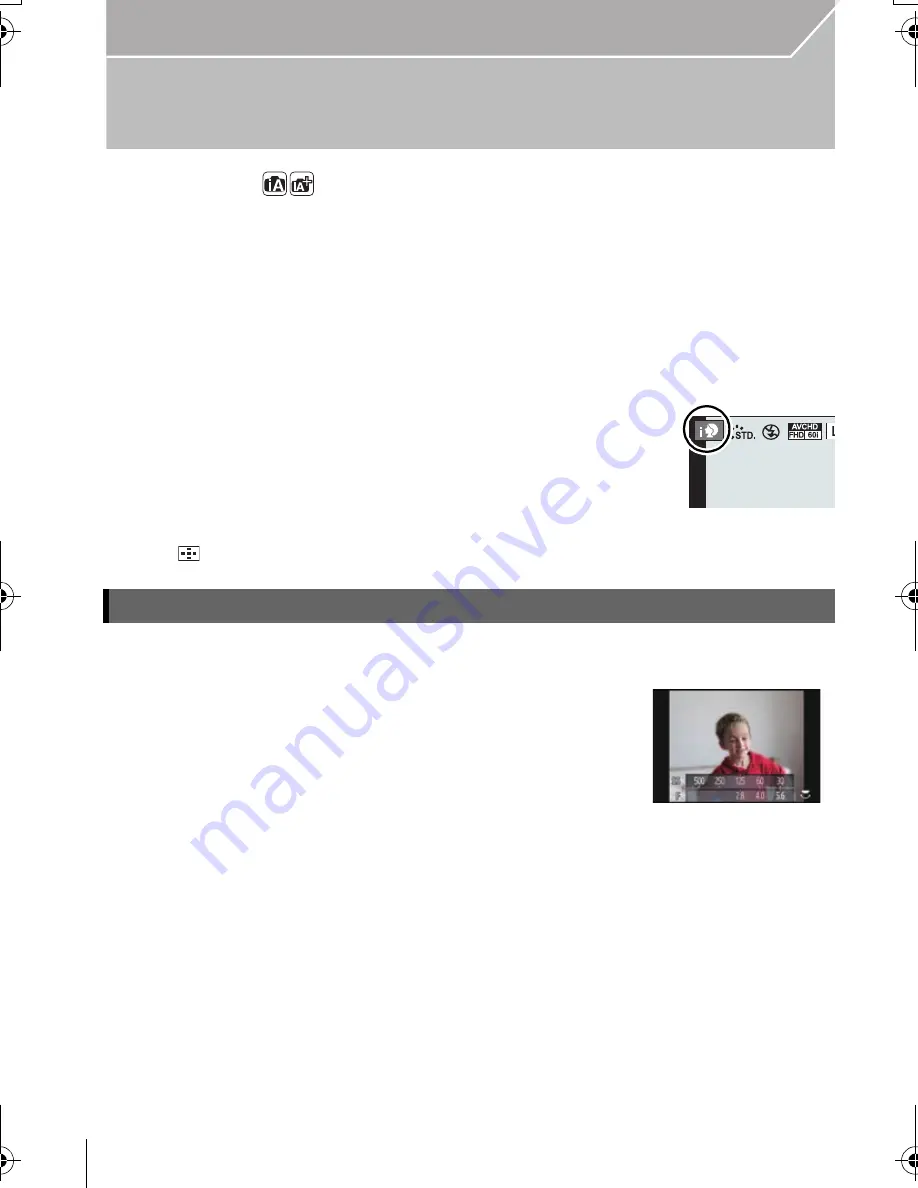
38
Recording
VQT4S33 (ENG)
Taking Pictures using the Automatic Function
(Intelligent Auto Mode)
Recording Mode:
In this mode, the camera makes the optimal settings for the subject and scene, so we
recommend it when you wish to leave the settings to the camera and record without
thinking about them.
1
Set the mode dial to [
¦
].
•
The camera will switch to either the most recently used of Intelligent Auto Mode or
Intelligent Auto Plus Mode. (P39)
At the time of purchase, the mode is set to Intelligent Auto Plus Mode.
2
Align the screen with the subject.
•
When the camera identifies the optimum scene, the icon of the
scene concerned is displayed in blue for 2 seconds, after which
its color changes to the usual red.
•
When the subject is touched, AF Tracking function works. It is also possible by pressing
[
], and then pressing the shutter button halfway.
You can easily set the blurriness of the background while checking the screen.
1
Press [Fn4].
2
Set the blurriness by rotating the rear dial.
•
If you press [MENU/SET], you can return to the recording screen.
(To end the Defocus Control function, press [Fn4].)
Taking a picture with a blurred background (Defocus Control)
DMC-GH3PPC-VQT4S33_eng.book 38 ページ 2012年10月22日 月曜日 午後3時2分






























