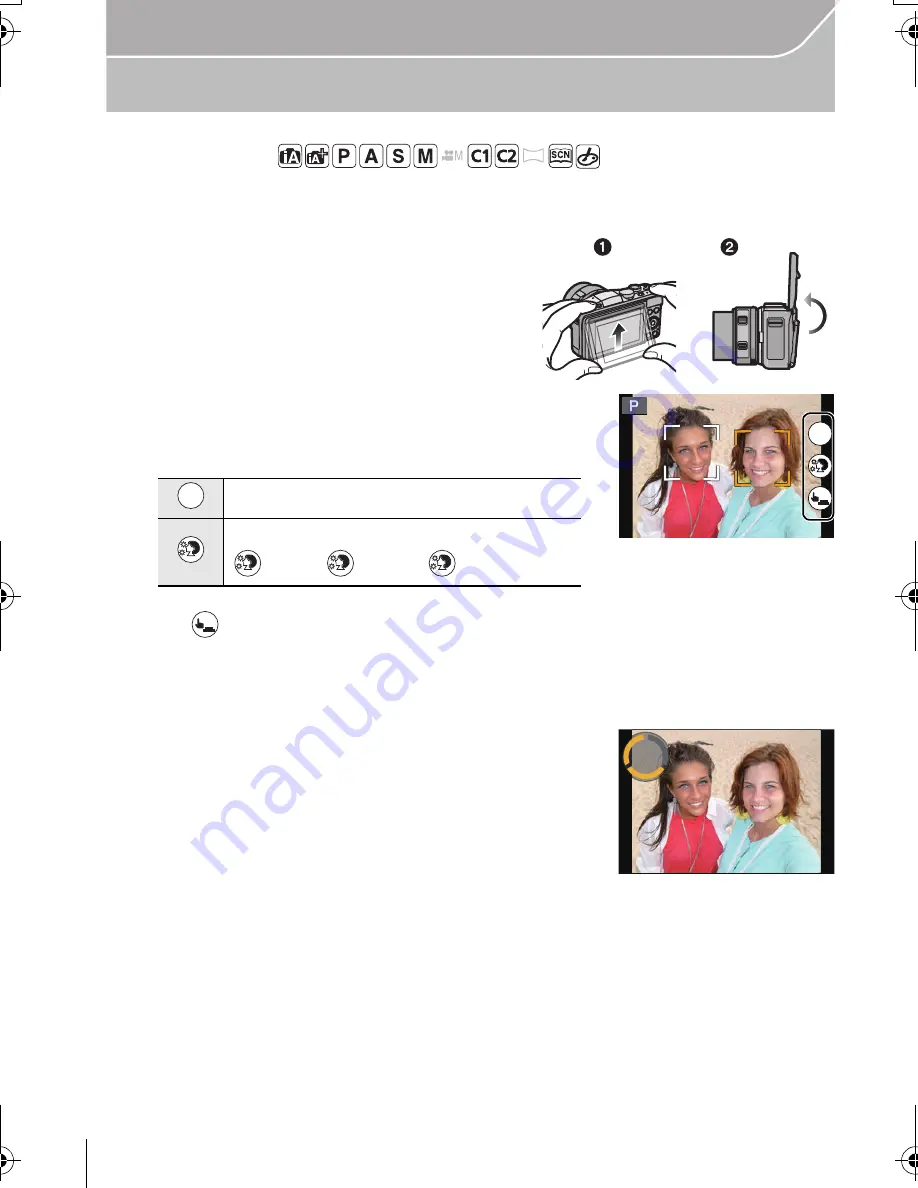
24
Recording
VQT4Y72 (ENG)
Taking Pictures with Yourself Included
[Self Shot]
Applicable modes:
When wanting to include yourself in a picture, the Self Portrait Mode is set automatically
by rotating the monitor.
1
Rotate the monitor as shown in the
figure.
2
Touch the number of pictures to be
recorded and one of the soft skin effect.
•
When [Silky Skin] in Scene Guide Mode is set, the soft skin effect cannot be set.
•
If [
] is touched, recording with the Touch Shutter function also becomes available.
3
Decide on your poses while looking at the monitor.
•
The AF area is displayed around the subject’s face by the Face Detection function.
4
Press the shutter button halfway to focus and
then press it fully to take the picture.
•
Countdown starts, and recording takes place when it
ends. If multiple pictures are set to be recorded, the
recording continues until the set number is reached.
•
Look at the lens when recording.
Number of pictures to be recorded
Soft skin effect
[
]([Off]), [
]([Low]), [
]([High])
OFF
OFF
OFF
×
4
SLF
4
pic.
pic.
H
H
OFF
OFF
OFF
L
L
L
L
H
H
H
H
×
2
5
5HPDLQLQJ6KRWV
5HPDLQLQJ6KRWV
DMC-GF6X&GF6K&GF6W&GF6EB-VQT4Y72_eng.book 24 ページ 2013年3月29日 金曜日 午後2時11分






























