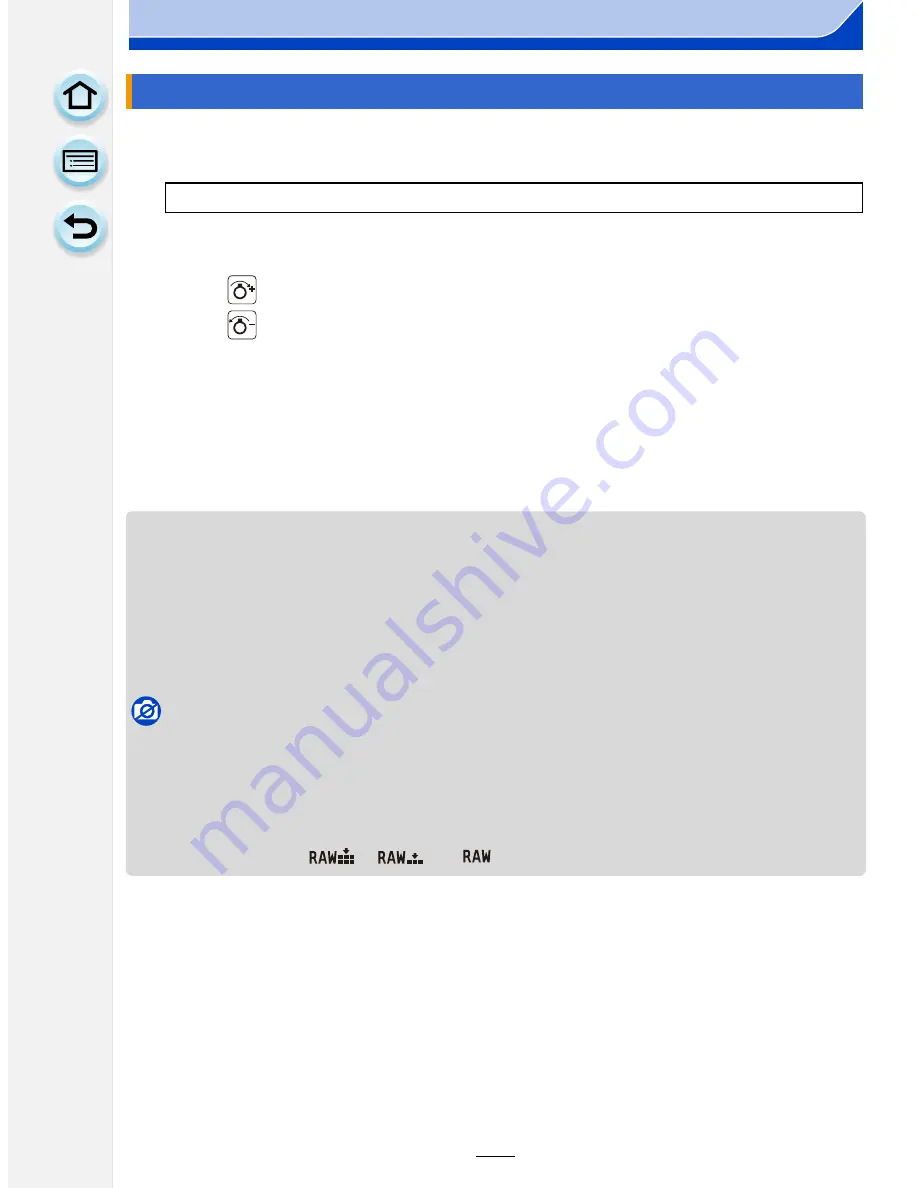
216
Playback/Editing
You can enlarge and then clip the important part of the recorded picture.
1
Select the menu.
2
Drag the screen horizontally to select an image, and then touch [Set].
3
Select the parts to be cropped.
Touch [
]: Enlarge
Touch [
]: Reduce
Drag: Move
•
You can also move using the cursor buttons
3
/
4
/
2
/
1
.
•
You can also enlarge/reduce the picture by moving the function lever.
4
Touch [Set].
•
Confirmation screen is displayed. It is executed when [Yes] is selected.
Exit the menu after it is executed.
•
The picture quality of the cropped picture will deteriorate.
•
Crop one picture at a time when you want to crop the pictures in a picture group. (You cannot
edit all pictures in a group at once.)
•
When you crop pictures in a group, the cropped ones are saved separately from the original
ones in the group.
•
Information regarding the Face Recognition in the original picture will not be copied to images
having undergone [Cropping].
Not available in these cases:
•
It may not be possible to crop pictures recorded with other equipment.
•
You cannot use [Cropping] for the following pictures.
–
Motion pictures
–
Pictures taken in Panorama Shot Mode
–
Pictures stamped with [Text Stamp]
–
Pictures taken with [
], [
] or [
]
[Cropping]
[MENU]
>
[Playback]
>
[Cropping]
















































