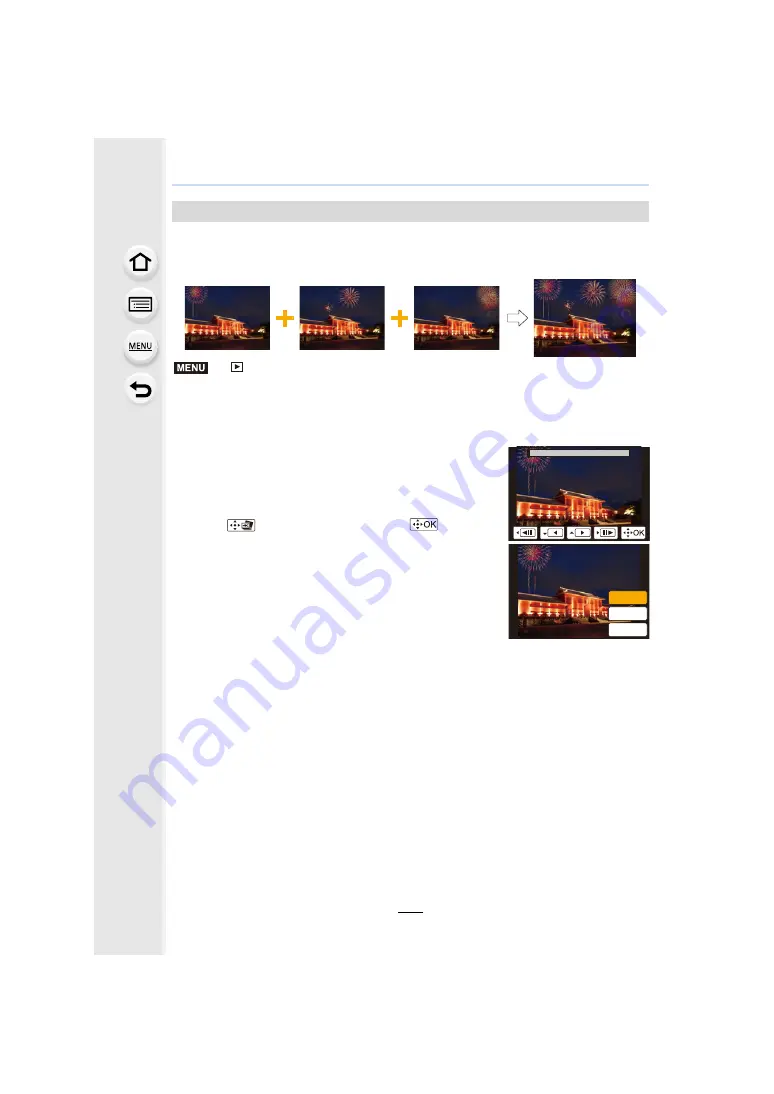
9. Using Menu Functions
236
Select multiple frames from 4K burst files
that you wish to combine. Parts of the image that
are brighter than the preceding frame will be superimposed on the preceding frame to
combine the frames into one picture.
>
[Playback]
>
[Light Composition]
1
Press
2
/
1
to select the 4K photo burst files and press [MENU/SET].
2
Choose the combining method, and then press [MENU/SET].
3
Select [Yes] at the confirmation screen, and then press [MENU/SET].
The combined picture is displayed.
• Pictures are saved in JPEG format. Recording information (Exif information) of the first
frame such as shutter speed, aperture, and ISO sensitivity are also registered.
[Light Composition]
[Composite Merging] setting
Select the frames you want to combine to superimpose brighter parts.
1
Select the frames.
For information on button and touch operation, refer to
• Images displayed cannot be enlarged or shrunk or
shown as in slide view.
• [
] in touch operation becomes [
].
2
Press [MENU/SET].
The selected frames are remembered, and the display
goes to the preview screen.
Press
3
/
4
to select items and press [MENU/SET] to
perform the following operations.
– [Next]: Lets you select more frames for combining. Goes
back to step
1
.
– [Reselect]: Discards the frame selected immediately
before and lets you select a different image.
– [Save]: Ends frame selection
3
Repeat steps
1
and
2
to select more frames to combine.
• You can select up to 40 frames.
4
Press
4
to select [Save], and then press [MENU/SET].
[Range Merging] setting
Select the first and last frames to superimpose the brighter parts of the frames
between them.
1
Select the frame of the first picture, and press [MENU/SET].
The selection method is the same as in step
1
of [Composite Merging] setting.
2
Select the frame of the last picture, and press [MENU/SET].
MENU
1H[W
5HVHOHFW
6DYH






























