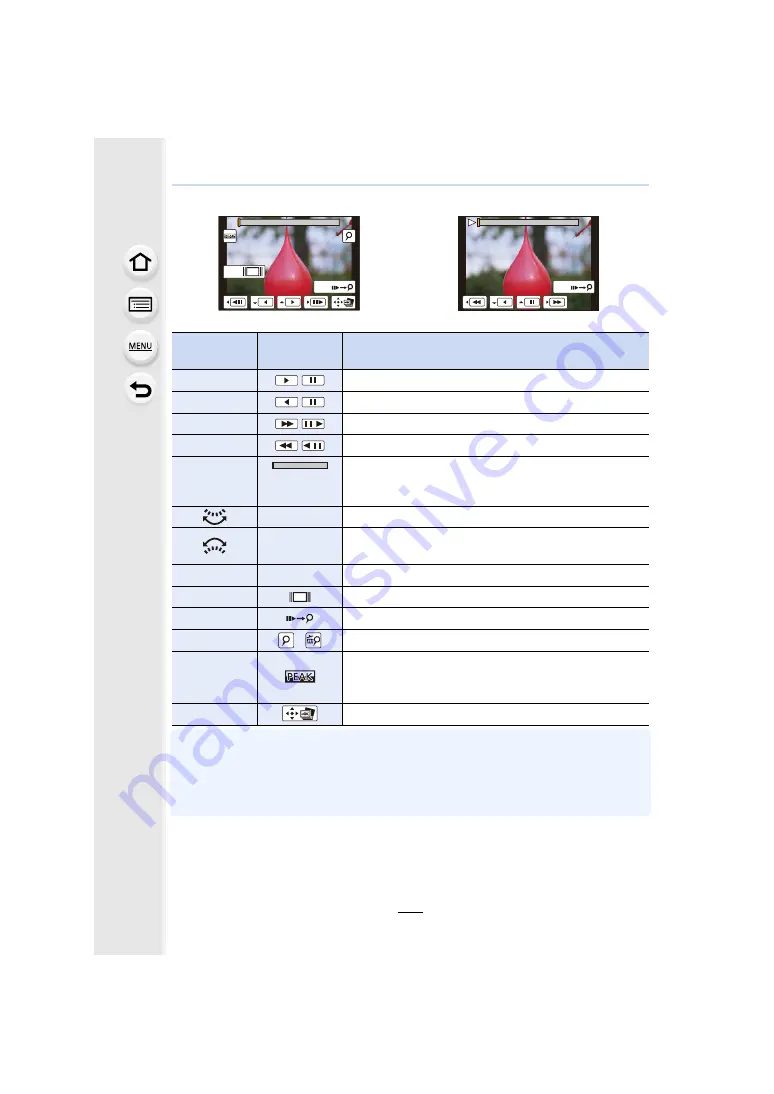
127
5. 4K Photo and Drive Settings
<4K burst playback screen>
• Touch the screen twice to enlarge the display. To return to the original display, touch the
enlarged screen twice.
• To select and save pictures from 4K burst files on a PC, use the software
Please note that it is not possible to edit a 4K burst file as a motion picture.
Button
operation
Touch
operation
Description of operation
3
/
Continuous playback/Pause (during continuous playback)
4
/
Continuous rewind/Pause (during continuous rewind)
1
/
Fast forward/Frame-by-frame forward (during pause)
2
/
Fast rewind/Frame-by-frame rewind (during pause)
s
Touching/
Dragging
Selects the frames to be displayed (during pause)
Pinching out/in Enlarges/reduces the display (during pause)
s
Selects a frame while maintaining the enlarged display
(during enlarged display)
3
/
4
/
2
/
1
Dragging
Moves the enlarged area (during enlarged display)
[Fn1]
Displays the slide view screen (during pause)
[Fn2]
Switches to marker operation
s
/
Adds/deletes a marker
s
In-focus portions are highlighted with colour. ([Peaking])
• Switches in order of [OFF]
>
[ON] ([LOW])
>
[ON]
([HIGH]).
[MENU/SET]
Saves the picture (during pause)
Fn2
Fn1
Fn2
During continuous playback
During pause
















































