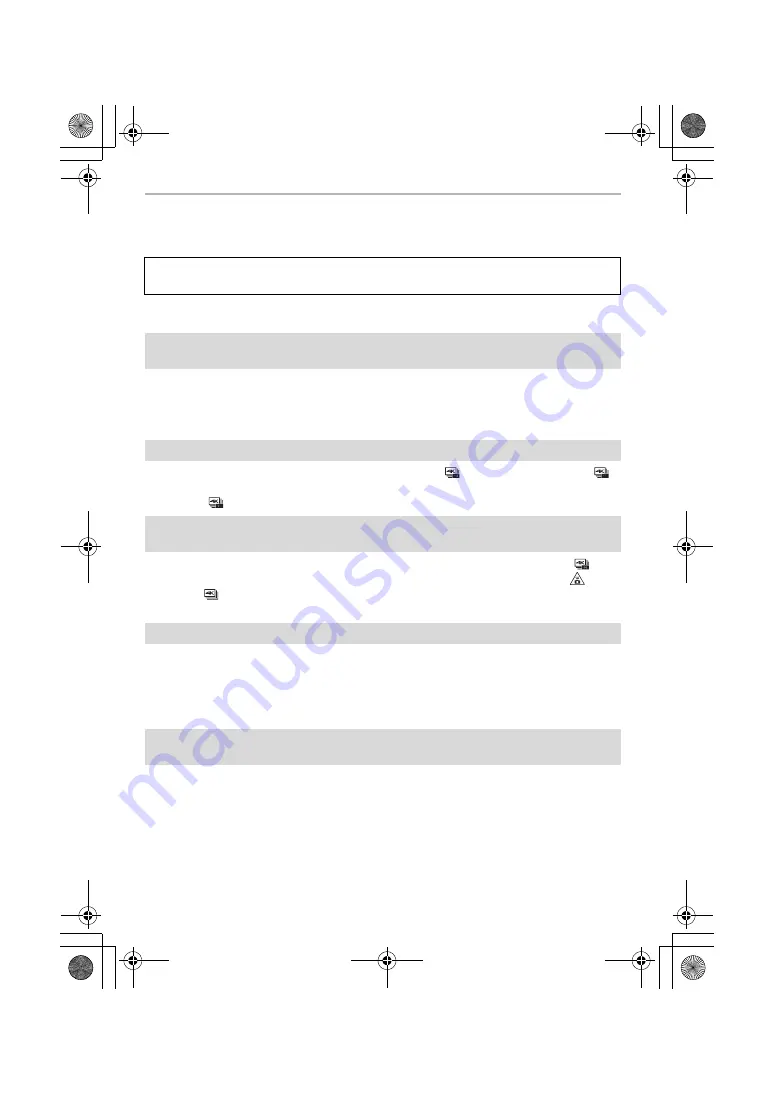
Others
52
SQT0999 (ENG)
Troubleshooting
First, try out the following procedures.
• Please also refer to the “Operating Instructions for advanced features (PDF format)”, which
describes more detailed information.
• The battery is exhausted.
>
Charge the battery.
• If you leave the camera on, the battery will be exhausted.
>
Turn the camera off frequently by using the [Economy] etc.
• Is the drive mode set to 4K Photo and [4K PHOTO] set to [
] ([4K Pre-Burst])? When [
]
([4K Pre-Burst]) is selected, the battery drains faster.
>
Select [
] ([4K Pre-Burst]) only when recording.
• When the drive mode is set to 4K Photo and [4K PHOTO] in the [Rec] menu is set to [
] ([4K
Pre-Burst]), the camera temperature rises. In some cases, the camera may display [
],
switch to [
] ([4K Burst]) and stop the recording to protect itself. Wait until the camera cools
down.
• The subject is beyond the focus range of the camera.
• There is camera shake (jitter) or the subject is moving slightly.
• Is [Focus/Release Priority] in the [Custom] menu set to [RELEASE]?
• Is [Shutter AF] in the [Custom] menu set to [OFF]?
• Is the AF Lock applied incorrectly?
• The shutter speed will become slower and the Optical Image Stabiliser function may not work
properly when taking pictures especially in dark places.
>
We recommend holding the camera firmly with both hands when taking pictures.
>
We recommend using a tripod and the self-timer when taking pictures with a slow shutter
speed.
• Are you using a lens which supports the Stabiliser function?
• When a moving subject is recorded with the electronic shutter, the subject may appear
distorted on the picture.
If the problem is not resolved, it may be improved by selecting [Reset] on the
[Setup] menu.
The camera cannot be operated even when it is turned on.
The camera turns off immediately after it is turned on.
The battery becomes flat too quickly.
Taking pictures is not possible.
The shutter will not operate immediately when the shutter button is pressed.
The subject is not focused properly.
The recorded picture is blurred.
The Optical Image Stabiliser is not effective.
DMC-G7W_SG-SQT0999_eng.book 52 ページ 2015年7月8日 水曜日 午前8時27分
















































