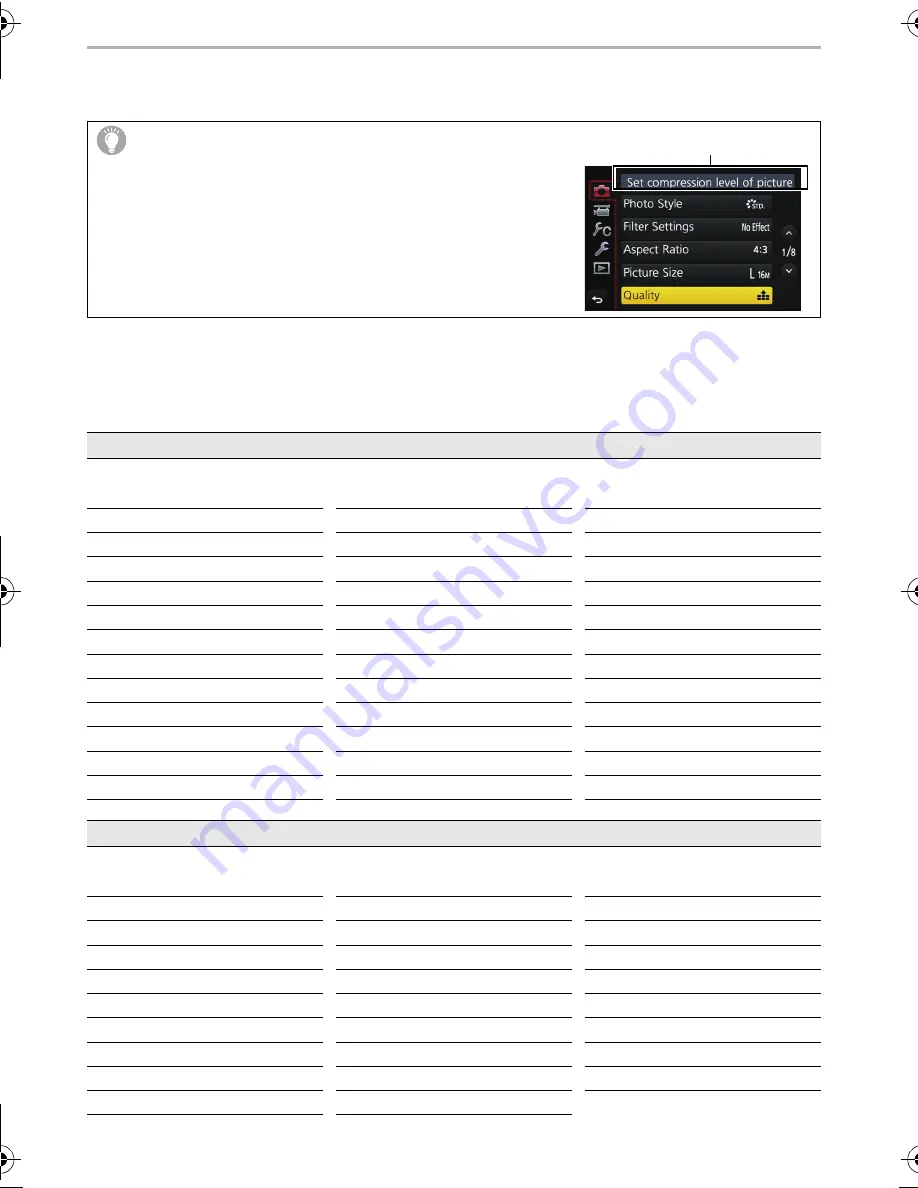
Others
50
SQT0910 (ENG)
Menu list
•
[Photo Style], [Filter Settings], [AFS/AFF], [Metering Mode], [Highlight Shadow], [i.Dynamic],
[i.Resolution], [Diffraction Compensation] and [Digital Zoom] are common to both the [Rec]
menu and [Motion Picture] menu. Changing these settings in one of these menus is reflected in
other menu.
To display explanations of the menu items.
When [Menu Information] in the [Setup] menu is set to
[ON], explanations of the menu items and settings are
displayed on the menu screen.
A
Explanations of the menu
[Rec]
This menu lets you set the aspect ratio, number of pixels, 4K Photo and other aspects of the
pictures you are recording.
[Photo Style]
[Highlight Shadow]
[ISO Limit Set]
[Filter Settings]
[i.Dynamic]
[ISO Increments]
[Aspect Ratio]
[i.Resolution]
[Extended ISO]
[Picture Size]
[iHandheld Night Shot]
[Long Shtr NR]
[Quality]
[iHDR]
[Shading Comp.]
[AFS/AFF]
[HDR]
[Diffraction Compensation]
[Metering Mode]
[Multi Exp.]
[Ex. Tele Conv.]
[Burst Rate]
[Panorama Settings]
[Digital Zoom]
[4K PHOTO]
[Electronic Shutter]
[Color Space]
[Auto Bracket]
[Shutter Delay]
[Stabilizer]
[Self Timer]
[Flash]
[Face Recog.]
[Time Lapse/Animation]
[Red-Eye Removal]
[Profile Setup]
[Motion Picture]
This menu lets you set the [Rec Format], [Rec Quality], and other aspects for motion picture
recording.
[Photo Style]
[Metering Mode]
[Silent Operation]
[Filter Settings]
[Highlight Shadow]
[Mic Level Disp.]
[Snap Movie]
[i.Dynamic]
[Mic Level Adj.]
[Rec Format]
[i.Resolution]
[Special Mic.]
[Rec Quality]
[Diffraction Compensation]
[Mic Level Limiter]
[Exposure Mode]
[Luminance Level]
[Wind Noise Canceller]
[AFS/AFF]
[Ex. Tele Conv.]
[Wind Cut]
[Picture Mode]
[Digital Zoom]
[Lens Noise Cut]
[Continuous AF]
[Flkr Decrease]
A
DMC-G7KHWbody&G70KHWbody_EB-SQT0910_eng.book 50 ページ 2015年5月7日 木曜日 午後1時45分






























