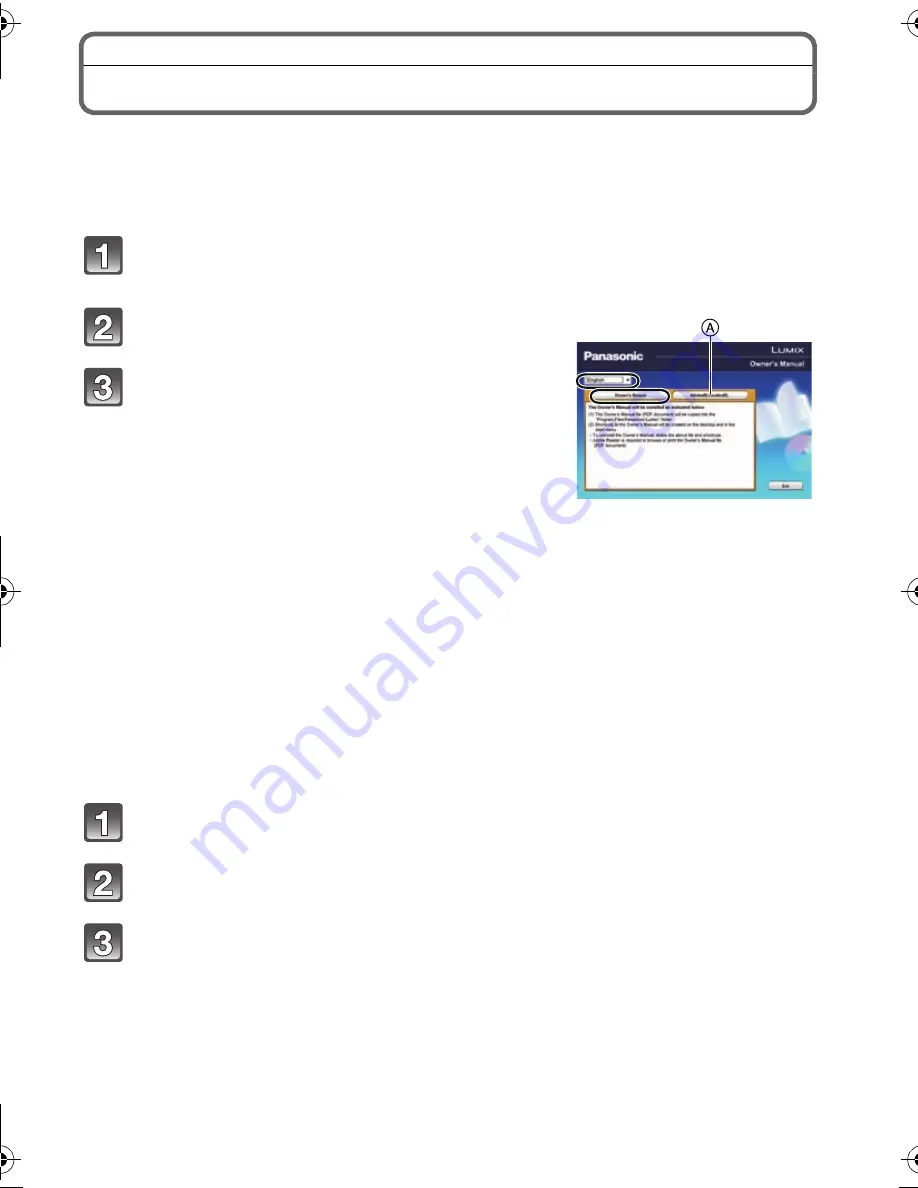
43
(ENG) VQT3N40
Reading the Owner’s Manual (PDF format)
More detailed instructions on the operation of this camera are contained in “Owner’s
Manual for advanced features (PDF format)” in the supplied CD-ROM. Install it on your PC
to read it.
∫
For Windows
Turn the PC on and insert the CD-ROM containing the Owner’s
Manual (supplied).
Select the desired language and then click
[Owner’s Manual] to install.
Double click the “Owner’s Manual”
shortcut icon on the desktop.
∫
When the Owner’s Manual (PDF format) will not
open
You will need Adobe Acrobat Reader 5.0 or later or Adobe
Reader 7.0 or later to browse or print the Owner’s Manual
(PDF format).
Insert the CD-ROM containing the Owner’s Manual (supplied), click
A
and then follow the
messages on the screen to install.
(Compatible OS: Windows XP SP3/Windows Vista SP2/Windows 7)
•
You can download and install a version of Adobe Reader that you can use with your OS from
the following Web Site.
http://get.adobe.com/reader/otherversions
∫
To uninstall the Owner’s Manual (PDF format)
Delete the PDF file from the “Program Files\Panasonic\Lumix\” folder.
∫
For Mac
Turn the PC on and insert the CD-ROM containing the Owner’s
Manual (supplied).
Open the “Manual” folder in the CD-ROM and then copy the PDF file
with the desired language inside the folder.
Double click the PDF file to open it.
DMC-G3K&G3W&G3PP-VQT3N40_eng.book 43 ページ 2011年4月29日 金曜日 午後12時13分
Summary of Contents for DMC-G3KK
Page 55: ...55 ENG VQT3N40 ...














































