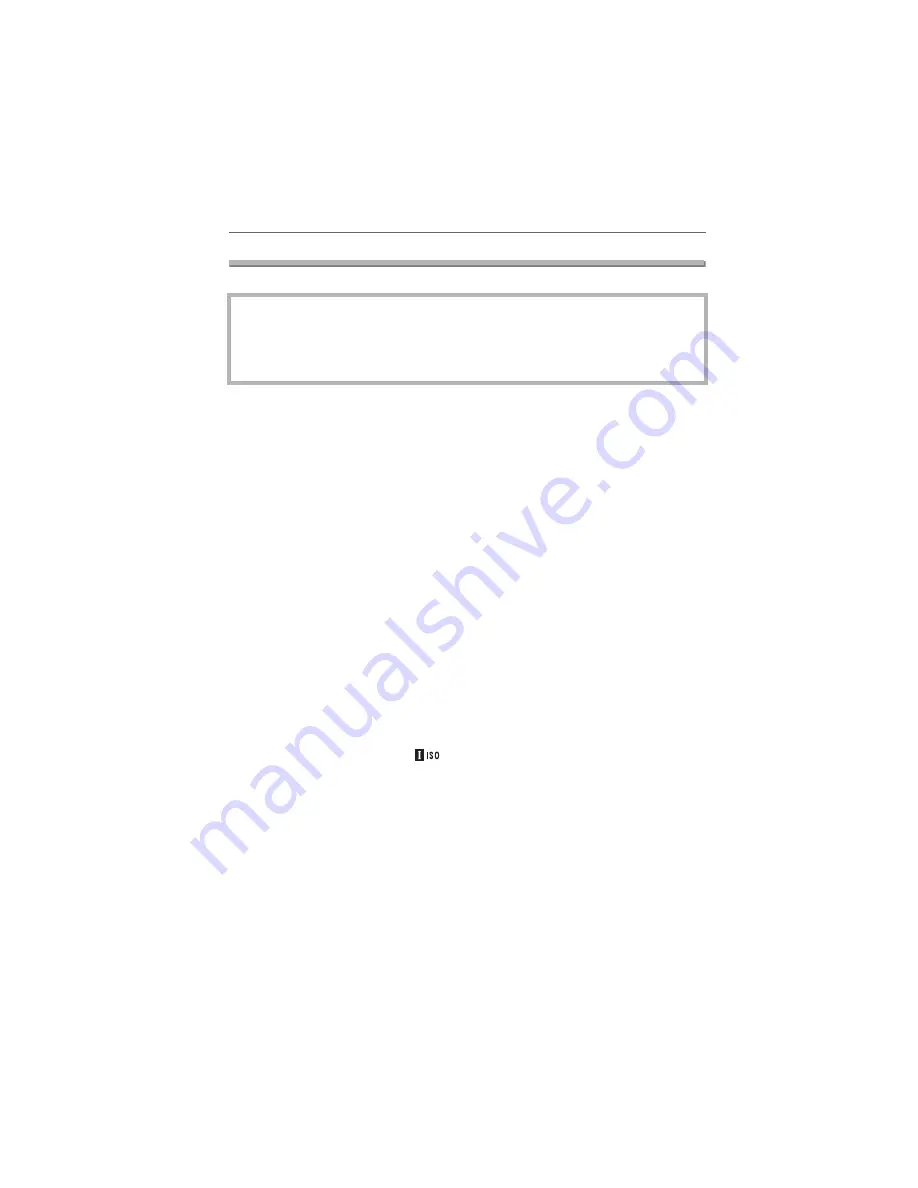
Others
132
VQT0X92
Specifications
Digital Camera:
Information for your safety
Camera Effective pixels:
10,100,000 pixels
Image sensor:
1/1.8
S
CCD, total pixel number 10,370,000 pixels
Primary color filter
Lens:
Optical 12
M
zoom, f
N
7.4 mm to 88.8 mm (35 mm film camera
equivalent: 35 mm to 420 mm)/F2.8 to F3.7
Digital zoom:
Max. 4
M
Extended optical zoom:
Max. 21.4
M
Focus:
Normal/AF MACRO/Manual,
9-area-focusing/3-area-focusing (High speed)/
1-area-focusing (High speed)/1-area-focusing/Spot-focusing
Focus range:
AF
:
30 cm (0.98 feet) (Wide)/2 m (6.56 feet) (Tele) to
c
AF MACRO/MF:
5 cm (0.16 feet) (Wide)/2 m (6.56 feet) (Tele) to
c
Shutter system:
Electronic shutter
K
Mechanical shutter
Burst recording
Burst speed:
2 pictures/second (High speed),1 picture/second (Low
speed), Approx. 1 picture/second (Unlimited)
Number of recordable
pictures:
Max. 5 pictures (Standard), max. 3 pictures (Fine),
Depends on the remaining capacity of the card. (Unlimited)
(Performance in burst recording is only with SD Memory Card/
SDHC Memory Card. MultiMediaCard performance will be
less.)
Motion picture recording:
848
M
480 pixels/
640
M
480 pixels/320
M
240 pixels
(30 or 10 frames/second with audio. The maximum recording
time depends on the capacity of the card.)
ISO sensitivity:
AUTO/
/100/200/400/800/1600
[HIGH SENS.] mode: 3200
Shutter speed:
60 to 1/2000th of a second
[STARRY SKY] mode: 15 seconds, 30 seconds, 60 seconds
Motion picture mode:1/30th of a second to 1/6400th of a
second
White balance:
AUTO/Daylight/Cloudy/Shade/Halogen/Flash/White set1/
White set2
Exposure (AE):
Program AE (P)/Aperture-priority AE (A)/
Shutter-priority AE (S)/Manual exposure (M)
Exposure compensation (1/3 EV Step,
L
2 EV to
K
2 EV)
Metering mode:
Multiple/Center weighted/Spot
LCD monitor:
2.0
S
low-temperature polycrystalline TFT LCD
(207,000 pixels) (field of view ratio about 100%)
Power Source:
DC 8.4 V
Power Consumption:
1.7
W (When recording with LCD Monitor)
1.7
W (When recording with Viewfinder)
1.0
W (When playing back with LCD Monitor)
1.0
W (When playing back with Viewfinder)












































