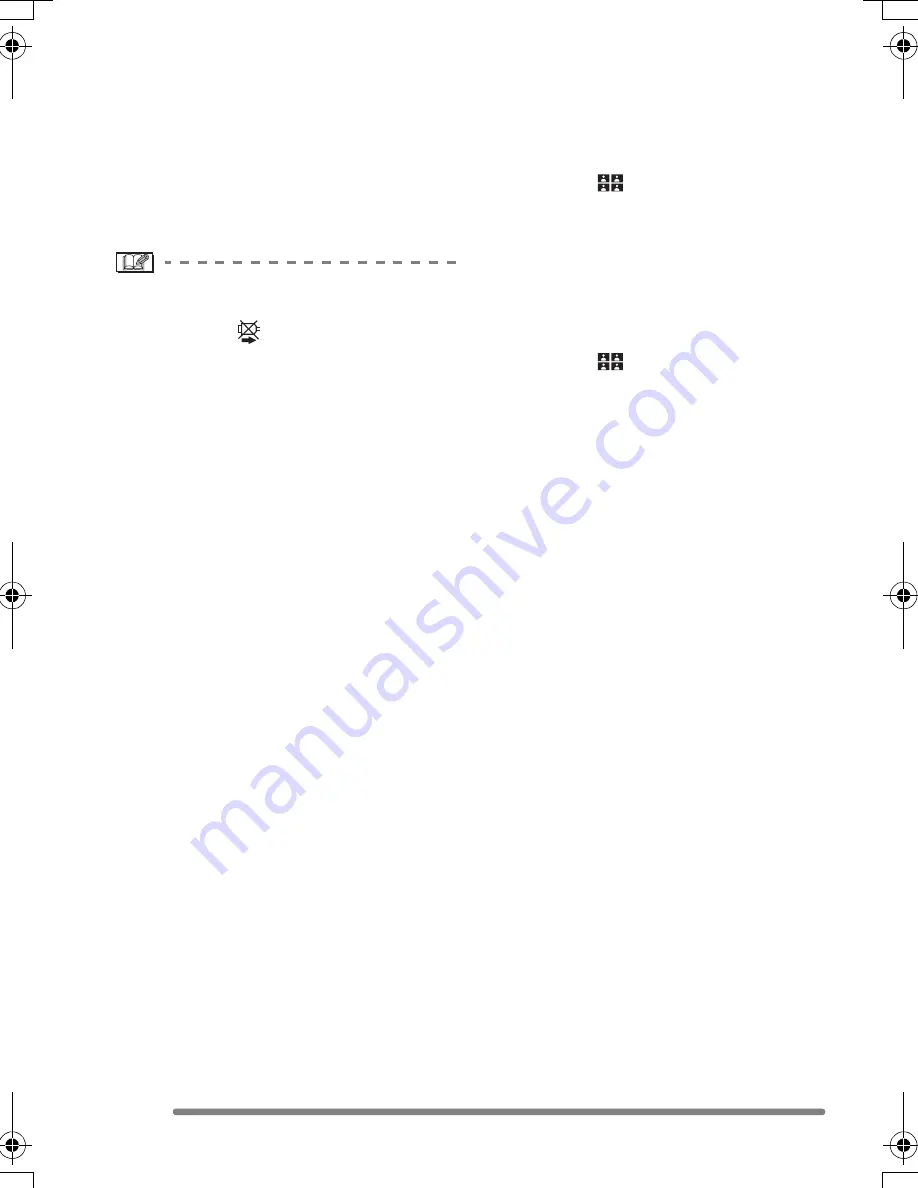
Connecting to a PC or Printer
102
VQT0Q09
∫
Setting the date printing with the
DPOF print in advance
When the printer supports the date printing
by DPOF setting, we recommend setting
the date printing with the DPOF print in
advance. (P87) The recording date can be
printed by selecting [DPOF PICTURE] to
start printing.
• Do not disconnect the USB connection
cable when the cable disconnection
warning icon [
] is indicated.
• When the [
¥
] indication lights in orange
during printing, the camera is receiving an
error message from the printer. Make sure
there is no malfunction on the printer after
finishing printing.
• When the printer does not support TIFF
print, you cannot print pictures with TIFF
quality.
• In DPOF print, if the total number of prints
or the number of printed pictures is high,
pictures may be printed several times.
(The indication of the remaining number of
prints is different from the setting,
however, this is not a malfunction.)
• The setting on the printer may have
priority over the setting on the camera in
the date print. Also check the date print
setting on the printer.
• If the printer does not support date
printing, the date cannot be printed on the
picture.
∫
Layout printing
• When printing a picture several times
on 1 sheet of paper
For example, if you want to print a picture
4 times on 1 sheet of paper, set [PAGE
LAYOUT] to [
] and then set the
number of prints to 4 for the picture on
[NUM. OF PRINTS].
• When printing different pictures on
1 sheet of paper (only in DPOF
printing)
For example, if you want to print 4 different
pictures on 1 sheet of paper, set [PAGE
LAYOUT] to [
] and then set the
number of prints to 1 on [COUNT] in
DPOF print setting (P86) for each of the
4 pictures.
VQT0Q09ENG.book 102 ページ 2005年1月25日 火曜日 午後8時17分
Summary of Contents for DMC-FZ4S - Lumix Digital Camera
Page 125: ...125 VQT0Q09 MEMO ...
Page 126: ...126 VQT0Q09 MEMO ...
Page 127: ...127 VQT0Q09 MEMO ...






























