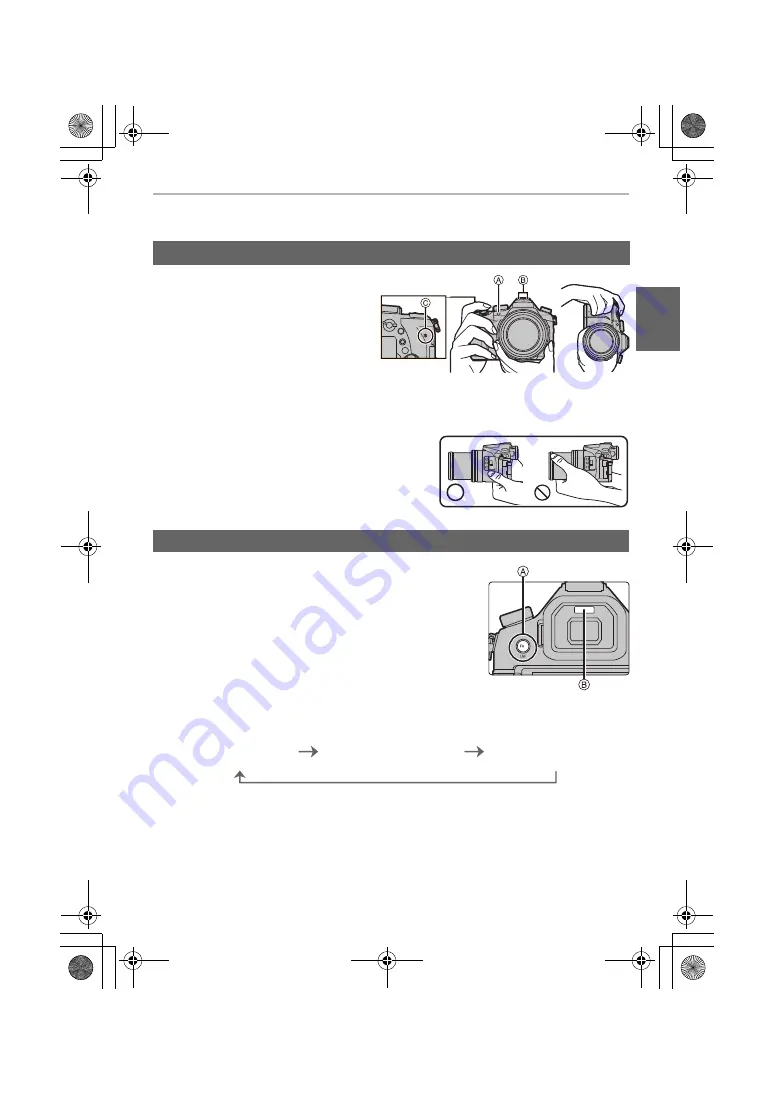
17
Preparation/Basic
(ENG) DVQX1043
Basic Operations
Hold the camera gently with both
hands, keep your arms still at your
side and stand with your feet slightly
apart.
• Make sure your footing is stable and there
is no danger of colliding with another
person or object in the vicinity while taking
pictures.
• Do not cover the flash, AF Assist lamp
A
, microphone
B
, or speaker
C
with your
fingers or other objects.
• Do not hold the lens barrel as you take pictures. There
is a risk that your finger will be trapped as the lens
retracts.
Press [LVF] to switch between the Monitor and Viewfinder.
A
[LVF] button
B
Eye sensor
Press [LVF].
• The monitor/viewfinder will switch as follows:
¢
If [Eye Sensor AF] in the [Custom] menu is set to [ON], the camera automatically adjusts the
focus as the eye sensor is activated. The camera does not beep when focus is achieved with
[Eye Sensor AF].
∫
Notes on automatic viewfinder/monitor switching
Automatic viewfinder/monitor switching enables the eye sensor to switch the display to the
viewfinder automatically when you bring your eye or an object near it.
Tips for taking good pictures
[LVF] button (Switching the Monitor/Viewfinder)
Automatic viewfinder/
monitor switching
¢
Viewfinder display
¢
Monitor display
7
DMC-FZ2000MST-DVQX1043_eng.book 17 ページ 2016年9月19日 月曜日 午前11時17分






























