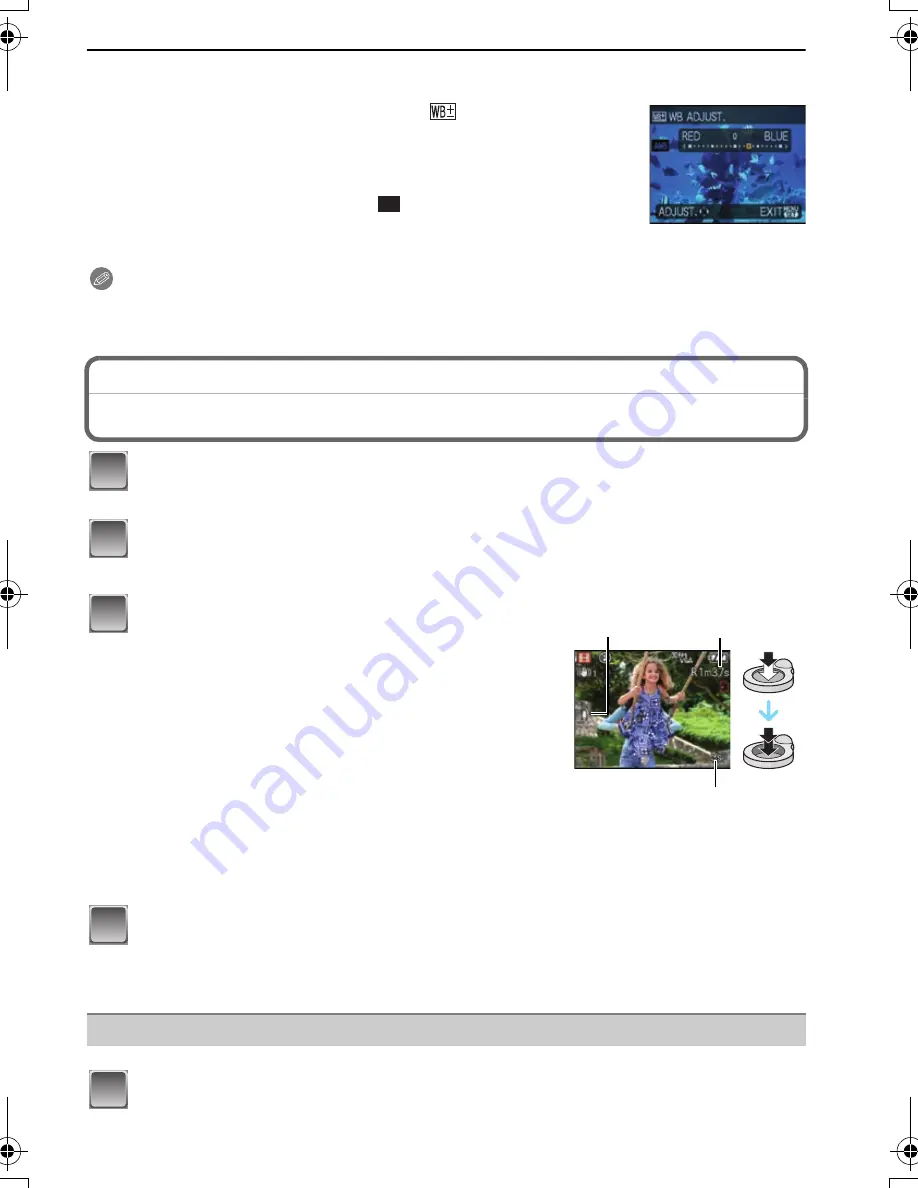
55
VQT1M97
Advanced (Recording pictures)
White balance fine adjustment
You can adjust the hue to match the water depth and the weather.
1
Press
3
[
È
] three times to display
[WB ADJUST.].
2
Press
2
/
1
to adjust the white balance.
•
If you adjust the white balance, [
] appears on the screen in red
or blue.
•
Select [0] if you do not want to finely adjust the white balance.
Note
[REC] mode:
n
Motion Picture Mode
2
[RED]:
Press when the hue is bluish.
1
[BLUE]:
Press when the hue is reddish.
•
The focus range becomes the same as macro mode. [5 cm (0.17 feet) (Wide)/50 cm (1.64 feet)
(Tele) to
¶
] (DMC-FS5)/[5 cm (0.17 feet) (Wide)/30 cm (0.99 feet) (Tele) to
¶
] (DMC-FS3)
Slide the [REC]/[PLAYBACK] selector switch to [
¦
/
!
], and then
press [MODE].
Press
3
/
4
to select [MOTION PICTURE], and then press [MENU/SET].
Press the shutter button halfway to focus
and then press it fully to start recording.
A
Audio recording
•
The available recording time
B
is displayed on the top
right and the elapsed recording time
C
is displayed on
the bottom right of the screen.
•
After pressing the shutter button fully, release it straight
away. If the button is held down, the sound will not be
recorded for a few seconds when recording starts.
•
When the subject is focused, the focus indication lights.
•
The focus and zoom are fixed to the setting when
recording starts (the first frame).
•
The audio is also recorded simultaneously from the
built-in microphone on this unit. (Motion pictures
cannot be recorded without audio.)
Press the shutter button fully to stop recording.
•
If the built-in memory or the card becomes full in the middle of recording, the camera
stops recording automatically.
Changing the settings for the aspect ratio and the picture quality
Press [MENU/SET].
AWB
1
2
3
B
C
A
4
1
DMC-FS5&FS3_VQT1M97.book 55 ページ 2007年12月26日 水曜日 午後11時59分
















































