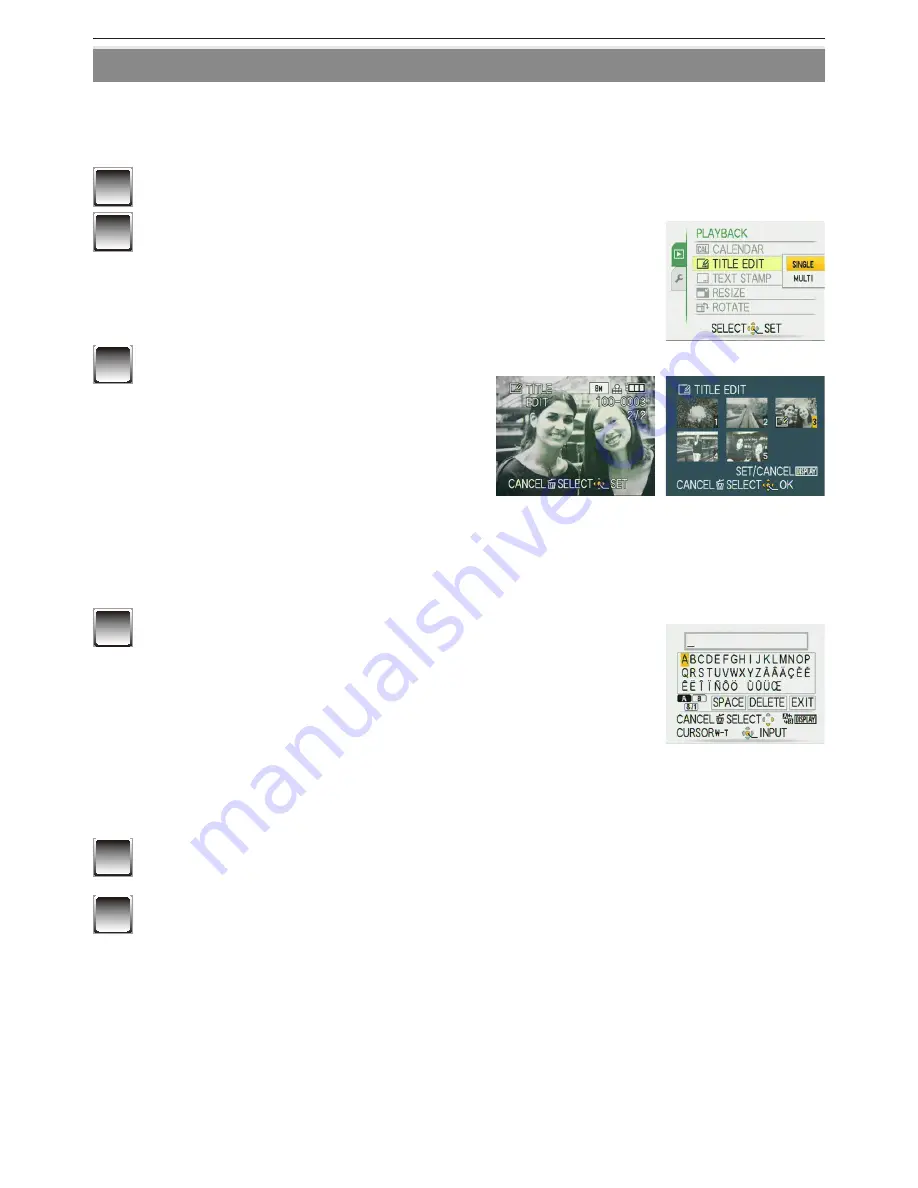
Advanced-Viewing
- 85 -
y
[TITLE EDIT]
You can add text (comments) to pictures. After text has been registered, it can be included
in prints using [TEXT STAMP] (P
87
). (Only alphabetical characters and symbols can be
entered.)
1
Select [TITLE EDIT] on the [PLAYBACK] menu. (P
21
)
2
Press
e
/
r
to select [SINGLE] or [MULTI] and then
press [MENU/SET].
[SINGLE]
[MULTI]
Press
w
/
q
to
select the picture.
Press
e
/
r
/
w
/
q
to
select the pictures.
3
Select the picture, and then
press [MENU/SET] to set.
• [
u
] is displayed for pictures that
have already been recorded with
text in [BABY1]/[BABY2] or [PET]
name settings in Scene Mode,
[TRAVEL DATE] location setting or
[TITLE EDIT].
For [MULTI] setting
Press [DISPLAY] to set (repeat), and then press [MENU/SET].
• The setting is cancelled when [DISPLAY] is pressed again.
4
Press
e
/
r
/
w
/
q
to select text and press
[MENU/SET] to register.
• Press [DISPLAY] to switch text between [A] (capitals), [a]
(small case) and [&/1] (special characters and numbers).
• The cursor at the entry position can be moved to the left
with [
6
], and to the right with [
7
].
• To enter a blank, move the cursor to [SPACE] and press [MENU/SET]. To delete
an entered character, move the cursor to [DELETE], and press [MENU/SET].
• To stop editing during text entry, press [
4
].
• A maximum of 30 characters can be entered.
5
Press
e
/
r
/
w
/
q
to move the cursor to [EXIT] and then press
[MENU/SET] to nish text input.
6
Press [
4
] to return to the menu screen
.
The menu screen is automatically restored when [MULTI] is selected.
• Press [MENU/SET] to close the menu.
Summary of Contents for DMC-FS42 Lumix
Page 33: ... ENG VQT2B45 33 ...
Page 175: ......






























