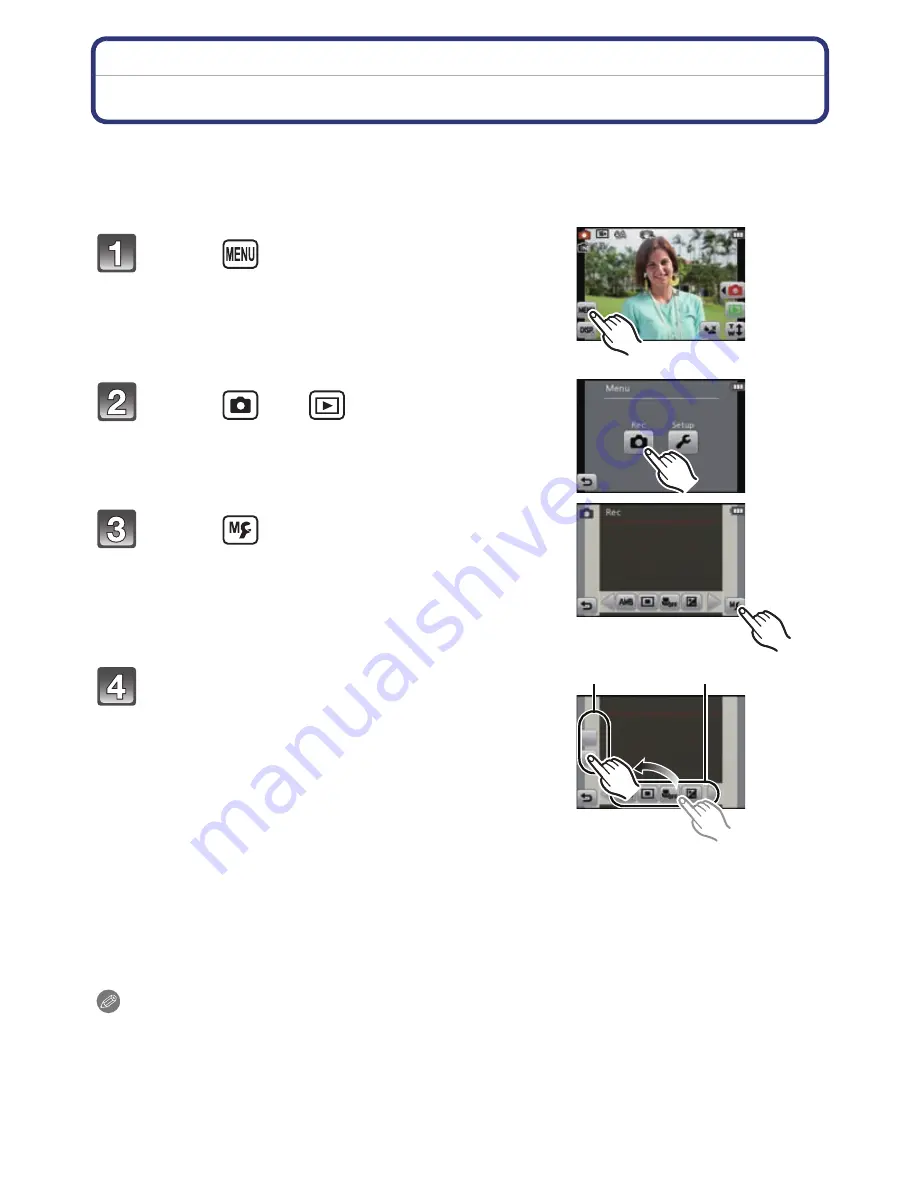
Recording
- 48 -
Shortcut setting
Shortcut setting allows you to quickly call up certain menu items.
Up to 2 frequently-used menu items can be registered per [Rec]/[Playback] Mode.
•
Read
P66
for the [Rec] Mode menu, and
P90
for the [Playback] Mode menu.
∫
Replacing or removing items
•
In Step
4
, drag the menu item you want to register to an item already registered. The items will
be replaced.
•
In Step
4
, drag registered items out of the shortcut setting area. Registration is cancelled
leaving an empty item.
Note
•
The [Setup] menu cannot be set.
•
You may not be able to use some of the registered items depending on the [Rec] Mode.
Touch [
].
Touch [
] or [
].
Touch [
].
Drag the menu item to register to the
shortcut setting area.
A
Shortcut setting area
B
Menu item
•
The registered menu item is displayed.
•
Exit the menu after it is set.
A
B






























