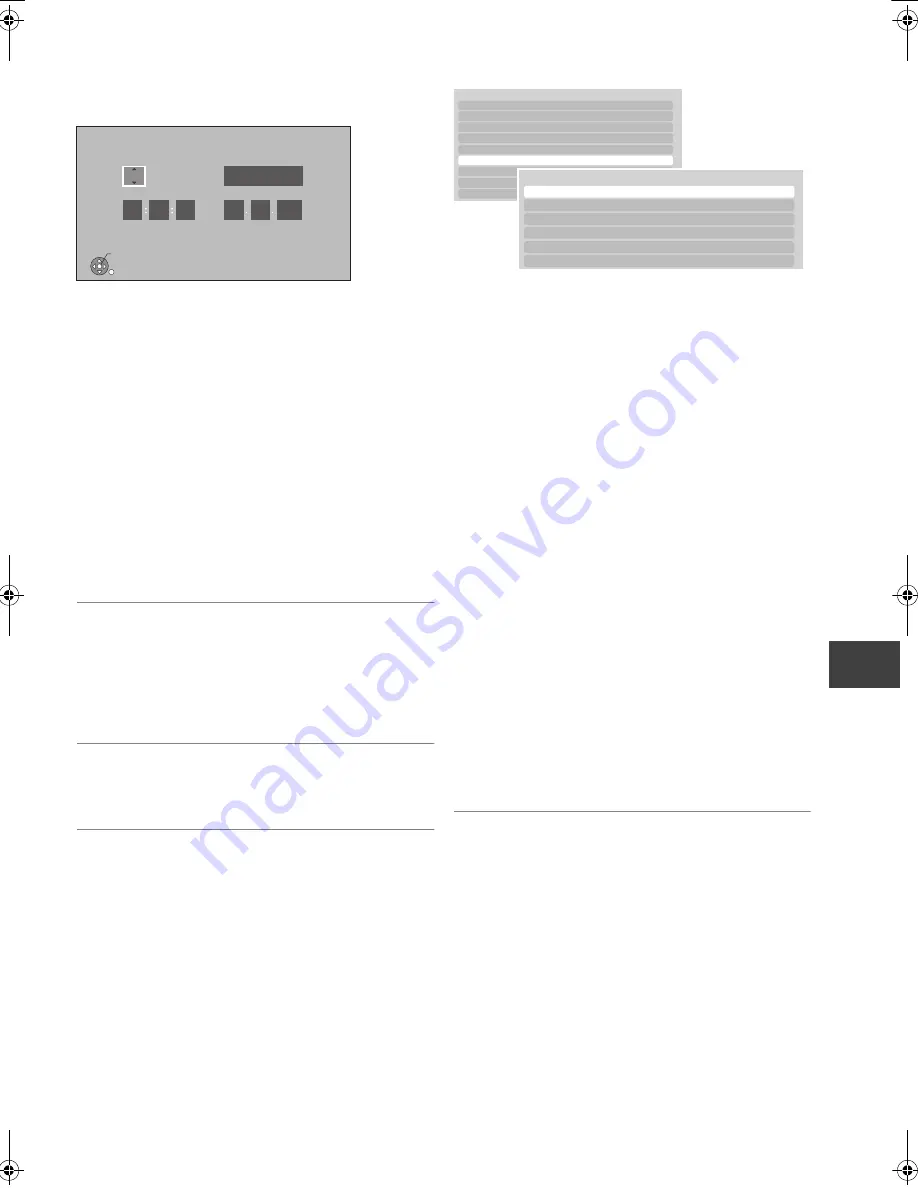
Conv
enie
nt fun
c
tion
s
VQT3C81
85
∫
Clock
If the time is not set correctly, use the settings listed in
the method below.
≥
Automatic
This unit usually obtains time and date information
from digital broadcasts.
But, if the time is not set correctly, set it to “Off” and
perform “Manual Setting”.
≥
Time Zone
When the time is not correct, set “Time Zone”.
(GMT - 6 to + 6)
≥
Manual Setting
1
Select “Off” of “Automatic”, then press [OK].
2
Select the item you want to change.
3
Change the setting.
4
Press [OK] when you have finished the settings.
∫
Owner ID
In order to prevent another person from using this unit
if it is stolen, you can set a PIN and input your personal
information (NAME, HOUSE NO, POSTCODE).
Once the PIN has been set, you cannot return to
the factory preset. Make sure not to forget this.
∫
PIN Entry
You can set/change the PIN for parental control.
(
>
74)
∫
System Update
¾
Software Update in Standby
When you set this unit to standby mode, software
(firmware) updates (
>
87) are downloaded
automatically.
¾
Software Update Now ( Broadcast )
Software of this unit will be updated from
broadcasts if update information is detected.
(
>
87)
¾
Software Update Now ( Internet )
Software of this unit will be updated from Internet
if update information is detected. (
>
87)
¾
Software Licence
Information about the software licence is
displayed.
¾
Post Code
Input the postal code which is necessary to
download area specific information of GUIDE
Plus+ system.
¾
Guide Plus+ System Information
You can check the condition of GUIDE Plus+
system of this unit.
Clock
Time
Date
Time Zone
Automatic
Please set the clock.
OK : access RETURN : leave
OK
RETURN
0
00
10
Automatic
On
1
1
2011
Others
System Update
System Update
Software Update in Standby
Enlgish
Software Update Now ( Broadcast )
Software Update Now ( Internet )
Software Licence
Post Code
GUIDE Plus+ System Information
DMR-PWT500EB-VQT3C81_eng.book 85 ページ 2011年8月9日 火曜日 午後5時16分
















































