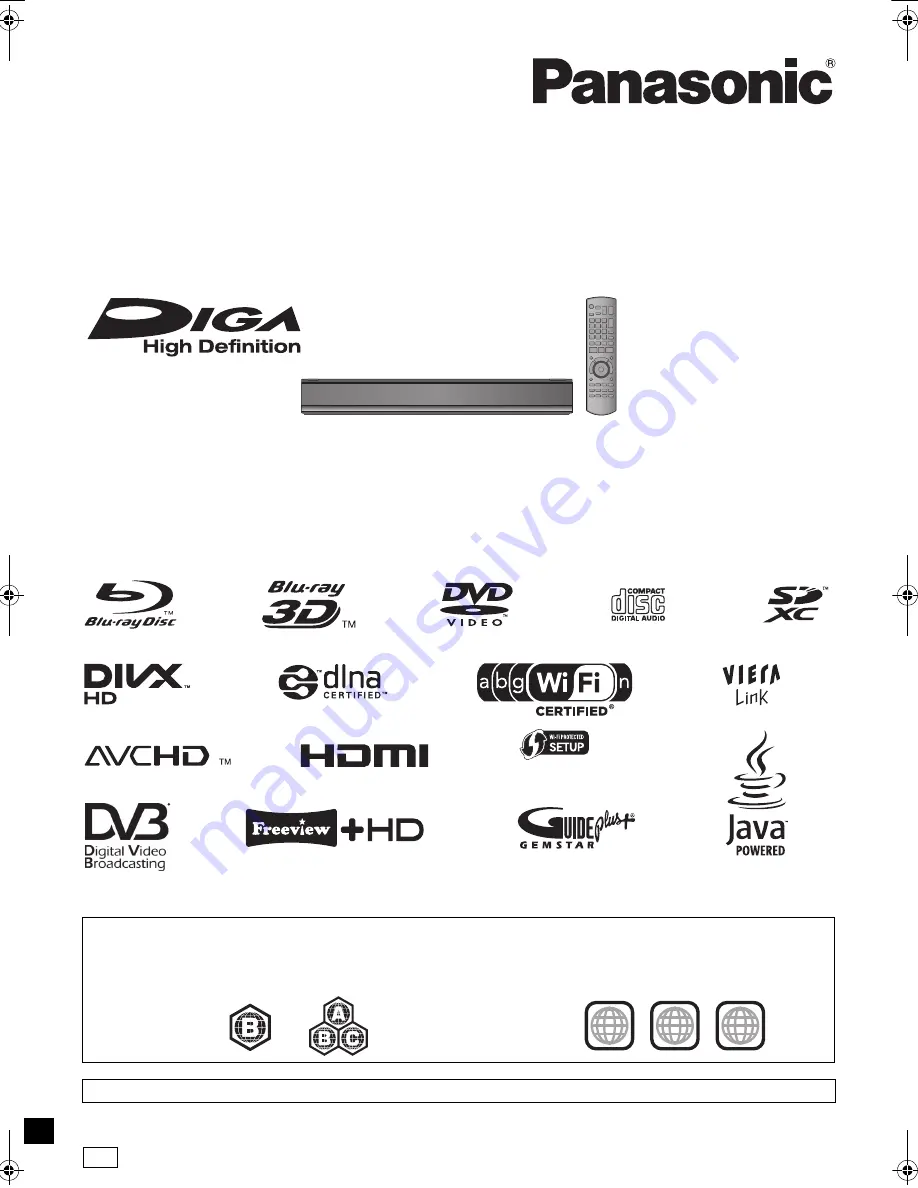
VQT3C81
Operating Instructions
Dear customer
Thank you for purchasing this product. For optimum performance and safety, please read these instructions carefully.
Before connecting, operating or adjusting this product, please read the instructions completely.
Please keep this manual for future reference.
This Blu-ray Disc Player / HDD Recorder is for viewing and recording free to view channels only. It does
not receive pay TV or encrypted channels.
The titles recorded onto the HDD of this unit cannot be copied to the media.
DVB and the DVB logos are trademarks of the DVB Project.
Blu-ray Disc™ Player / HDD Recorder
Model No.
DMR-PWT500
∫
Region management information
BD-
Video:
This unit plays BD-Video marked with
labels containing the region code
“B”
.
DVD-
Video:
This unit plays DVD-Video marked with labels
containing the region number
“2”
or
“ALL”
.
Example:
Example:
2
ALL
3
5
2
Model number suffix “EB” denotes UK model.
Web Site: http://www.panasonic-europe.com
until
2011/09/12
EB
DMR-PWT500EB-VQT3C81_eng.book 1 ページ 2011年8月9日 火曜日 午後5時16分


































