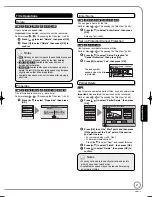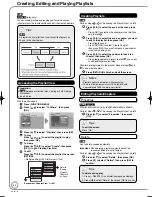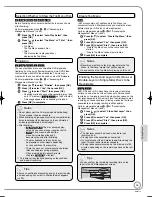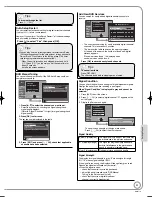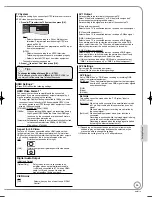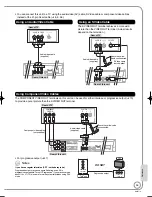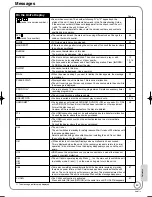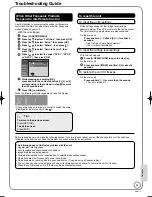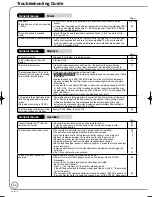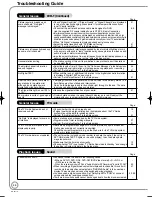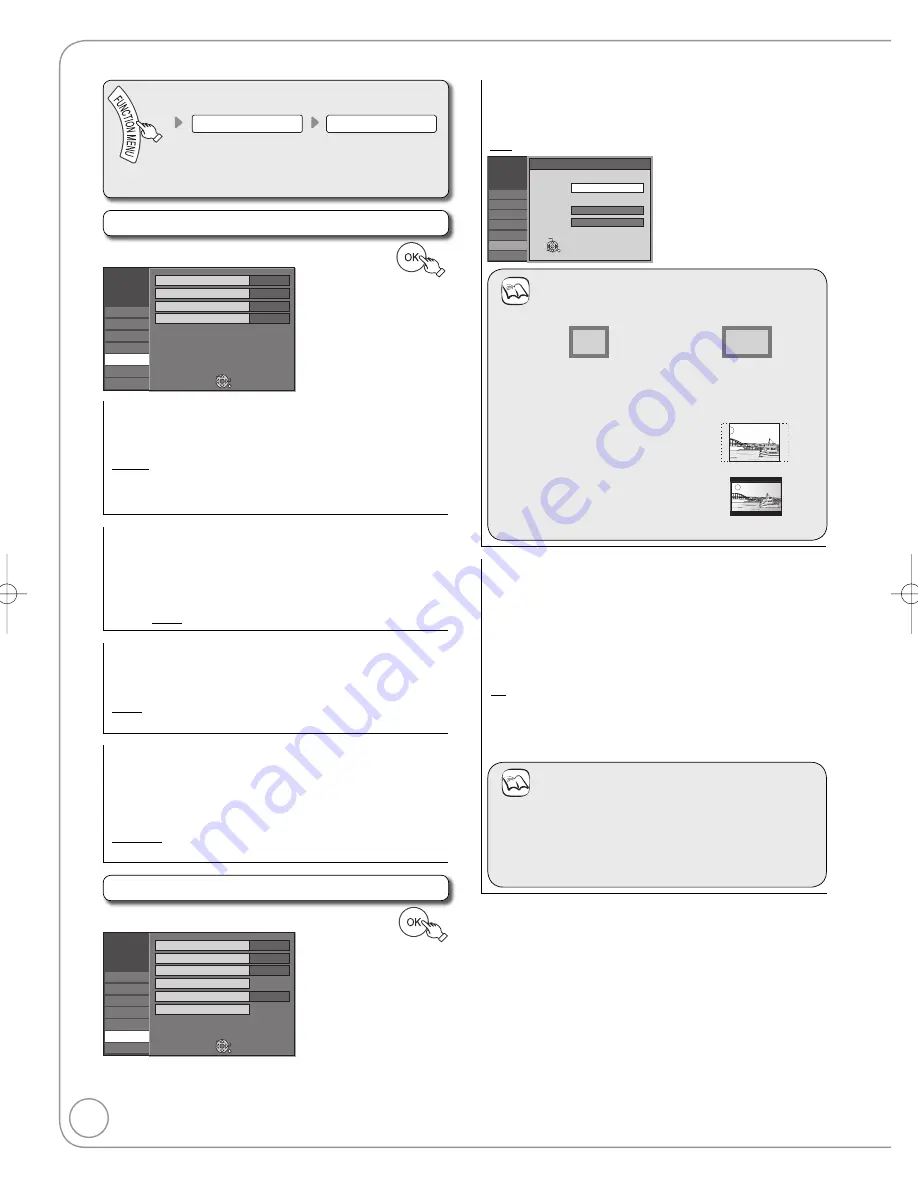
54
RQT9118
Display and Connection Settings
To Others
Setup
(
➔
50, Accessing the Setup Menu)
All factory default settings are indicated with “Underlined” text.
Display
e
,
r
select “Display”
➔
q
➔
e
,
r
select item
➔
Setup
Tuning
Disc
Picture
Sound
Display
Connection
Others
DVB Preferred Subtitles
On-Screen Messages
FL Display
New Service Message
English
5 sec.
Bright
Automatic
SELECT
TAB
RETURN
DVB Preferred Subtitles
Choose the subtitle language for digital broadcast.
If the selected subtitle is not available, then the available subtitle
will be shown.
[English] [Welsh] [Gaelic]
[English for hearing impaired]
[Welsh for hearing impaired]
[Gaelic for hearing impaired]
On-Screen Messages
Choose the approximate time until the digital channel information
screen (
➔
36) disappears automatically.
The length of time the control panel (
➔
39) is displayed can also
be changed, but “Off” does not work.
[Off]
The digital channel information is not displayed.
[3 sec.] [5 sec.] [7 sec.] [10 sec.]
FL Display
Changes the brightness of the unit’s display.
Regardless of the setting, when “Power Save” (
➔
56) is “On” and
this unit is turned off, the unit’s display is turned off.
[Bright]
[Dim]
New Service Message
When a new DVB channel is added, this unit will be informed
automatically. Then the confirmation message appears. If you
select “Yes” on the display, Auto-Setup starts (All channel
settings and all created profiles are deleted. The timer recording
programmes are also cancelled.).
[Automatic]
[Off]
The Service Messages are not shown.
Connection
e
,
r
select “Connection”
➔
q
➔
e
,
r
select item
➔
Setup
Tuning
Disc
Picture
Sound
Display
Connection
Others
TV Aspect
Progressive
TV System
HDMI Settings
16:9
Off
PAL
SELECT
TAB
RETURN
AV1 Output
RGB 2
AV2 Settings
TV Aspect
This setting needs to be changed when connected to a 4:3
standard aspect TV.
Press [
e
,
r
] to select the TV Aspect, then press [OK].
[16:9] [4:3] [Letterbox]
Setup
Tuning
Disc
Picture
Sound
Display
Connection
Others
TV Aspect
16:9
4:3
4:3 TV
16:9 WIDE TV
Letterbox
OK
SELECT
RETURN
Notes
Aspect 4:3/16:9
4:3
16:9
4:3 standard aspect television
16:9 widescreen television
• 16:9: When connected to a 16:9 widescreen television.
However, the 4:3 aspect ratio picture expands left and
right.
• 4:3: When connected to a 4:3 aspect
television, side picture is trimmed
for 16:9 picture (
➔
72, Pan & Scan).
Letterbox
: When connected to a 4:3
aspect television, widescreen
picture is shown in the
letterbox style (
➔
72).
•
•
Progressive
You can enjoy progressive video by connecting this unit’s
COMPONENT VIDEO OUT terminals to an LCD/plasma television
or LCD projector compatible with progressive scan (
➔
73).
Before this setting, set “AV1 Output” to “Video (with component)” or
“S Video (with component)” (
➔
55).
Press [
e
,
r
] to select “On”, then press [OK].
[On] Output becomes progressive.
[Off]
This setting is fixed with “Off” and there is no output from the
COMPONENT VIDEO OUT terminals if you set “AV1 Output” to
“RGB 1 (without component)” or “RGB 2 (without component)”
(
➔
55).
Notes
When connected to a regular television (CRT: cathode ray
tube) or a multi-system television using PAL mode, even if it is
progressive compatible, progressive output can cause some
flickering. Turn off “Progressive” if this occurs (
➔
47).
Picture will not be displayed correctly if connected to an
incompatible television.
•
•
DMR-EZ28-EB ̲RQT9118-B.indb 54
DMR-EZ28-EB ̲RQT9118-B.indb 54
2008/04/04 15:00:15
2008/04/04 15:00:15