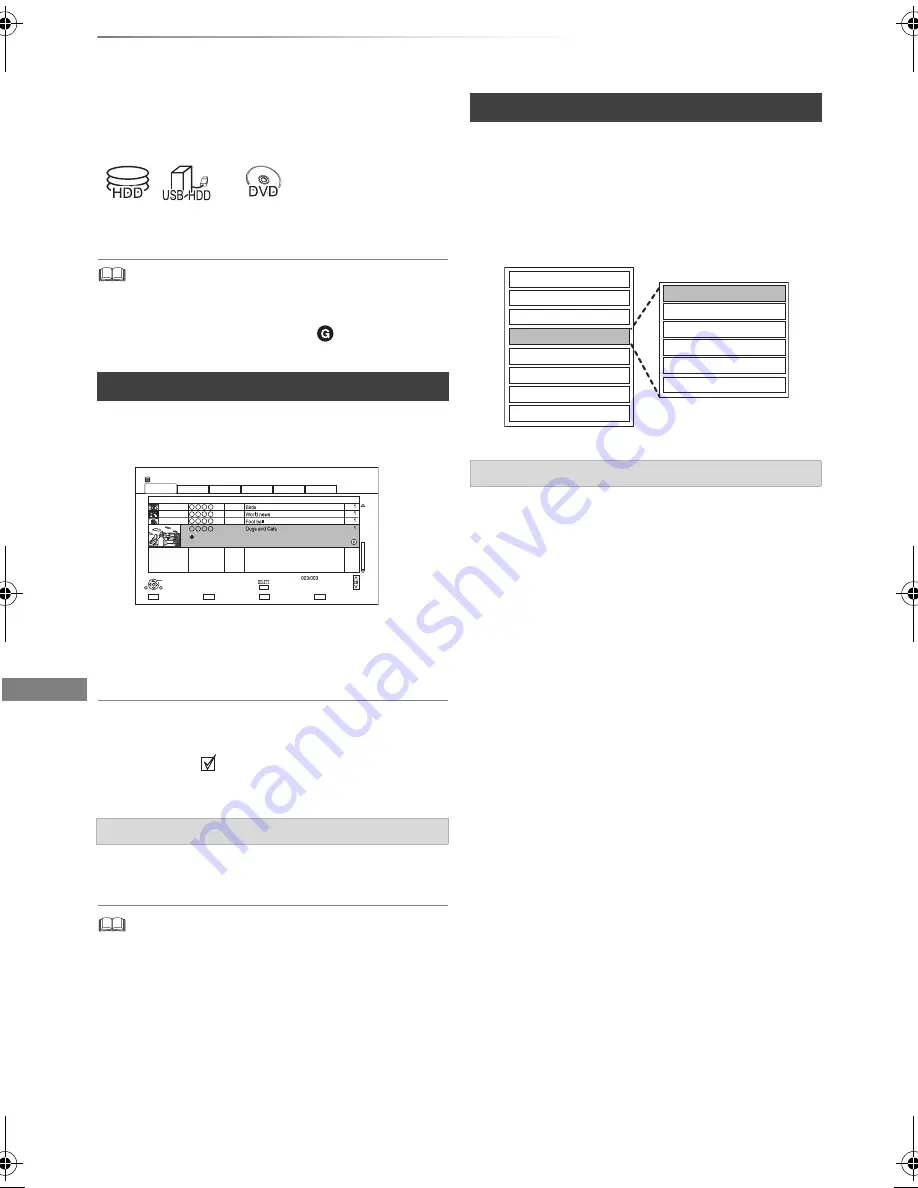
Editing video
SQT0994
36
Deleting/Editing titles
Editing video
Once deleted, divided or partially deleted,
content cannot be restored to its original
state. Make certain before proceeding.
§
“For recorded titles (
>
9)” only
• If the disc is protected, release the protection. (
>
69, Disc
Protection)
• PIN is required to edit the titles with
in some functions.
(
>
30)
1
On the Video Menu screen:
Select the title.
2
Press [DELETE].
3
Select “Delete”, then press [OK].
Multiple selection
Select the title, then press the yellow button.
A check mark
is displayed. Repeat this step.
• Press the yellow button again to cancel.
1
Press [DELETE] while playing.
2
Select “Delete”, then press [OK].
• Available disc space after deleting:
-
[HDD]
[USB_HDD]
[RAM]
The space deleted becomes available for recording.
-
[DVD-R]
[+R]
Available space does not increase even after the contents
are deleted.
-
[DVD-RW]
[+RW]
Available recording space increases only when the last
recorded title is deleted.
• Even after deletion is completed, it may take time until the
updated available space is displayed.
1
On the Video Menu screen:Select the title.
• Multiple selection (
>
left)
2
Press [OPTION].
1
Select “Enter Title Name” in “Edit”, then press [OK].
2
Refer to “Entering text”. (
>
71)
Deleting recorded titles
Deleting during play
§
Time Remaining 45h54m (DR)
HDD
Page
Select
Copy
Grouped Titles
Start Time
Prog.Type:
Rec Time
Drama
Sport
AVCHD
Movie
Not Viewed
Video Menu
Channel
Date
Title Name
Titles
All
Delete
Page Up
Page Down
Movie
9:00
0h01m (DR)
04/10
04/10
29/10
29/10
Play
RETURN
Editing recorded titles
3
Select the item, then press [OK].
e.g.,
Entering title name
Set up Protection
Cancel Protection
Partial Delete
Divide Title
File Conversion
Enter Title Name
Delete Title
Playback
Information
Chapter View
Create Group
Release Grouping
Edit
All Titles
DMR-EX97EB_eng.book 36 ページ 2015年8月24日 月曜日 午後1時28分






























