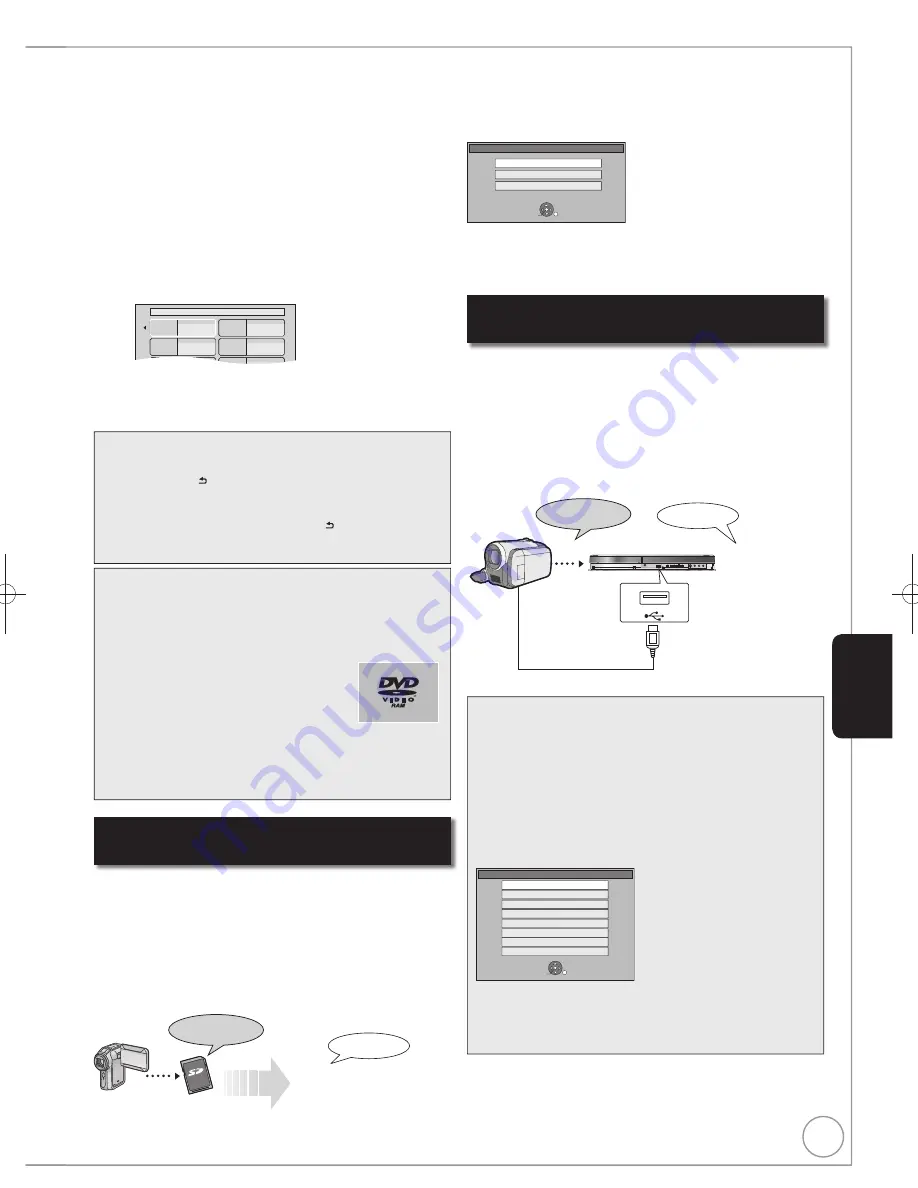
61
RQT9463
Tips
To return to the previous screen
Press [RETURN ].
To stop copying
Press [
].
You can also press and hold [RETURN ] for 3 seconds to
stop copying.
If stopped partway, copying will be up to that point.
Notes
If you perform search, frame-by-frame or pause while
copying, that portion of title is not recorded.
The screen on the right is recorded at the beginning.
The content is recorded as 1 title from
the start of copy to the end.
If play does not begin automatically
or if the top menu does not display
automatically, press [
] (PLAY) to start.
Even if you copy a high quality video/
audio DVD, the original picture and audio
quality cannot be exactly replicated.
If you want to copy a title from a finalised DVD-RW (DVD
Video Recording format), create a copy list and then copy
( 59, Copying using the copying list—Advanced Copy).
Press [
] to con
fi
rm.
Copying to the HDD continues for the set time even after
the content being played
fi
nishes.
– Set a few minutes longer than the source title, in order to
include the operation time before play begins.
– You can also set the recording time with the numbered buttons.
Press [
,
] to select “Start Copying”, then press [OK].
Press [
] to select “Yes”
, then
press [OK] to start
copying. The disc top menu is displayed.
– Disc play automatically begins from title 1 when “Title 1” is
selected from the “Auto-Play Select” menu when
fi
nalising
the disc ( 69).
When the top menu is displayed
Press
[
,
,
,
] to select the title you want to
start copying, then press [OK].
My favourite
01/02
01
Chapter 1
03
05
02
04
06
Chapter 2
Chapter 3
Chapter 4
While playing in order, all the titles after the selected title are
recorded until the set time. (After the last title on the disc has
fi
nished playing the top menu is recorded until the set time is
reached.)
Copying Video (MPEG2) from a video
equipment
Preparation:
1 Turn on both this unit and the camera.
2 Connect the camera to this unit with USB cable.
3 Select the appropriate mode that makes the camera
ready for data transfer (such as “PC CONNECT”) on the
camera.
Refer to the camera’s operating instructions for detail.
The display below automatically appears when you connect
the camera to this unit.
Press [
,
] to select “Copy Video (MPEG2)”, then
press [OK]. Then go to step
on page 59.
USB device
OK
RETURN
SELECT
Play Video ( DivX )
Copy Video ( MPEG2 )
Play Pictures ( JPEG )
Copy Pictures ( JPEG )
Play Music ( MP3&WMA )
Copy Music ( MP3&WMA )
Update CD database on HDD
Copy All Pictures ( JPEG )
SD Video on the camera are automatically registered on
the copy list.
If there are no SD Video on the camera, “Copy Video
(MPEG2)” is not displayed.
Copying Video (MPEG2) from an SD Card
[EX89]
The display below automatically appears when you insert a
card into the SD card slot while stopped.
Press [
,
] to select “Copy Video (MPEG2)”, then press
[OK].
Then go to step
on page 59.
SD Card
Copy New Pictures (JPEG)
Copy Video (MPEG2)
Play Pictures (JPEG)
OK
RETURN
SELECT
SD Video on an SD card are automatically registered on the
copying list.
If there are no SD Video on an SD card, “Copy Video
(MPEG2)” is not displayed.
Motion pictures encoded in the MPEG2 format, which have
been taken by a Panasonic SD Video Camera, digital video
camera etc, can be stored on HDD or DVD-RAM.
(All the recordings on the same date become a title.)
You cannot playback SD Video on an SD card with this unit.
You must copy the files to the HDD or a DVD-RAM.
You cannot playback or record while copying SD Video.
This unit cannot copy AVCHD format motion pictures from an
SD card.
HDD
DVD-RAM
Video (MPEG2)
VIDEO
DVD Video Recording format
Motion pictures encoded in the MPEG2 format, which have
been taken by a Panasonic digital video camera with HDD etc,
can be copied from the camera’s HDD to this unit’s HDD or
DVD-RAM.
(All the recordings on the same date become a title.)
You cannot playback SD Video in the camera’s HDD with this
unit.
You must copy the files to the HDD or a DVD-RAM.
You cannot playback or record while copying SD Video.
HDD
DVD-RAM
Video (MPEG2)
VIDEO
DVD Video Recording format
USB cable
Advanced Editing
DMR-EX79&89EB.indb 61
DMR-EX79&89EB.indb 61
2009/04/27 11:45:45
2009/04/27 11:45:45






























