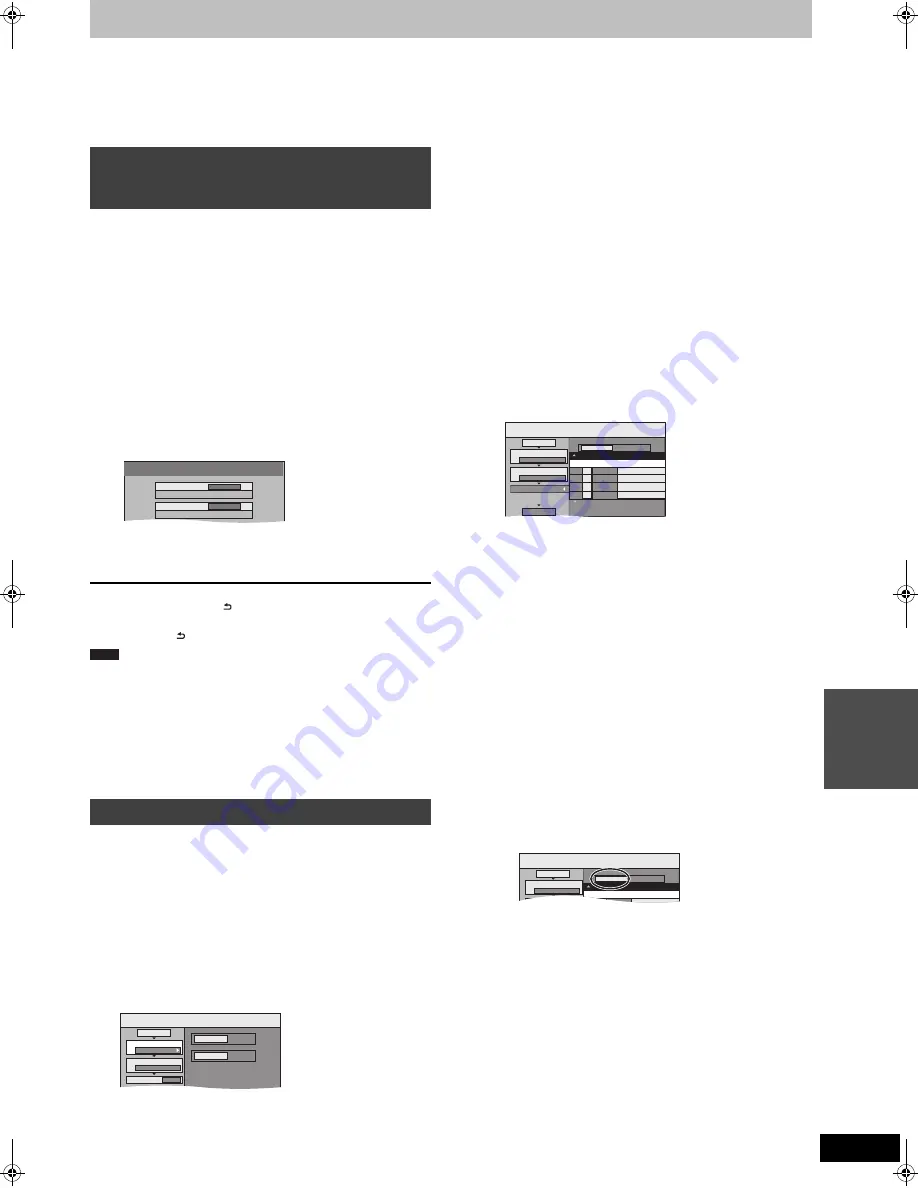
57
VQT2J28
Co
p
y
in
g
Copying still pictures/Playlist (Picture)
≥
SDHC Memory Cards used for recording with this unit can only be
used with other SDHC Memory Card-compatible equipment.
SDHC Memory Cards cannot be used with equipment that is only
compatible with SD Memory Cards.
≥
You cannot copy pictures recorded to DVD-R, DVD-R DL or CD-R/CD-RW.
≥
When you copy a Playlist (Picture), it will become an album in the
destination drive.
[USB]
[SD]
>
[HDD]
This unit saves information about imported still pictures. Therefore, if
still pictures are imported from the same SD card or USB memory,
then only new still pictures will be imported.
1
While stopped
Insert the USB memory or SD card.
(
>
16)
The menu is automatically displayed. (
>
36)
2
[USB]
Press [
3
,
4
] to select
“Picture ( JPEG )” and press [OK].
3
Press [
3
,
4
] to select “Copy New
Pictures ( JPEG )” and press [OK].
4
Press [
2
,
1
] to select “Copy” and
press [OK].
To stop copying
Press and hold [RETURN ] for 3 seconds.
To return to the previous screen
Press [RETURN ].
≥
This unit saves the information on up to 12,000 still pictures and 30
SD cards for SD media and up to 12,000 still pictures and all USB
memories for USB device. If additional still pictures are imported,
then the older information will be deleted.
≥
If the space on the destination drive runs out or the number of files/
folders to be copied exceeds the maximum (
>
15), copying will
stop partway through.
≥
You cannot copy the information about the picture rotation.
≥
Still pictures copied from SD cards or USB memories are grouped
by the shooting date in the HDD.
≥
Only DCF-compliant USB media can be used for this function.
[HDD]
>
[HDD]
[-R]
(JPEG)
[RAM]
[SD]
[RAM]
>
[HDD]
[RAM]
[SD]
[SD]
>
[HDD]
[-R]
(JPEG)
[RAM]
[SD]
1
While stopped
Press [FUNCTION MENU].
2
Press [
3
,
4
] to select “Copy” and
press [OK].
3
Press [
3
,
4
] to select “Advanced
Copy” and press [OK].
≥
If you are not going to change the registered list press [
4
]
several times (
@
step 7).
4
Set the copy direction.
≥
If you are not going to change the copying direction, press
[
4
] (
>
step 5).
1
Press [
3
,
4
] to select “Copy Direction” and press [
1
].
2
Press [
3
,
4
] to select “Source” and press [OK].
3
Press [
3
,
4
] to select the drive and press [OK].
4
Press [
3
,
4
] to select “Destination” and press [OK].
5
Press [
3
,
4
] to select the drive and press [OK].
The same drive as the copy source can be selected.
6
Press [
2
] to confirm.
5
Set the copy mode.
≥
If you are not going to change the recording mode, press
[
4
] (
>
step 6).
1
Press [
3
,
4
] to select “Copy Mode” and press [
1
].
2
Press [
3
,
4
] to select “Format” and press [OK].
3
Press [
3
,
4
] to select “PICTURE” and press [OK].
“Recording Mode” is automatically set to “High Speed”.
4
Press [
2
] to confirm.
6
Register still pictures for copy.
≥
If you are going to copy a registered list without making any
changes to it (
>
step 7).
You can register still pictures, still picture folders or Playlists
(Picture).
≥
Individual still pictures and folders/Playlists (Picture) cannot
be registered on the same list.
∫
To register individual still pictures
1
Press [
3
,
4
] to select “Create List” and press [
1
].
2
Press [
3
,
4
] to select “New item” and press [OK].
3
[HDD]
>
[HDD]
[-R]
(JPEG)
[RAM]
[SD]
Press the “Green” button to select “PICTURE”
Press the “Blue” button to select “Playlists”.
4
Press [
3
,
4
,
2
,
1
] to select the still picture and press
[
;
].
A check mark is displayed. Repeat this step until you select
all necessary items.
≥
Press [
;
] again to cancel.
≥
The items will be copied in the order of the copying list. If you
want to specify the order, repeat selecting one item at a time.
≥
When you switch between the “PICTURE” and “Playlists”
tab, the check mark is cancelled.
≥
To show other pages (
>
58)
≥
To select another folder or Playlist (Picture) (
>
58)
5
Press [OK].
≥
To edit the copying list (
>
58)
6
Press [
2
] to confirm.
∫
To register on a folder by folder basis
(To register Playlists (Picture))
1
Press [
3
,
4
] to select “Create List” and press [
1
].
2
Press [
3
,
4
] to select “Picture/Folder” and press [OK].
3
Press [
3
,
4
] to select “Folder” and press [OK].
4
Press [
3
,
4
] to select “New item” and press [OK].
5
[HDD]
>
[HDD]
[-R]
(JPEG)
[RAM]
[SD]
Press the “Green” button to select “PICTURE”.
Press the “Blue” button to select “Playlists”.
6
Press [
3
,
4
] to select the folder or Playlist (Picture) and
press [
;
].
A check mark is displayed. Repeat this step until you select
all necessary items.
≥
Press [
;
] again to cancel.
≥
The items will be copied in the order of the copying list. If
you want to specify the order, repeat selecting one item at
a time.
≥
To show other pages (
>
58)
7
Press [OK].
8
Repeat steps
4
–
7
until you select all necessary folders
(Playlists (Picture)).
≥
To edit the copying list (
>
58)
9
Press [
2
] to confirm.
Copying new still pictures on the SD
card or USB memory—Copy New
Pictures
Copying using the copying list
Copy New Pictures
Copy from
USB
Copy to
HDD
Note
Copy
DVD
HDD
1
2
3
S
ource
Destination
Cancel All
Copy Direction
Copy Mode
Create List
DVD
HDD
PICTURE High
S
peed
0
Copy
Destination Capacity: 4343MB
No.
S
ize
1
2
3
Cancel All
Picture
Copy Direction
Copy Mode
Create List
Picture/Folder
S
tart Copying
DVD
HDD
PICTURE High
S
peed
Name of item
Page 01/01
Create copy list.
New item (Total=0)
Copy
Destination Capacity: 4343MB
No.
S
ize
1
2
Cancel All
Picture
Copy Direction
Copy Mode
Picture/Folder
DVD
HDD
Name of item
New item (Total=0)
DMREX83EG&EC-VQT2J28_eng.book 57 ページ 2010年1月18日 月曜日 午後2時29分






























