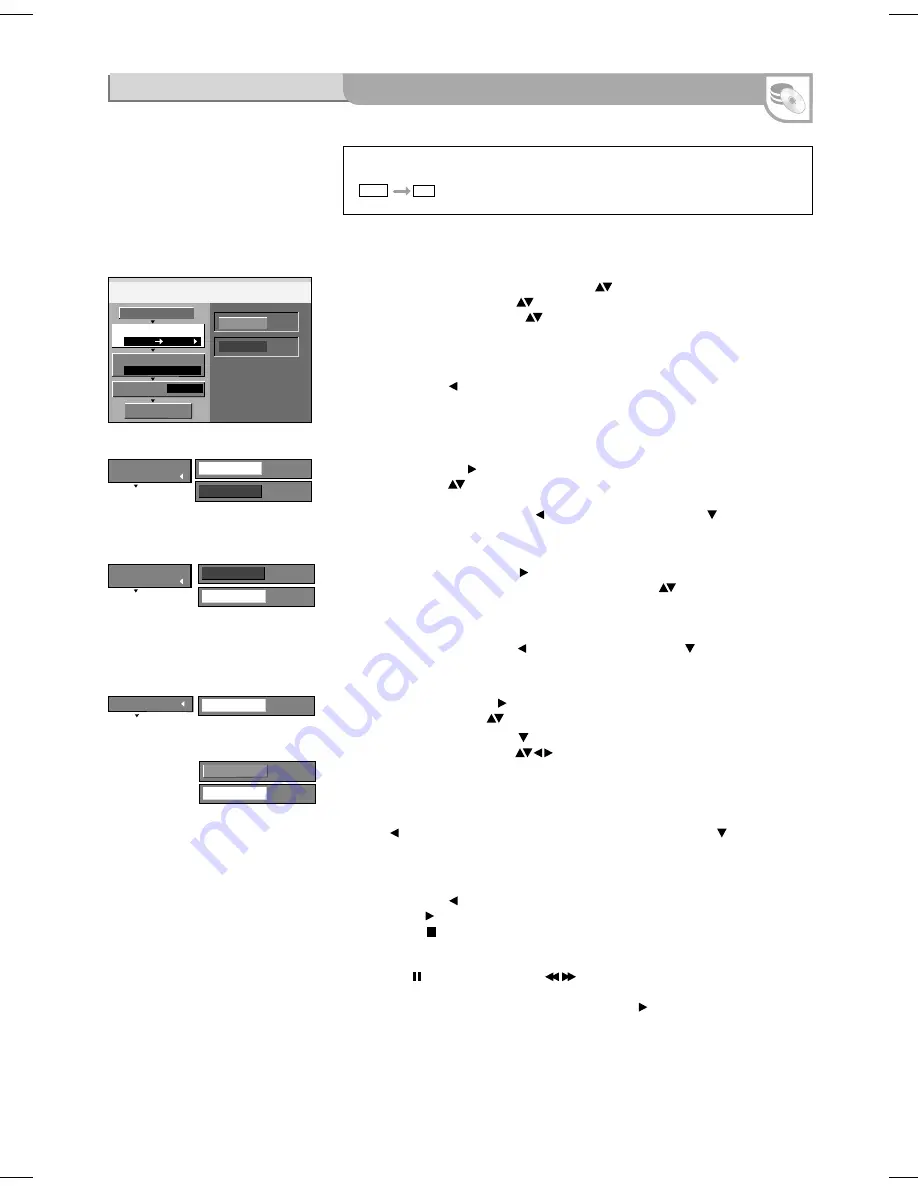
35
Advanced Copy
FUNCTIONS
/ To Others
Copy
1
DVD
HDD
DVD-Video
SP
2
3
DVD
HDD
Select the copy direction.
Cancel All
Copy Direction
Copy Mode
Copy Time
Source
Destination
Off
Start Copying
DVD
Source
HDD
Destination
DVD-Video
Format
SP
Recording Mode
Off
Time Setting
On
Time Setting
2:00
Copy Time
HDD
DVD-V
1
Copy Direction
3
Copy Time
2
Copy Mode
The complete disc can be copied or the copying time can be
defined. The titles are copied without chapters.
Copying from DVD-Video with time control
!
Press
FUNCTIONS
, select [To Others] with
and press
ENTER
.
!
Select [Advanced Copy] with
and press
ENTER
to confirm.
!
Select the required option with
.
Cancel All
All adjusted settings and copy lists are deleted!
!
Select [Yes] with and press
ENTER
to confirm.
1
Copy Direction
!
Select [Source] with and press
ENTER
to confirm.
!
Select DVD with
and press
ENTER
to confirm. The target drive is recognised
automatically.
!
Go back to [Copy Direction] with and select [Copy Mode] with .
2 Copy Mode
!
Select [Recording Mode] with and press
ENTER
to confirm.
!
Select the required recording mode [XP,SP,LP,EP] with
and press
ENTER
to confirm. The format is automatically detected.
The High Speed or Normal Speed setting is not possible during time-controlled
copying.
!
Go back to [Copy Mode] with and select [Copy Time] with .
3 Copy Time
!
Select [Time Setting] with and press
ENTER
to confirm.
!
Select [On] or [Off] with
and press
ENTER
to confirm.
!
[On]: Select [Copy Time] with [Copy Time] and press
ENTER
to confirm.
Change the time setting with
and press
ENTER
to confirm.
Enter a time which is longer by a few minutes to compensate for the delay when
starting playback.
!
[Off]: when the copy time is off, the whole disc is copied if there is sufficient
capacity on the target drive.
!
Press to go back to [Copy Time] and select [Start Copying] with .
Start Copying
!
Press
ENTER
to start copying.
!
Select [Yes] with and press
ENTER
to confirm.
!
Press
PLAY
to start playing the DVD-V. Copying stops at the set time setting.
!
Press
STOP
to stop copying prematurely and press
ENTER
to confirm the
message that then appears.
The
PAUSE
and
SLOW/SEARCH
functions are possible during copying.
If the disc begins with a Top menu, start the corresponding titles.
If playback does not begin automatically, press
PLAY
.
These procedures and screen shots are also recorded.
When copying a DVD-Video, it is possible that the video and audio quality are not
quite the same as the original.
Select the copy direction.
Press
ENTER
to
change the settings.
Press
ENTER
to
change the settings.
Enter the end time for
copying.
Nearly all commercially available videos and DVD-Videos have copy protection.
The contents of such media cannot be copied with this unit.






























