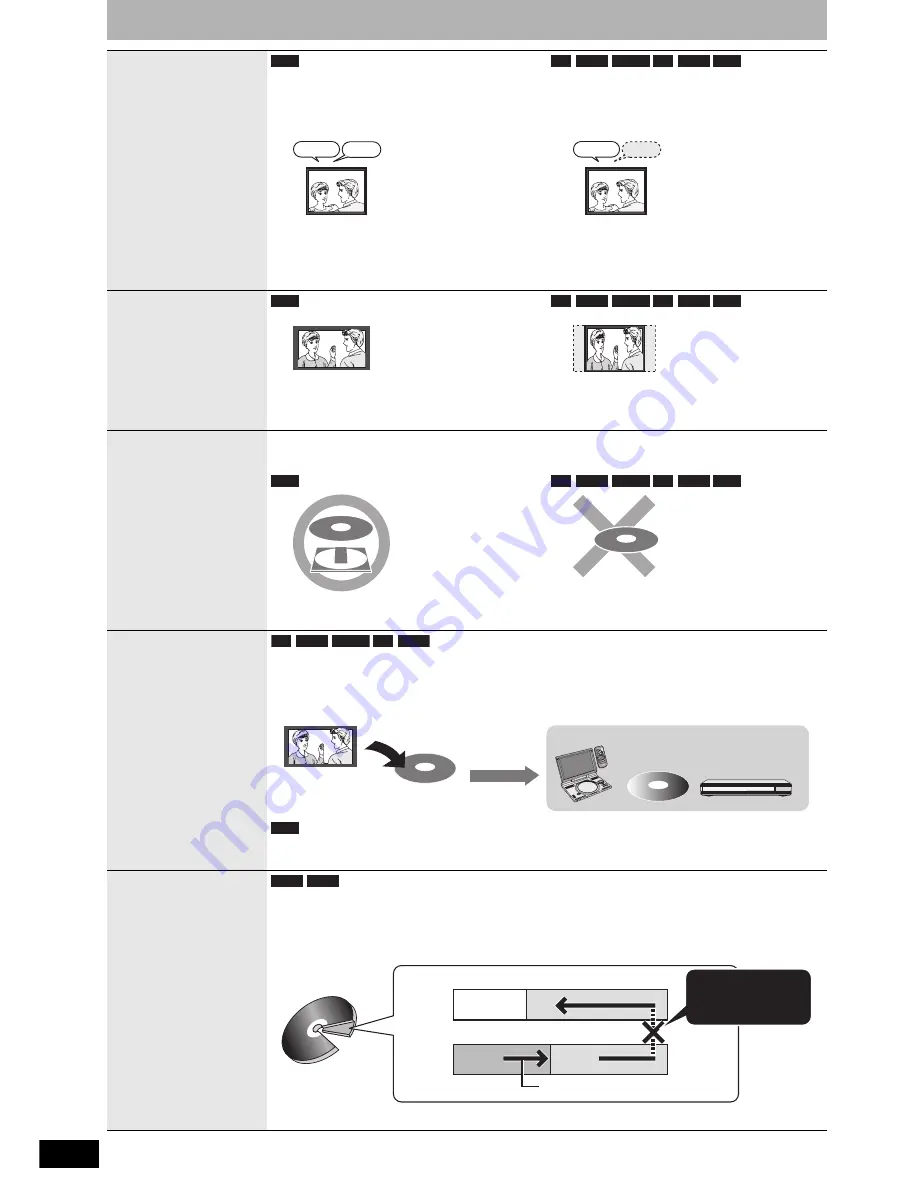
RQT8950
16
Important notes for recording
Recording of MTS
broadcasting
Both main and secondary audio can be recorded
You can change the audio during playback.
(
Ô
page 23, Changing audio)
If you record from external equipment
– Select both “Main” and “SAP” on the external
equipment.
Select the main or secondary audio before
recording
(
Ô
page 39, “Multi-channel TV Sound ( MTS )”)
The selected audio only is recorded.
If you record from external equipment
– Select “Main” or “SAP” on the external equipment.
Recording of
Widescreen
broadcasting
Recorded in 16:9 aspect (Widescreen)
Recorded in 4:3 aspect
Recording of digital
broadcasting
It is not possible to record digital broadcasts that allow “One time only recording” onto DVD-R, DVD-R DL,
DVD-RW, +R, +R DL, +RW or 8 cm (3
″
) DVD-RAM discs. Use a CPRM (
Ô
page 45) compatible DVD-RAM.
(CPRM compatible disc only)
Playing the disc on
other DVD players
The disc must be finalized after recording (
Ô
page 36).
It is necessary to finalize DVD-R, etc. on this unit after recording or copying titles to them. You can then play
them as a commercially sold DVD-Video. However, the discs become play-only and you can no longer record or
copy.*
* You can record and copy again if you format DVD-RW.
To enable play on other DVD equipment, please use “Create DVD Top Menu” in DVD Management menu
(
Ô
page 36).
Recording to a
DVD-R DL and
+R DL
DVD-R DL and +R DL discs have two layers of recording surface on one side.
It is not possible to record continuously from the first layer to the second layer.
Recording stops when
space on the first layer becomes full. You must close the first layer to start recording on the second layer.
Closing makes the first layer unavailable for recording (editing is still available). You cannot cancel closing.
Make certain before proceeding.
RAM
Main
Hello
Hola
SAP
-R
-R DL -RW(V) +R +R DL +RW
Main
Hello
RAM
-R
-R DL -RW(V) +R +R DL +RW
RAM
-R
-R DL -RW(V) +R +R DL +RW
-R
-R DL -RW(V) +R +R DL
CHG
SEA
RCH
ENTE
R
OFF
MEN
U
RET
URN
TOP
ME
NU
DISP
LAY
VOL
ON
A.SU
RRO
UND
MON
ITOR
MO
DE
PICT
URE
MO
DE
REP
EAT
OPE
N
DC IN
9V
1
2
3
4
5
6
7
8
9
0
10
SETUP
TOP ME
NU DI
SPLAY
MENU
RETUR
N
GROU
P
PAGE
VOLUM
E
A.SURR
OUND
ANGLE
AUDIO
SUB
-TITLE
PLAY M
ODE
CANC
EL
Play on other DVD equipment
Recorded to DVD-R, etc.
Finalize
+RW
-R DL +R DL
It is not possible to
record continuously
from the first layer to
the second layer.
The available
space
Recording/Playback direction
(Disc outer
side)
Title1
Title2
The second layer
The first layer
(Disc inner
side)
















































