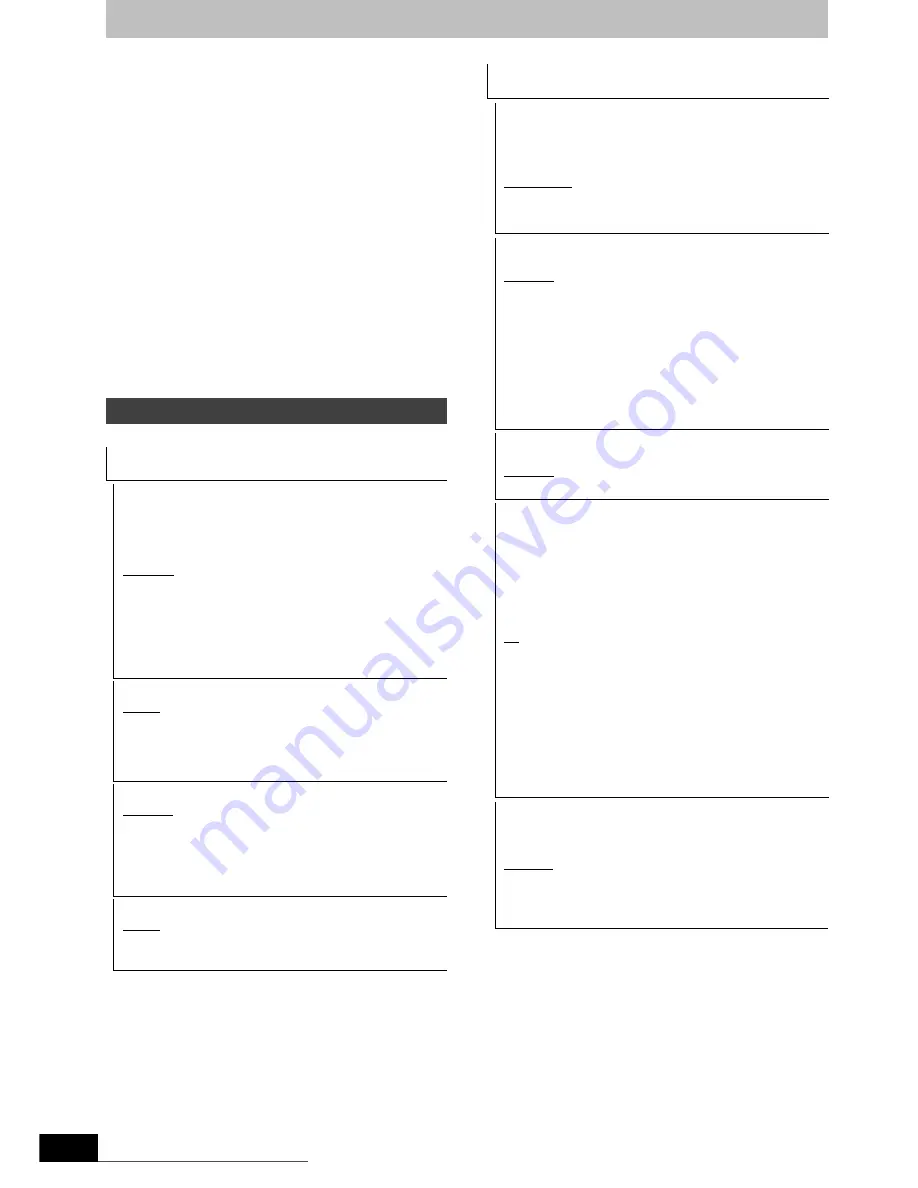
58
RQT9274
Changing the unit’s settings
Auto-Setup Restart
Download from TV
You can restart auto channel setting if the setup (
>
10) fails for
some reason.
Select “Download from TV” when you connect the unit to a VIERA
Link (HDAVI Control 3 or later) compatible TV with a HDMI cable.
(Programme positions are downloaded from the TV for the channels
in this unit’s channel coverage and copied through this convenient
function.)
When the confirmation screen appears
1 Press [
2
,
1
] to select “Yes” and press [OK].
[For]New]Zealand]
If the country setting menu appears on the television
2 Press [
3
,
4
] to select the country and press
[OK].
You can also use the following method to restart Auto-Setup.
When the unit is on and stopped
Press and hold [
X
CH] and [CH
W
] on the main unit until the
country settin
g
screen
§
or the Auto-Setup screen appears.
All the settings except for the ratings level, ratings password and
clock settings return to the factory preset. The timer recording
programmes are also cancelled.
§
Only for New Zealand.
(All factory default settings are indicated with underlined text.)
§
[Other
¢¢¢¢
]
Enter a code (
>
68) with the numbered buttons.
When the selected language is not available on the disc, the
default language is played. There are discs where you can only
switch the language from the menu screen (
>
16).
[DVD-V]
Choose the language for audio, subtitle and disc menus.
≥
Some discs start in a certain language despite any changes you
make here.
Disc
Settings for Playback
≥
Press [OK] to show the following settings.
Ratings
Set a ratings level to limit DVD-Video play.
Follow the on-screen instructions. Enter a 4-digit password with
the numbered buttons when the password screen is shown.
Do not forget your password.
Setting ratings (When level 8 is selected)
[8 No Limit]
All DVD-Video can be played.
[1 to 7]
Prohibits play of DVD-Video with corresponding
ratings recorded on them.
[0 Lock All]
Prohibits play of all DVD-Video.
≥
Changing settings (When level 0 to 7 is selected)
[Unlock Recorder]
[Change Password]
[Change Level]
[Temporary Unlock]
Soundtrack
[English]
[German]
[French]
[Italian]
[Spanish]
[Original]
The original language of each disc will be
selected.
[Other
¢¢¢¢
]
§
Subtitle
[Automatic]
If the language selected for “Soundtrack” is not
available, subtitles of that language will
automatically appear if available on that disc.
[English]
[German]
[French]
[Italian]
[Spanish]
[Other
¢¢¢¢
]
§
Menus
[English]
[German]
[French]
[Italian]
[Spanish]
[Other
¢¢¢¢
]
§
Settings for Recording
≥
Press [OK] to show the following settings.
Recording time in EP mode
Select the maximum number of hours for recording in EP mode.
(
>
21, Recording modes and approximate recording times).
[EP ( 6Hours )]
You can record for 6 hours on an unused
4.7 GB disc.
[EP ( 8Hours )]
You can record for 8 hours on an unused
4.7 GB disc.
≥
The sound quality is better when using “EP ( 6Hours )” than
when using “EP ( 8Hours )”.
Aspect for Recording
Sets the aspect ratio when recording or copying.
[Automatic]
The programme will be recorded in the original
aspect used when recording started (including
when recording started at a commercial, etc.).
[16:9]
[4:3]
≥
When recording or copying to the HDD or DVD-RAM with “Rec
for High Speed Copy” set to “Off”, programme will be recorded
in the original aspect ratio.
≥
In the following cases, even when set to “Automatic” or “16:9”,
recordings will be made or copied in 4:3.
–
[-R]
[-R]DL]
[-RW‹V›]
When the recording mode is set to “EP” or
“FR (recordings 5 hours or longer)” mode.
– When recording or copying to a +R, +R DL and +RW.
Chapter Creation
Set the automatic Chapter Creation method. (
>
36)
[Automatic]
[5 minutes]
[Off]
No chapter start points are set.
Rec for High Speed Copy
You can copy recorded titles from the HDD to DVD-R, DVD-R
DL, DVD-RW (DVD-Video format), +R, +R DL and +RW using
high speed mode. However, screen size, etc. is restricted
(
@
below).
We recommend turning the setting “Off” if high speed copy to
DVD-R, etc. is not necessary when recording a programme.
This setting is effective when recording from a television
programme or external equipment (including DV equipment), or
when copying from a finalised DVD-Video disc.
[On]
You can high-speed copy to DVD-R, etc. Press
[
2
,
1
] to select “Yes” and press [OK].
≥
The following restrictions are applied to recorded
titles.
– Recordings are made using the aspect ratio
set in “Aspect for Recording” (
@
above).
– Select the type of audio in advance from
“Bilingual Audio Selection” (
>
59).
– You are no longer able to switch the audio
when watching a programme on an input
channel on the TV connected to this unit (e.g.,
AV1, etc).
[Off]
DVD Speed for High Speed Copy
Select the speed of high-speed copying (When using high-speed
copy compatible DVD-RAM 5X, DVD-R, +R 8X or +RW 4X
discs).
[Maximum]
[Normal ( Silent )]
The noise generated by this unit is less
than when “Maximum” is selected,
however the time required for copying will
double (approximately).
EH59GN-RQT9274-L_eng.book 58 ページ 2009年2月16日 月曜日 午後6時49分
Downloaded From Disc-Player.com Panasonic Manuals






























