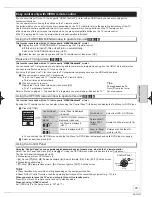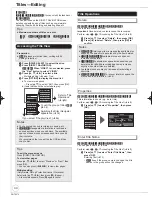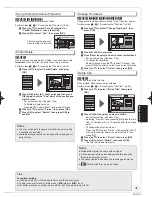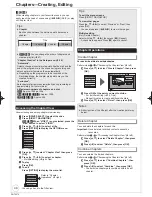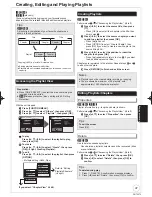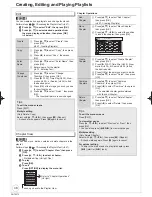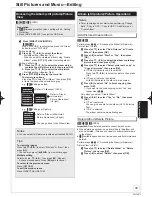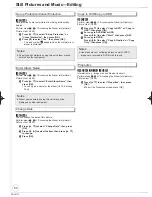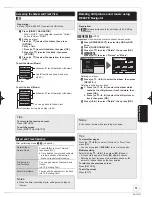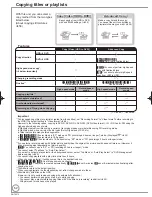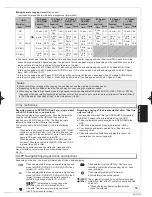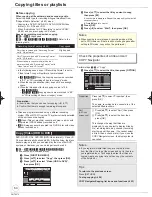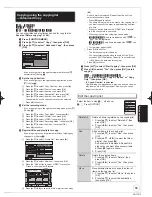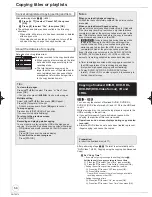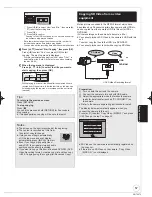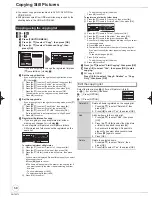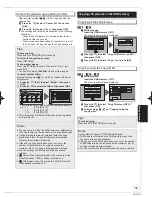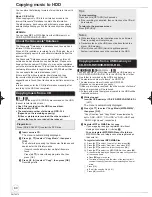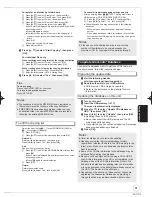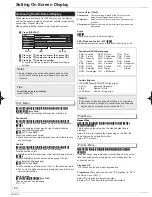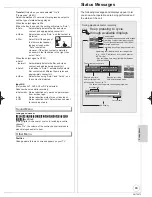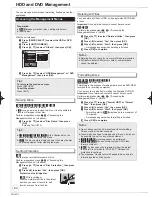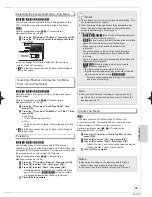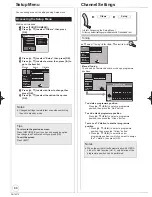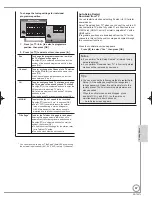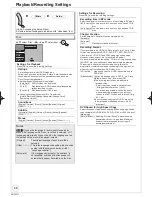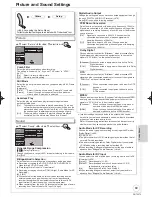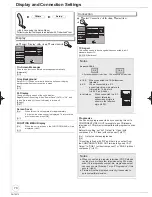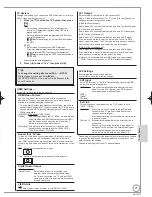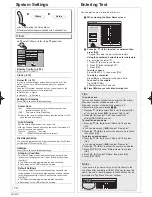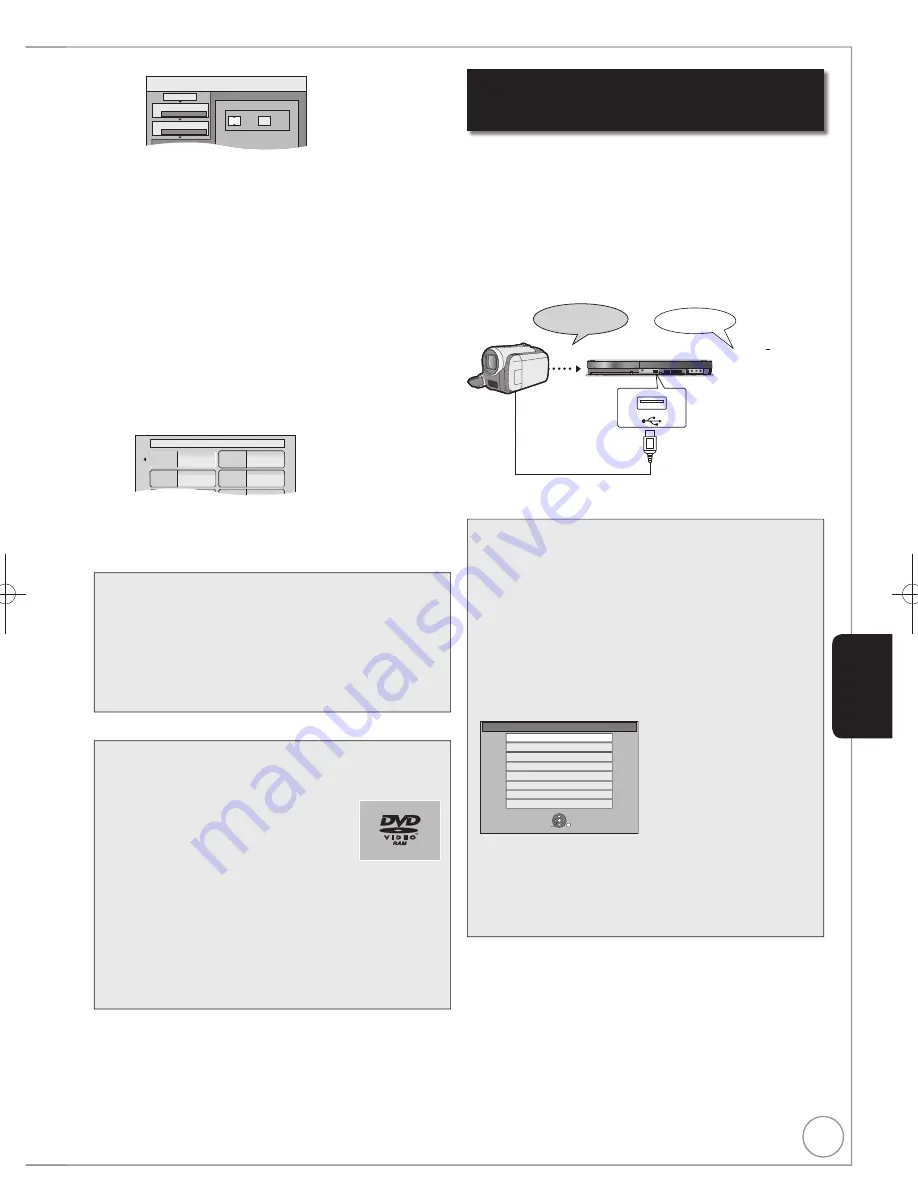
57
RQT9272
Copying SD Video from a video
equipment
Motion pictures encoded in the MPEG2 format, which have
been taken by a Panasonic digital video camera with HDD etc,
can be copied from the camera’s HDD to this unit’s HDD or
DVD-RAM.
(All the recordings on the same date become a title.)
You cannot playback SD Video in the camera’s HDD with this
unit.
You must copy the files to the HDD or a DVD-RAM.
You cannot playback or record while copying SD Video.
HDD
DVD-RAM
USB cable
SD Video
Video
DVD Video Recording format
Preparation:
Turn on both this unit and the camera.
Connect the camera to this unit with USB cable.
Select the appropriate mode that makes the camera
ready for data transfer (such as “PC CONNECT”) on
the camera.
Refer to the camera’s operating instructions for detail.
The display below automatically appears when you
connect the camera to this unit.
Press [
,
] to select “Copy Video ( MPEG2 )” and press
[OK]. Then go to step 7 on page 55.
USB device
OK
RETURN
SELECT
Play Video ( DivX )
Copy Video ( MPEG2 )
Play Pictures ( JPEG )
Copy Pictures ( JPEG )
Play Music ( MP3&WMA )
Copy Music ( MP3&WMA )
Update CD database on HDD
Copy All Pictures ( JPEG )
SD Video on the camera are automatically registered on
the copy list.
If there are no SD Video on the camera, “Copy Video
( MPEG2 )” is not displayed.
Tips
To return to the previous screen
Press [RETURN].
To stop copying
Press [
]
You can also press and hold [RETURN] for 3 seconds to
stop copying.
If stopped partway, copying will be up to that point.
Notes
The screen on the right is recorded at the beginning.
The content is recorded as 1 title from
the start of copy to the end.
If play does not begin automatically
or if the top menu does not display
automatically, press [
PLAY] to start.
Even if you copy a high quality video/
audio DVD, the original picture and audio
quality cannot be exactly replicated.
If you want to copy a title from a finalised DVD-RW (DVD
Video Recording format), create a copy list and then copy
( 55, Copying using the copying list–Advanced Copy).
Copy
Min.
1
2
3
Hour
00
2
Cancel All
Copy Direction
Copy Mode
Copy Time
DVD
HDD
DVD-Video XP
Set the time a few minutes
longer.
Press [
,
] to select “Hour” and “Min.”, then press [
,
] to set the recording time.
Press [OK].
Press [
] to con
fi
rm.
Copying to the HDD continues for the set time even after
the content being played
fi
nishes.
– Set a few minutes longer than the source title, in order to
include the operation time before play begins.
– You can also set the recording time with the numbered buttons.
Press [
,
] to select “Start Copying”, then press [OK].
Press [
] to select “Yes”
, then
press [OK] to start
copying. The disc top menu is displayed.
– Disc play automatically begins from title 1 when “Title 1” is
selected from the “Auto-Play Select” menu when
fi
nalising
the disc ( 65).
When the top menu is displayed
Press
[
,
,
,
] to select the title you want to
start copying, then press [OK].
My favourite
01/02
01
Chapter 1
03
05
02
04
06
Chapter 2
Chapter 3
Chapter 4
While playing in order, all the titles after the selected title are
recorded until the set time. (After the last title on the disc has
fi
nished playing the top menu is recorded until the set time is
reached.)
Advanced Editing
DMR-EH59EM.indb 57
DMR-EH59EM.indb 57
2009/01/09 9:30:20
2009/01/09 9:30:20