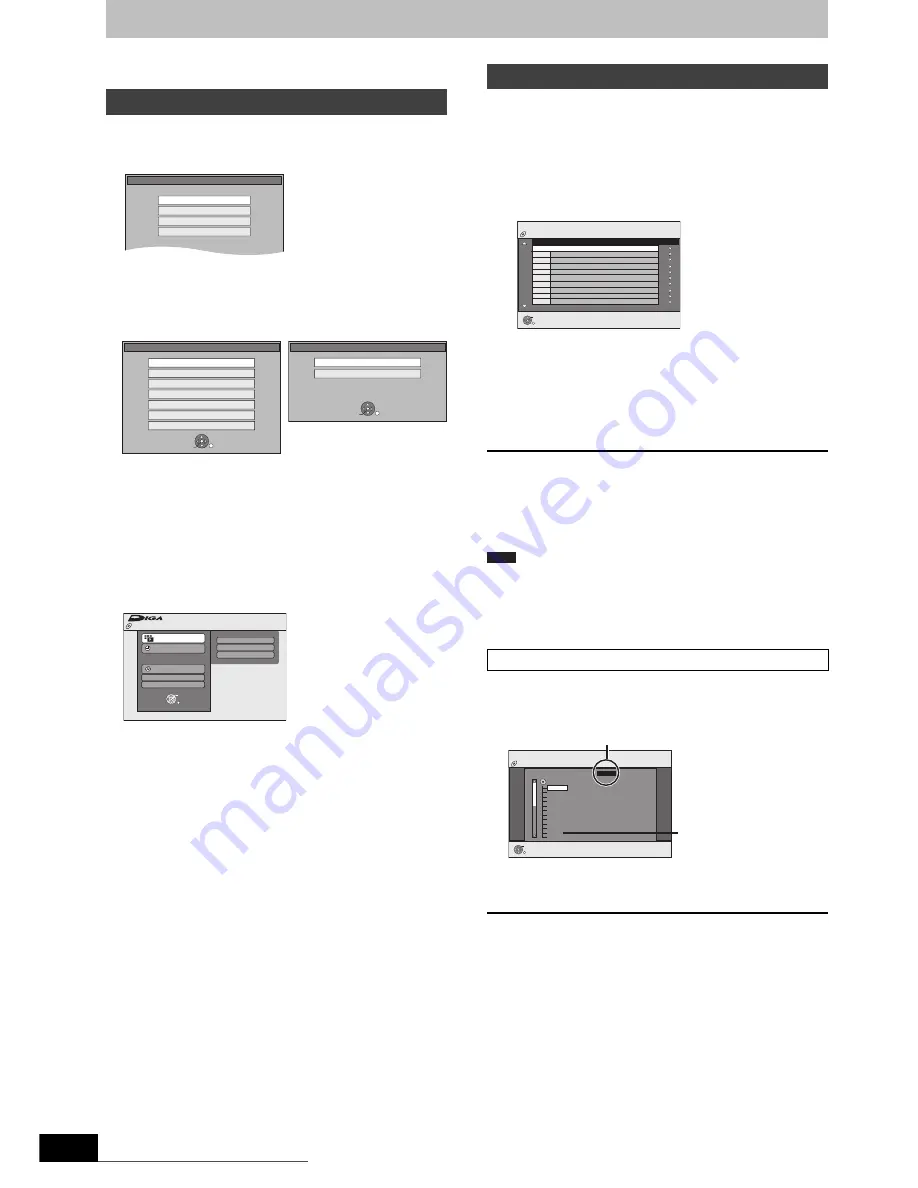
28
RQT9274
Playing DivX, Music files and still pictures (JPEG)
≥
Instructions/notes regarding SD cards and SD drive are
applicable to the DMR-EH69 model only.
[-R]
[-R]DL]
[CD]
1
Insert the disc.
2
If the disc contains different file types
e.g.,
[CD]
Press [
3
,
4
] to select the item and press [OK].
Otherwise,
Press [DIRECT NAVIGATOR].
[USB]
[SD]
1
Insert the USB memory or the SD card.
You can also display the above menu screen with the following
steps.
1
Press [FUNCTION MENU].
2
Press [
3
,
4
] to select “Drive Select”, then press [OK].
3
Press [
3
,
4
] to select “USB” or “SD”, then press [OK].
2
Press [
3
,
4
] to select the item and press [OK].
∫
Changing the file type to play
[-R]
[-R]DL]
[CD]
[USB]
1 Press [RETURN] several times to exit the menu.
2 Press [FUNCTION MENU].
3
[-R]
[-R]DL]
[CD]
[USB]
[-R]
[-R]DL]
[CD]
[USB]
ABOUT DIVX VIDEO:
DivX
®
is a digital video format created by DivX, Inc. This is an official
DivX Certified device that plays DivX video.
You can play DivX video contents recorded with a computer onto
DVD-R, DVD-R DL, CD-R/CD-RW and USB memory.
1
Show DivX Menu screen.
(
@
left, Showing the menu screen)
≥
Files are treated as titles.
2
Press [
3
,
4
] to select the title and
press [OK].
Play starts on the selected title.
≥
You can also select the title with the numbered buttons.
To stop playing
Press [
∫
].
To show other pages
Press [
:
,
9
].
To exit the screen
Press [DIRECT NAVIGATOR].
≥
Picture sizes set at the recording time may prevent the unit from
showing pictures in the adequate aspect. You may be able to
adjust the aspect through the TV.
≥
Successive play is not possible.
≥
Playback is not possible if recording is performed on the HDD drive
or the DVD drive.
1
While the file list is displayed
Press [
1
] while a title is highlighted to display
the tree screen.
2 Press [
3
,
4
] to select a folder and press [OK].
The file list for the folder appears.
To return to the previous screen
Press [RETURN].
Showing the menu screen
1
Press [
3
,
4
] to select “Playback” and press
[OK].
2
Press [
3
,
4
] to select file type and press
[OK].
1
Press [
3
,
4
] to select “Drive Select” and
press [OK].
2
Press [
3
,
4
] to select “USB” and press
[OK].
3
Press [
3
,
4
] to select the item and press
[OK].
Disc
Play Pictures ( JPEG )
Play Music ( MP3&WMA )
Play Video ( DivX )
Copy Music ( MP3&WMA )
USB device
OK
RETURN
SELECT
Play Video ( DivX )
Play Pictures ( JPEG )
Copy All Pictures ( JPEG )
Copy Pictures ( JPEG )
Play Music ( MP3&WMA )
Copy Music ( MP3&WMA )
Update CD database on HDD
SD Card
Copy New Pictures ( JPEG )
Play Pictures ( JPEG )
OK
RETURN
SELECT
FUNCTION MENU
CD(DivX)
OK
RETURN
Playback
Recording
Copy
Others
Drive Select
DivX
Picture
Music
Playing DivX video contents
e.g.,
5:
[0]
@
[0]
@
[5]
15:
[0]
@
[1]
@
[5]
Using the tree screen to find a folder
CD (DivX)
OK
RETURN
DivX Menu
No.
Title Name
Tree
Page 001/001
Total Title : 001
001 ABC.avi
Folder1 : 00025
Note
CD (DivX)
OK
RETURN
DivX Menu
F 1/21
Folder
Image001
Image002
Image003
Image004
Image005
Image006
Image007
Image008
Image009
Image010
DATA1
DATA2
12.02.2004
F: Selected folder no./Total folder no. including DivX title.
You cannot select folders
that contain no compatible
files.
EH59GN-RQT9274-L_eng.book 28 ページ 2009年2月16日 月曜日 午後6時49分
Downloaded From Disc-Player.com Panasonic Manuals
















































