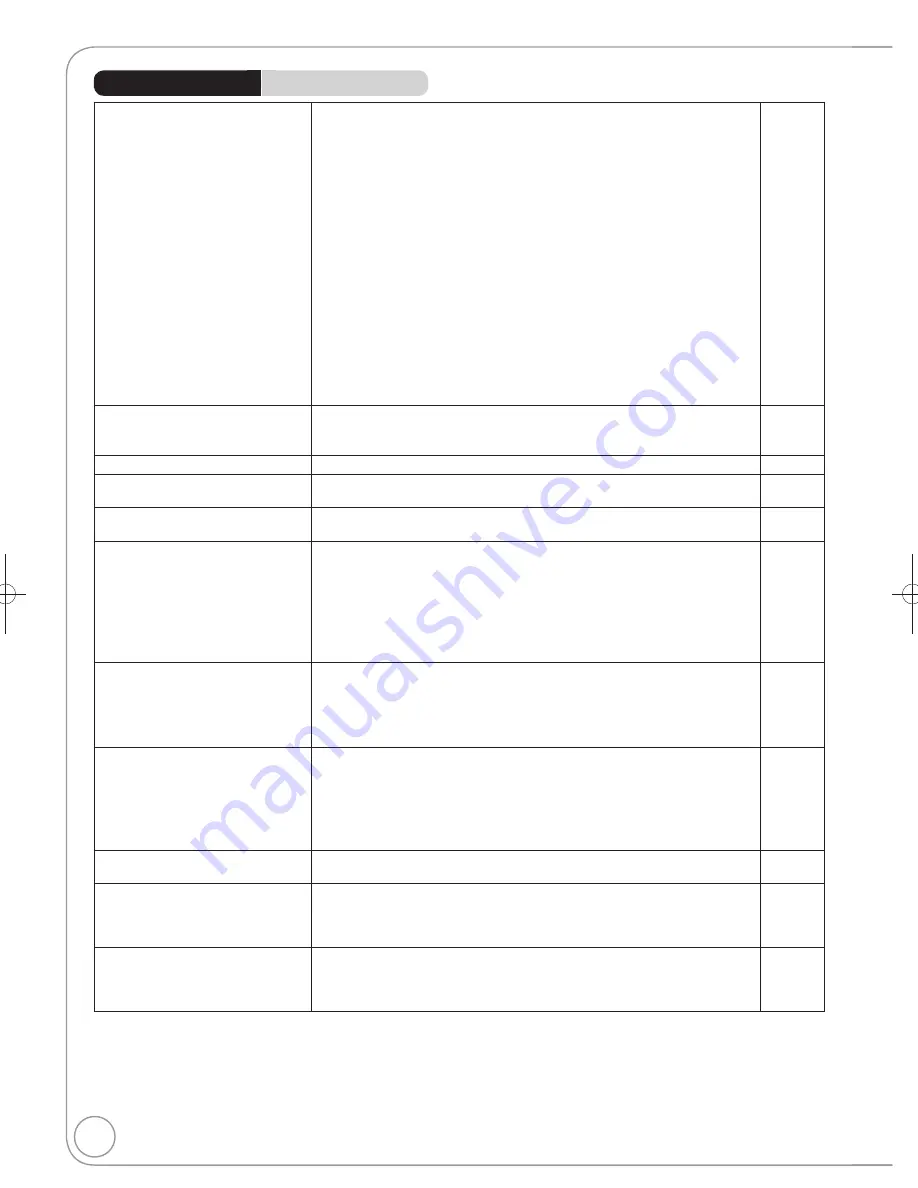
86
RQT9199
Troubleshooting Guide
The images from this unit do not
appear on the TV.
Picture is distorted.
Make sure recorder is connected to an appropriate AV input of the TV.
10, 11,
12, 74,
75, 76
Make sure the TV’s input setting (e.g., AV 1) is correct.
−
The TV isn’t compatible with progressive signals.
Press and hold [
] and [
/
1.3] on the main unit for about 5 seconds.
The setting will change to interlace.
−
The TV isn’t compatible with RGB signals.
Set “AV1 Output” in the Setup menu to “Video (with component)”.
71
The unit’s “TV System” setting differs from the TV system used by the disc
now playing. While stopped, keep pressing [
] and [
OPEN/CLOSE] on
the main unit for 5 or more seconds.
The system switches from PAL to NTSC or vice versa.
71
When this unit is connected with an HDMI cable, use a disc that matches
with this unit’s TV system.
−
Picture may not be seen when more than 4 devices are connected with
HDMI cables.
Reduce the number of connected devices.
−
TV reception worsens after
connecting the unit.
This can occur because the signals are being divided between the unit and
other equipment. It can be solved by using a signal booster, available from
electronics retailers.
−
Status messages do not appear.
Select “Automatic” in “On-Screen Messages” in the Setup menu.
70
The grey background does not
appear.
Select “On” in “Grey Background” in the Setup menu.
70
Picture does not appear during
timer recording.
Timer recordings work regardless of whether the unit is on or off. To
confirm the timer recording is going to work properly, turn the unit on.
−
The 4:3 aspect ratio picture
expands left and right.
Screen size is wrong.
Use the TV to change the aspect. If your TV does not have that function,
set “Progressive” in the Picture menu to “Off”.
62
If you connect an HDMI cable, set “Aspect for 4:3 Video” in the Setup
menu to “16:9”.
71
Check the settings for “TV Aspect” in the Setup menu.
70
It may be possible to adjust the display mode on the TV. Refer to your
television’s operating instructions.
The screen changes automatically.
The display may turn to the screen saver mode automatically if there is
no operation for 5 minutes or more. Press [OK] to return to the previous
screen.
−
Set “Screen Saver” in the Setup menu to “Off” to turn off the screen saver
function.
70
Titles recorded with 16:9 aspect
are stretched vertically.
16:9 aspect programmes are recorded in 4:3 aspect in the following cases.
–
[-R]
[-R]DL]
[-RW‹V›]
If you recorded or copied using “EP” or “FR
(recordings 5 hours or longer)” recording mode.
−
– If you recorded or copied to a +R, +R DL or +RW.
−
It may be possible to adjust the display mode on the TV. Refer to your
television’s operating instructions.
There is a lot of after-image when
playing video.
Set “Playback NR” in the Picture menu to “Off”.
62
When playing DVD-Video using
progressive output, one part of the
picture momentarily appears to be
doubled up.
Set “Progressive” in the Picture menu to “Off”. This problem is caused
by the editing method or material used on DVD-Video, but should be
corrected if you use interlaced output.
62
There is no apparent change
in picture quality when making
adjustments in the Picture menu
using the on-screen display.
The effect cannot be seen with certain types of video.
−
Playback Issues
Picture
Page
DMR-EH58EBL.indb 86
DMR-EH58EBL.indb 86
2008/05/19 17:21:25
2008/05/19 17:21:25











































