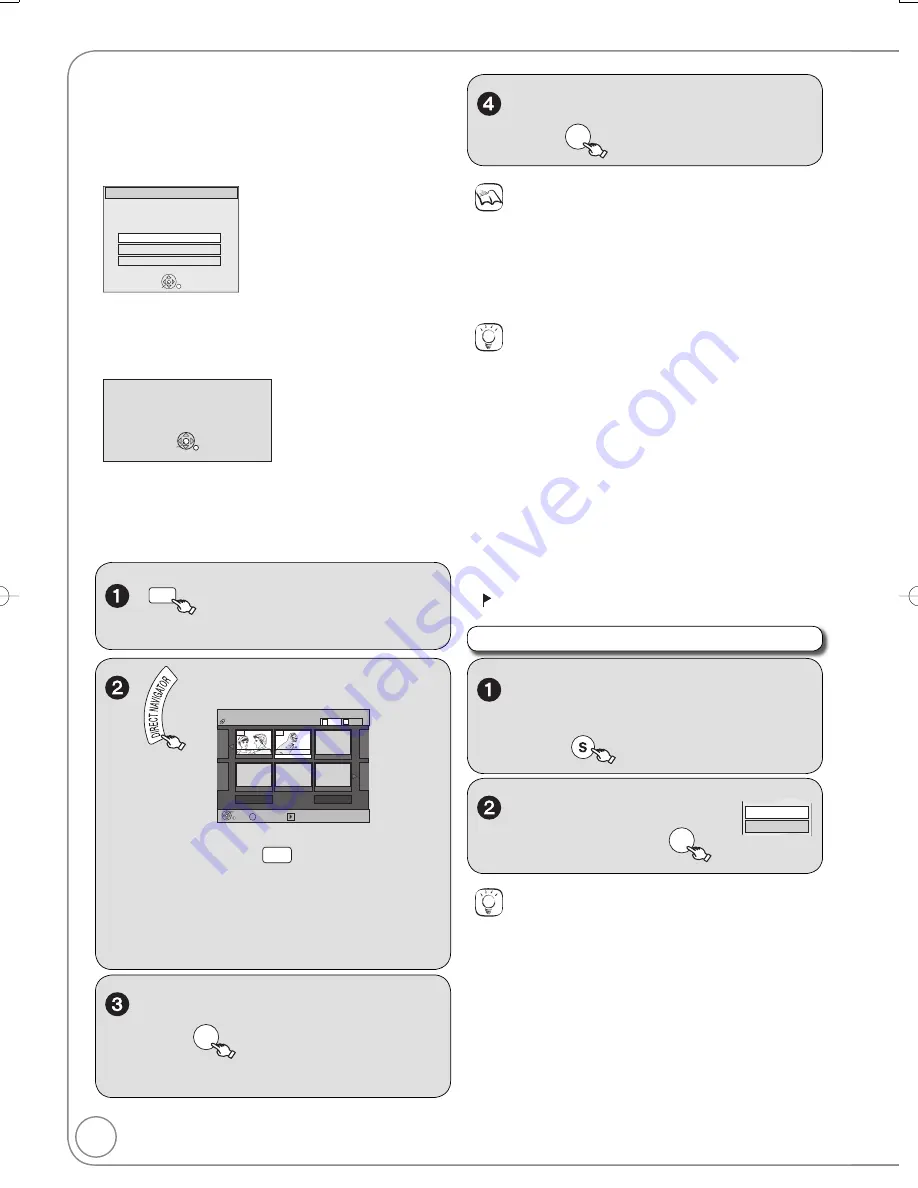
32
RQT9058
Tips
To stop viewing a picture
Press [
STOP].
To exit the menu screen
Press [DIRECT NAVIGATOR].
To view other pages
Press [
,
,
,
] to select “Pre
v
ious” or “Next”, then press [OK].
You can also press [
,
] to
v
iew other pages.
To select the still picture or album with the numbered buttons
Album
e.g., “5”:
[0]
[0]
[5]
“15”:
[0]
[1]
[5]
Still picture
e.g., “5”:
[0]
[0]
[0]
[5]
“15”:
[0]
[0]
[1]
[5]
DIRECT NAVIGATOR screen icon
Album that has not yet been
v
iewed (
[RAM]
)
Playing Still Pictures (JPEG)
DRIVE
SELECT
to select the dri
v
e (DVD,
SD or USB) .
,
,
,
to select an album,
then
OK
– The Picture (JPEG) View screen appears.
Album View screen
Slideshow
Pre
v
ious
02/02
Next
10/27/2006 Total8
007
008
10/27/2006 Total6
DIRECT NAVIGATOR
Album View
DVD-RAM
OK
S
Picture
Video
Page
B
A
Press OK to go to
Picture View
Photo: 3/10/2005
My Album2
SUB MENU
- - -
- - -
- - -
- - -
–
[RAM]
W
hen the Recordings screen is
displayed, press
B
to switch to the Album
View screen.
–
[-R]
[-R\DL] [CD] [USB]
W
hen the MP3 Menu is
displayed, perform steps 1–4 in “To select fi le
type” on the upper Tips on page 31, selecting
“Pictures” in step 4 to change the playback
mode.
[RAM]
[-R]
[-R\DL] [CD] [SD] [USB]
Still pictures (JPEG) recorded on DVD-RAM, DVD-R, DVD-R DL,
CD-R/R
W
, SD Memory Cards or USB memory can be played on
this unit.
[SD] [USB]
The screen shown below may be displayed when you
insert an SD card or USB memory (
13).
e.g.,
[USB]
OK
USB Media De
v
ice inserted.
Select an action or press RETURN to Exit.
USB Media De
v
ice Operations
Play MP3
Go to Album View
Copy pictures
Press [
,
] to select “Go to Album View”, then press [OK].
You can proceed to step
(
below).
[-R]
[-R\DL] [CD]
The screen shown below is displayed when you
insert a disc containing MP3 fi les and still pictures (JPEG).
e.g.,
OK
Playback mode is set to MP3.To display pictures,
please select Pictures Menu from FUNCTIONS.
1. Press [OK] to exit the screen.
2. Press [FUNCTIONS].
3. Press [
,
] to select “Menu”, then press [OK].
4. Press [
,
] to select “Pictures”, then press [OK].
You can proceed to step
(
below).
Tips
To stop the Slideshow
Press [
STOP].
To change Slideshow settings
1
In step 2 abo
v
e, press [
,
] to select “Slideshow settings”,
then press [OK].
2
Press [
,
] to select each item.
Slide Interval
Press [
,
] to select desired inter
v
al (0 to 99 seconds), then
press [OK].
Repeat Play
Press [
,
] to select “On” or “Off”, then press [OK].
SNDTRK Instruction
If you select “On”, then a screen will be displayed showing the
operations for a slideshow with soundtrack when a slideshow is played.
Press [
,
] to select “On” or “Off”, then press [OK].
Slideshow
From the Album View screen
,
,
,
to select an album,
then
SUB MENU
Start Slideshow
Slideshow settings
,
to select “Start
Slideshow”, then
OK
Notes
You can use 8MB to 2GB SD memory cards, and 4GB, 8GB,
16GB SDHC memory cards (
68).
Still pictures cannot be played during recording on the DVD dri
v
e
or copying.
Thumbnails for large JPEG fi les and images with aspect ratios
other than 4:3 may not display.
,
,
,
to select a picture,
then
OK
to
v
iew.
DMR-EA38VP.indb 32
DMR-EA38VP.indb 32
2007/12/28 9:25:54
2007/12/28 9:25:54






























