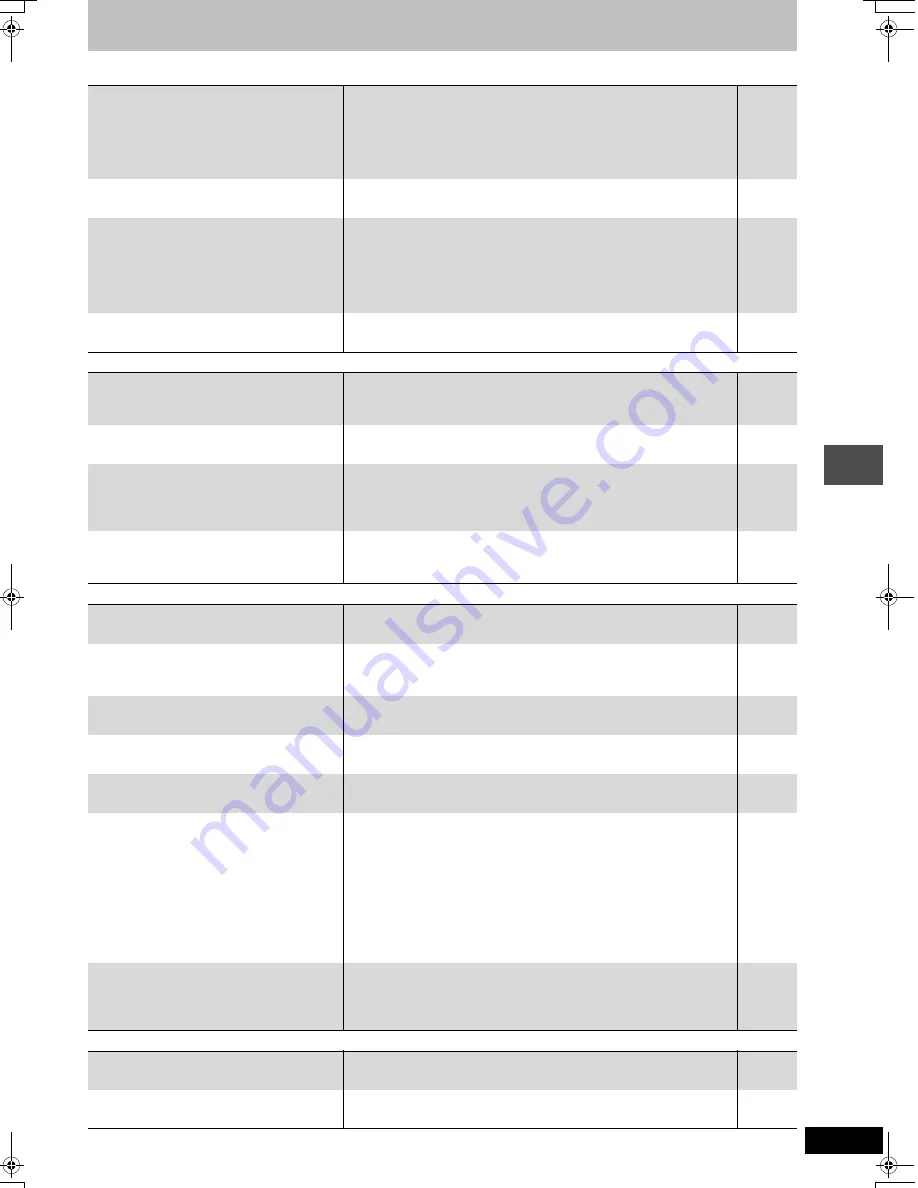
47
RQT7305
Ref
e
rence
Frequently asked questions
Set up
Page
Disc
Recording
TV Guide On Screen system
What equipment is necessary to play multi
channel surround sound?
≥
DVD-Video:
You can play DVD-Video multi channel surround by digitally connecting an
amplifier equipped with a Dolby Digital and a DTS decoder.
≥
DVD-Audio:
This unit plays DVD-Audio in 2 channels. You cannot play multi channel
surround sound.
9
—
Are the headphones and speakers directly
connected to the unit?
≥
You cannot directly connect to the unit. Connect through the amplifier, etc.
9
The television has both S-VIDEO IN terminal and
COMPONENT VIDEO IN terminals. Which
terminal should I connect with?
≥
We recommend the COMPONENT VIDEO IN terminal. Component signal
outputs the color difference signals (P
B
/P
R
) and luminance signal (Y)
separately in order to achieve high fidelity in reproducing colors.
If the television is compatible with progressive output, a high quality picture
can be output because this unit’s component video output terminal outputs
a progressive output signal.
7
Is my television progressive output compatible?
≥
All Panasonic televisions that have 480P input terminals are compatible.
Consult the manufacturer if you have another brand of television.
—
Can I play DVD-Video, DVD-Audio and Video
CDs bought in another country?
≥
You can play them if the video standard is NTSC.
≥
However, you cannot play DVD-Video if their region number does not
include “1” or “All”.
—
—
Can a DVD-Video that does not have a region
number be played?
≥
The DVD-Video region number indicates the disc conforms to a standard.
You cannot play discs that do not have a region number.
—
Please tell me about DVD-R and DVD-RW
compatibility with this unit.
≥
This unit records and plays DVD-R. However, you cannot record onto DVD-
R discs that are finalized.
≥
This unit also records and plays high speed recording compatible discs.
≥
This unit does not record or play DVD-RW.
—
—
—
Please tell me about CD-R and CD-RW
compatibility with this unit.
≥
You can play CD-R and CD-RW on this unit that are created using a
compatible format.
≥
You cannot write to a CD-R or CD-RW with this unit.
14, 27
—
Can I record from a commercially purchased
video cassette or DVD?
≥
Most commercially sold video cassettes and DVD are copy protected;
therefore, recording is usually not possible.
—
Can a DVD-R recorded on this unit be played on
other equipment?
≥
You can play on DVD-R compatible players after finalizing the disc on this
unit; however, due to the condition of the recording, play may not be
possible.
39
How many times can I write to a DVD-RAM disc?
≥
You can write to the disc approximately 100,000 times depending upon the
conditions of use.
—
Can I high speed transfer (dub) to a disc?
≥
You can record up to 32
k
recording speed to DVD-R and up to 24
k
recording speed to DVD-RAM when using a high speed compatible disc.
35
Can I record digital audio signals using this unit?
≥
You cannot record digital signals. The digital audio terminals on this unit are
for output only.
—
Can a digital audio signal from this unit be
recorded to other equipment?
≥
You can record if using the PCM signal. When recording DVD, change the
“Digital Audio Output” settings to the following from the SETUP menu.
–PCM Down Conversion
On
–Dolby Digital
PCM
–DTS
PCM
However, only
–As long as digital recording from the disc is permitted.
–As long as the recording equipment is compatible with a sampling
frequency of 48 kHz.
≥
You cannot record MP3 signals.
42
—
Can I switch to MTS during recording?
≥
With HDD and DVD-RAM, you can, and the audio recorded also changes.
Just press [AUDIO].
≥
With DVD-R, you cannot. Change before recording with “Select MTS” in the
SETUP menu.
17
42
I do not want TV Guide On Screen system to
automatically appear on screen.
≥
Select “Off” in “Review options” menu, so that TV Guide On Screen system
appears only when you press [TV GUIDE].
23
I do not want to use TV Guide On Screen
system.
≥
Set the unit with “Auto Channel Setting”. Note that you can set timer
recording only manually after you set the unit with “Auto Channel Setting”.
43
7305en.book 47 ページ 2004年3月4日 木曜日 午後7時39分






























