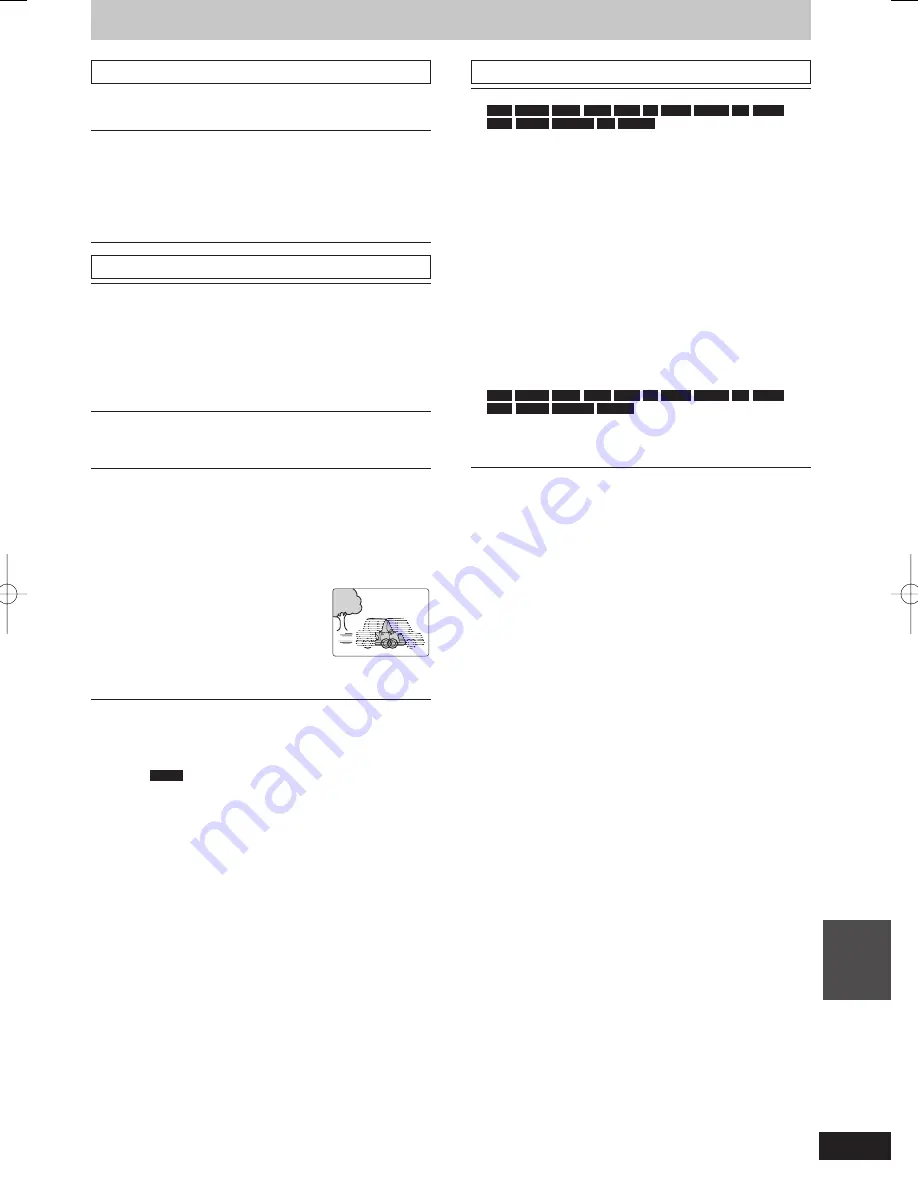
81
RQT9428
Con
venient
functions
Play menu—Change the play sequence
This function works only when the elapsed play time is displayed.
Select the item for repeat play. Depending on the disc, the items that
can be selected will differ.
Repeat Play
Items displayed depends on the contents of the playback.
All
Title
Chapter
Playlist
Select “Off” to cancel.
Picture menu—Change the picture quality
Mode
Select the picture quality mode during play.
Normal:
Soft:
Fine:
Cinema:
Default setting
Soft picture with fewer video artifacts
Details are sharper
Mellows movies, enhances detail in dark
scenes. (This does not affect the titles in DR
mode.)
HD optimizer
It will compensate the mosaic noise in the video and haze
around the characters precisely.
Progressive (
➡
119)
Select the method of conversion for progressive output to suit
the type of title being played (
➡
118, Film and video).
Auto:
Video:
Film:
Automatically detects the
fi
lm and video
content, and appropriately converts it.
Select when using “Auto”, and the content is
distorted.
Select this if the edges
of the
fi
lm content
appear jagged or rough
when “Auto” is selected.
However, if the video
content is distorted as
shown in the illustration
to the right, then select
“Auto”.
It will work in following conditions.
– When “HDMI Video Mode” in the Setup menu is “Off” (
➡
92) and
“Component Resolution” in the Setup menu is “576p/480p”
(
➡
93)
– When “HDMI Video Mode” in the Setup menu is “Off” (
➡
92) and
playing
DVD-V
Sound menu—Change the sound quality
Sound Effects
HDD
BD-RE
BD-R
BD-V
RAM
-R
-R DL
-RW(V)
+R
+R DL
+RW
DVD-V
-RW(VR)
CD
AVCHD
Re-master1
Re-master2
(Discs record at 48 kHz or less)
This feature gives you a more natural sound by adding higher
frequency signals not recorded on the track.
V.Surround1
V.Surround2
(2-channel or over only)
Enjoy a surround-like effect if you are using two front
speakers only.
– Turn V.Surround off if it causes distortion. (Check the
surround function on the connected equipment.)
– V.Surround does not work for bilingual recordings.
This function is effective for audio from the HDMI terminal
or the DIGITAL AUDIO OUT terminal only when “Digital
Audio Output” is set to “PCM”. (However, in this case, audio
is output as 2ch from the DIGITAL AUDIO OUT terminal.)
Dialogue Enhancer
HDD
BD-RE
BD-R
BD-V
RAM
-R
-R DL
-RW(V)
+R
+R DL
+RW
DVD-V
-RW(VR)
AVCHD
(3-channel or over only, including a centre channel)
The volume of the centre channel is raised to make dialogue
easier to hear.
DMR-BW850GL_en.indb 81
DMR-BW850GL_en.indb 81
2009/04/08 午前 10:01:22
2009/04/08 午前 10:01:22






























