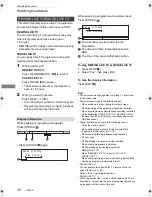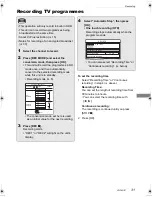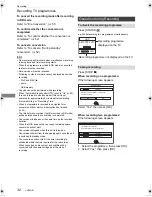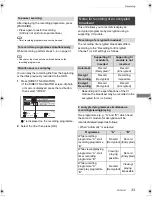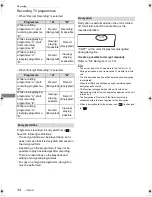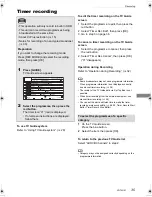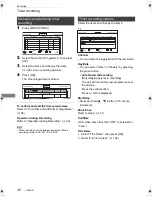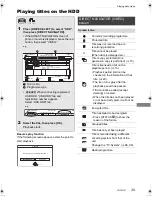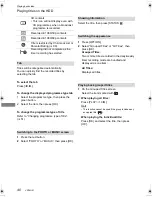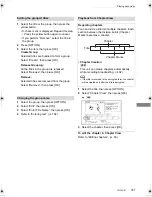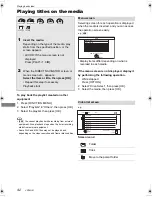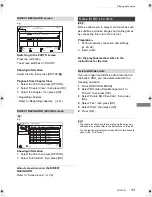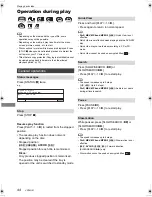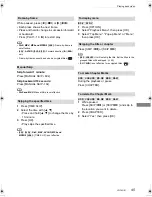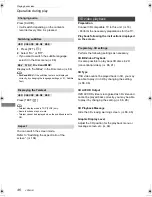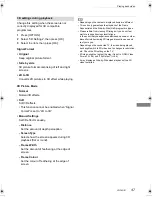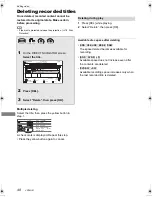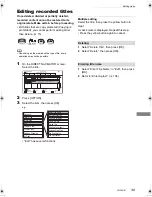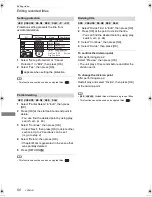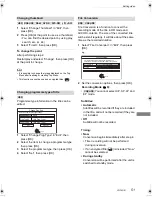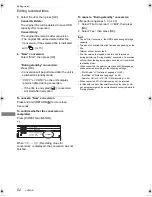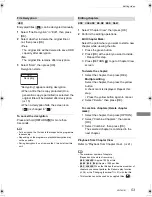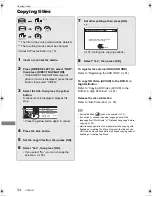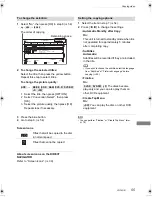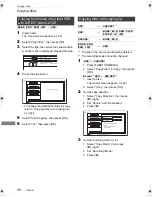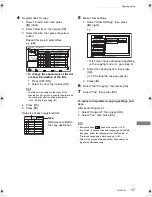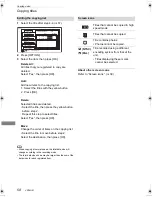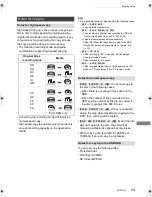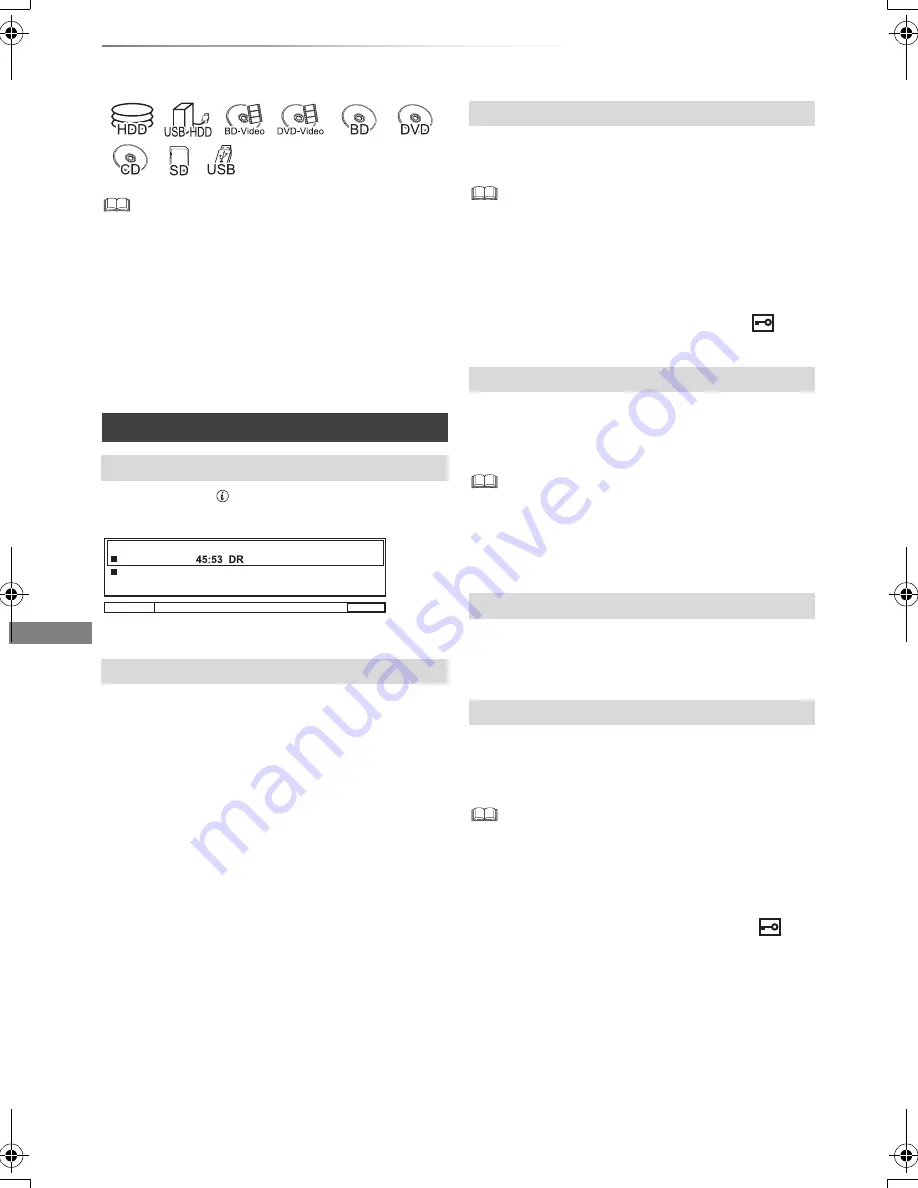
Playing back video
VQT4G51
44
Operation during play
• Depending on the media and the type of file, some
operations may not be possible.
• Depending on the media, it may take time for the menu
screen, pictures, sound, etc. to start.
• Discs continue to rotate while menus are displayed. Press
[STOP
∫
] when you have finished playback to protect the
unit’s motor, your TV screen, etc.
• Titles that are copy protected (Copying is prohibited) cannot
be viewed going back in time more than the allowed
playback period. (
>
15)
Press [STATUS
] twice.
e.g.,
Press [STOP
∫
].
Press and hold [PLAY/
a
1.3
1
].
• Press again to return to normal speed.
•
DivX, MKV, MP4 and MPEG2 (
[USB]
):
Quick View is not
effective.
• Quick View is not effective when playing back the DVD-RW
disc.
• Quick View may not work when recording in XP or FR
mode.
• Quick View cannot be used on encrypted titles (
).
Press [SLOW/SEARCH
6
] or
[SLOW/SEARCH
5
].
• Press [PLAY/
a
1.3
1
] to restart play.
• The speed increases up to 5 steps.
(
[+R]
[+RW]
:
Up to 3 steps)
•
DivX, MKV, MP4 and MPEG2 (
[USB]
):
Audio is not heard
during all levels search.
Press [PAUSE
;
].
• Press [PLAY/
a
1.3
1
] to restart play.
While paused, press [SLOW/SEARCH
6
] or
[SLOW/SEARCH
5
].
• Press [PLAY/
a
1.3
1
] to restart play.
• The speed increases up to 5 steps.
•
DivX, MKV, MP4 and MPEG2 (
[USB]
):
Slow-motion is not
effective.
•
[BD-V]
, AVCHD (
[DVD-R]
[SD]
):
Forward direction
[SLOW/SEARCH
5
] only.
• Slow-motion cannot be used on encrypted titles (
).
General operations
Status messages
Stop
Resume play function
Press [PLAY/
a
1.3
1
] to restart from the stopped
position.
• The resume play function does not work
depending on the disc.
• Stopped position
[HDD]
[USB_HDD]
, AVCHD (
[SD]
):
Stopped position for each title is memorized.
Discs:
Only previous stopped position is memorized.
The position may be cleared if the tray is
opened or the unit is switched to standby mode.
8:05:50 01.01.2012
T1 0:05.14 DR
0:30.00
Remain HDD
Quick View
Search
Pause
Slow-motion
DMR-BCT820_720_721EG_eng.book 44 ページ 2012年8月1日 水曜日 午後5時18分