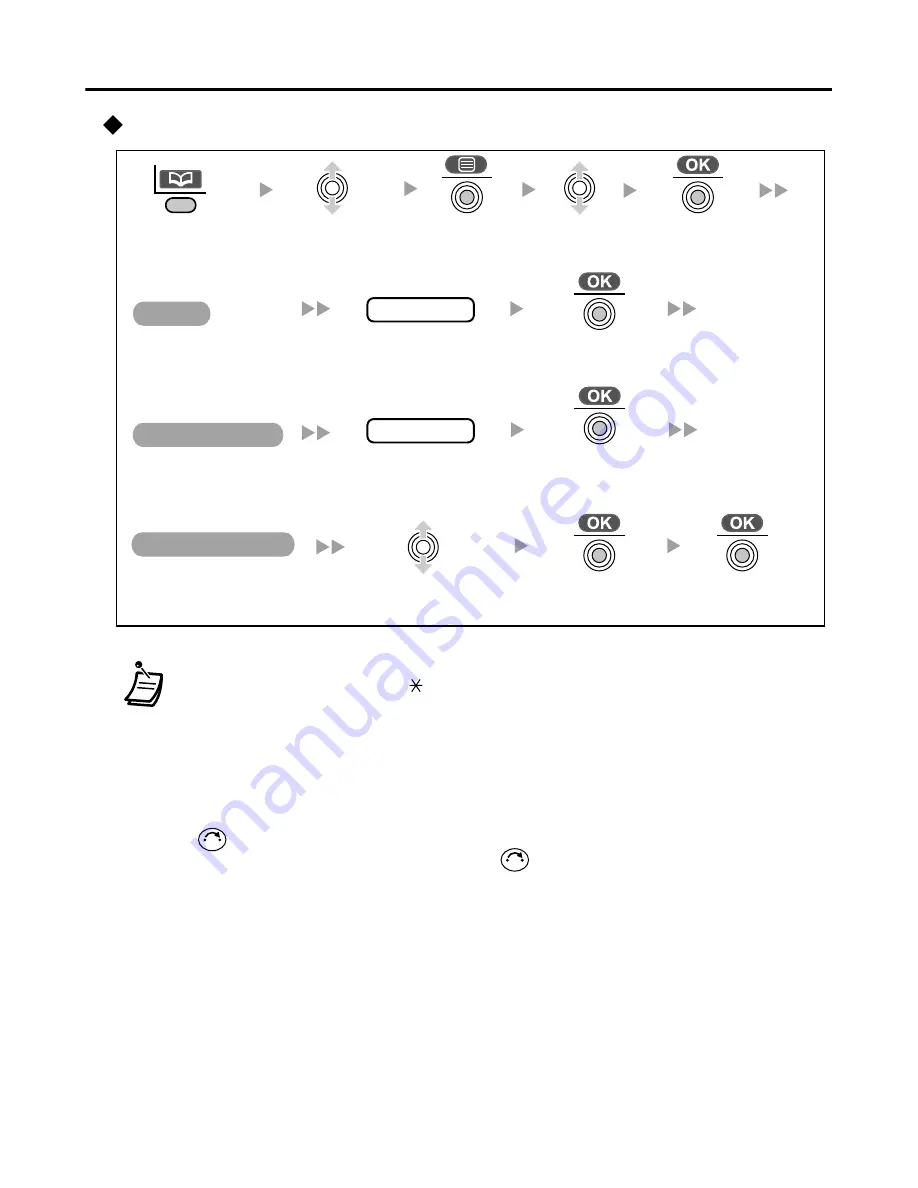
Using the Phonebook
27
Editing
• To enter characters, see page 31.
• * The valid digits are 0-9, “
”, “#”, PAUSE.
• * Although up to 200 Phonebook items can be stored, each phone number
stored in the Phonebook that contains over 24 digits counts as two Phonebook
items.
• * If there is only one Phonebook memory location available, you cannot store a
phone number that is over 24 digits long.
• To change a character or digit, move the joystick left or right to highlight it, press
to delete it, then enter the new character or digit.
• To clear an entire line, press and hold
.
• To move the cursor to the left or right, move the joystick left or right, respectively.
name
phone no.
Select the desired
category number
or Off.
Edit the
phone number*
(max. 32 digits).
Edit the
name
(max. 16 characters).
Select the
desired item.
Press the
left soft key
.
Press the
joystick
.
Press the
joystick
.
Press the
joystick
.
Press the
joystick
.
Press the
joystick
.
Press the
joystick
.
Select
“
Edit
”.
Name
Phone Number
Private Category
C
C
Summary of Contents for DECT Portable Station KX-TCA256
Page 55: ...Notes 55 Notes ...
















































