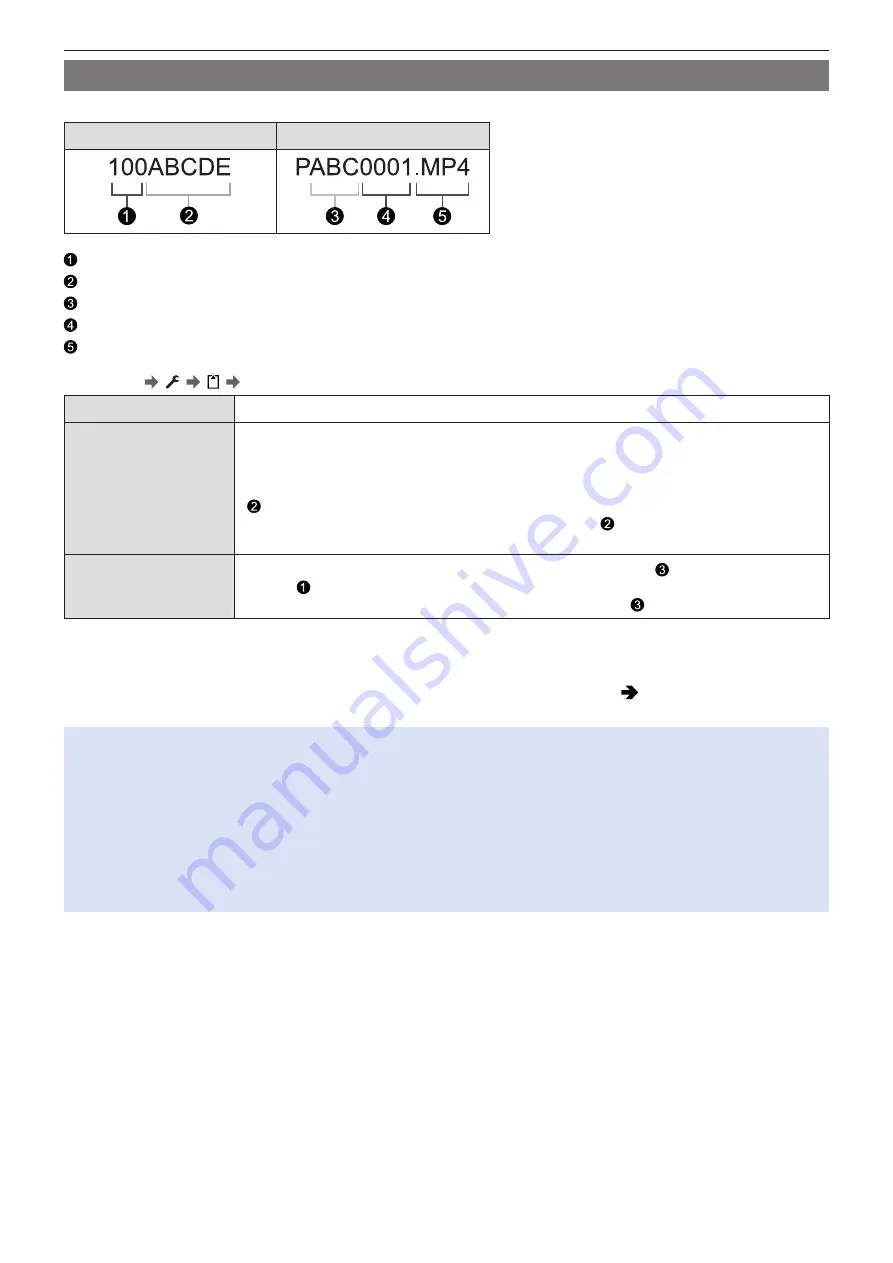
- 33 -
- 33 -
2. Getting Started - Inserting Cards (Optional)
[Folder / File Settings]
Set the folder and file name where to save the images.
Folder name
File name
Folder number (3 digits, 100 to 999)
5-character user-defined segment
3-character user-defined segment
File number (4 digits, 0001 to 9999)
Extension
[MENU/SET] [ ] [ ] Select [Folder / File Settings]
[Select Folder]*
1
Selects a folder for storing images.
[Create a New Folder]
Creates a new folder with an incremented folder number.
●
If there are no recordable folders in the card, a screen for resetting the folder number is
displayed.
[OK]:
Increments the folder number without changing the 5-character user-defined segment
( above).
[Change]:
Changes the 5-character user-defined segment ( above). This will also increment
the folder number.
[File Name Setting]
[Folder Number Link]:
Uses the 3-character user-defined segment ( above) to set the folder
number ( above).
[User Setting]:
Changes the 3-character user-defined segment ( above).
*
1
When [Double Card Slot Function] is set to [Allocation Rec], [Select Folder (Slot 1)] and [Select Folder (Slot 2)] will be
displayed.
●
Follow the steps on “Entering Characters” when the character entry screen is displayed. (
/
Available characters: alphabetic characters (upper-case), numerals, [ _ ]
●
Each folder can store up to 1000 files.
●
File numbers are assigned sequentially from 0001 to 9999 in the order of recording. If you change the storage folder, a
number continuing on from the last file number will be assigned.
●
In the following cases, a new folder with an incremented folder number will be created automatically when the next file is
saved:
– The number of files in the current folder reaches 1000.
– The file number reaches 9999.
●
New folders cannot be created when there are folders numbered from 100 all the way up to 999. We recommend backing
up your data and formatting the card.
●
[Select Folder] is not available when [Backup Rec] in [Double Card Slot Function] is being used.
















































