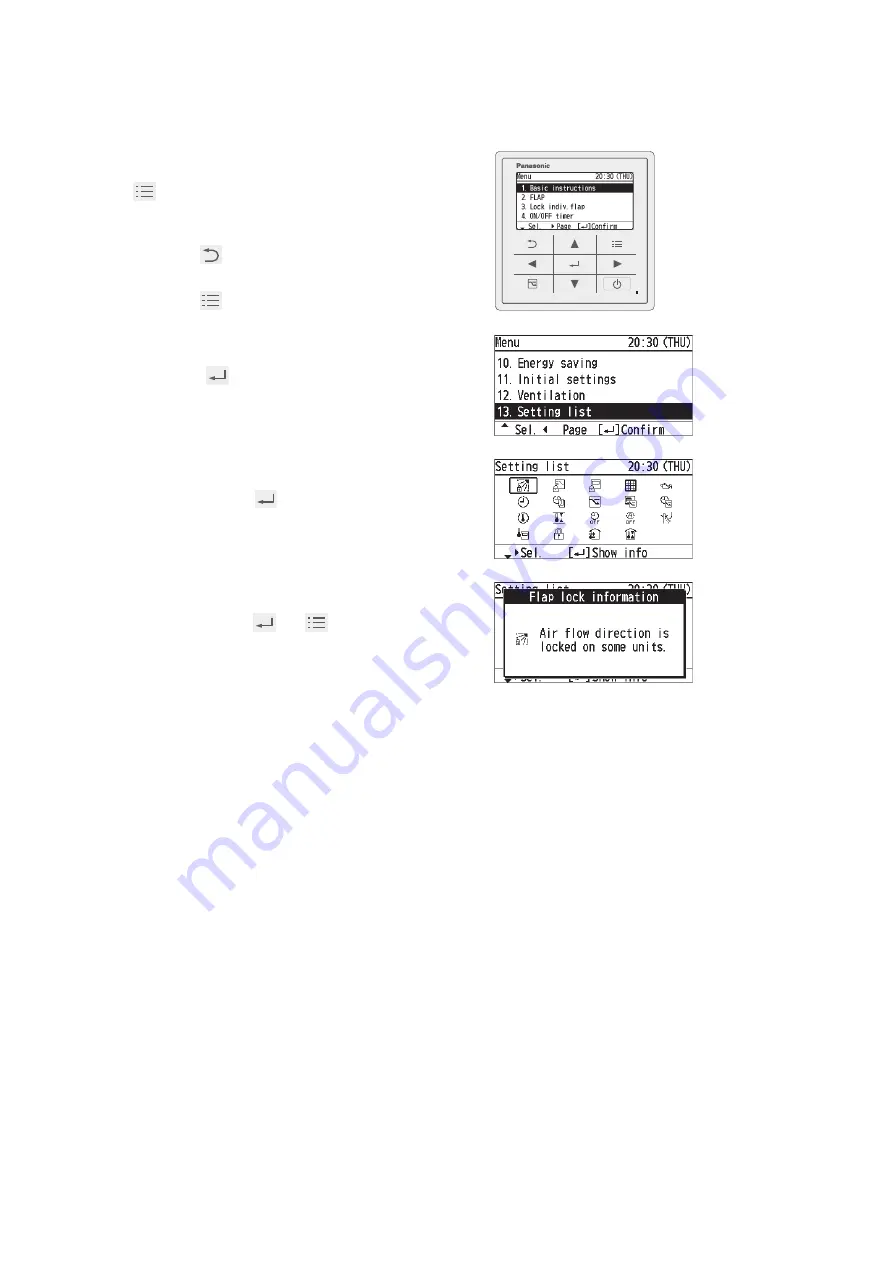
41
(EN)
Setting List
This provides the meanings of setting information icons.
1
Display the menu screen.
To return to the previous screen
Press
.
To return to the top screen
Press
2 times.
2
Select [Setting list].
Ÿ
ź
ĺ
3
Select the item.
Ÿ
ź
Ż
Ź
ĺ
• Only icons currently being displayed on
the screen are displayed here.
4
Con
Þ
rm.
Confirm, then
ĺ
(Press 2 times to
Þ
nish.)



















