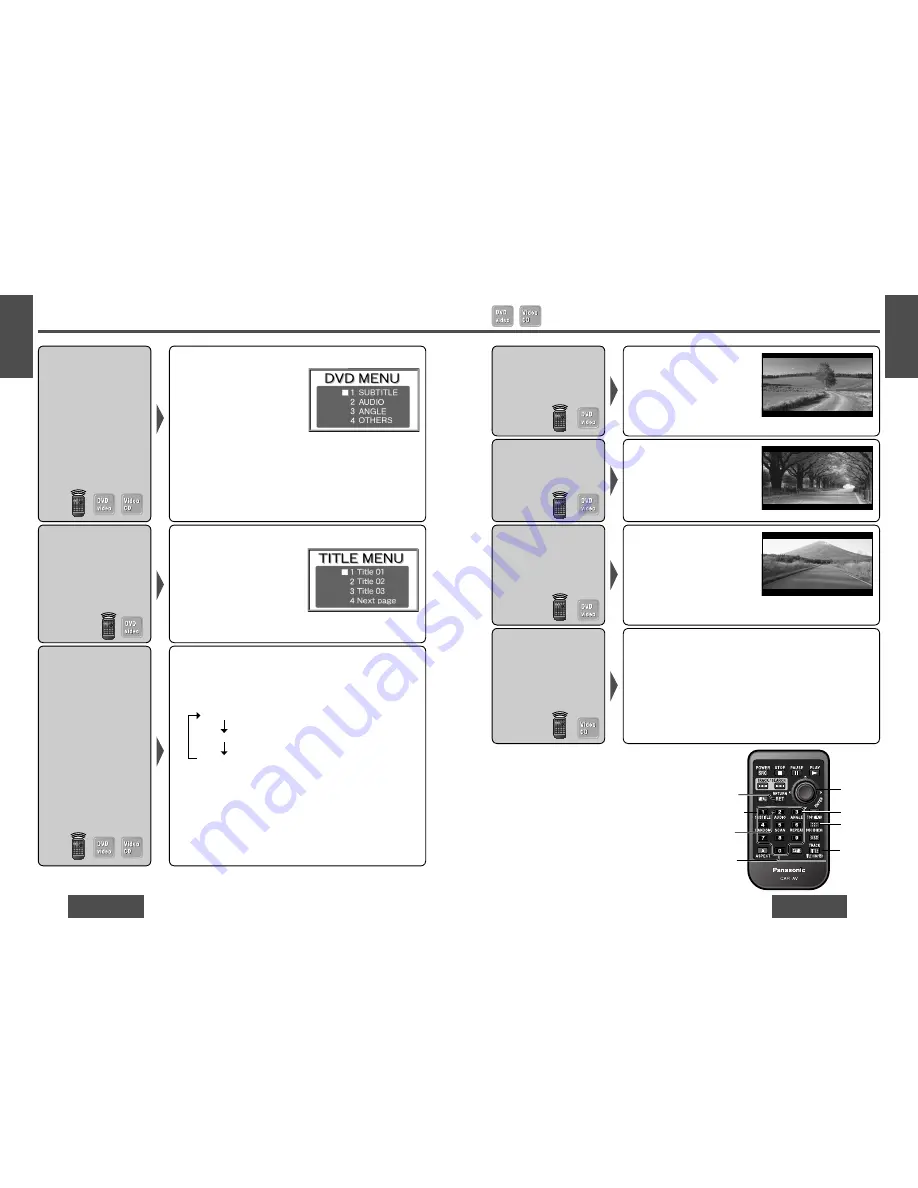
58
CY-VHD9500U
CY-VHD9500U
59
Playing Discs
(DVD video/Video CD)
(continued)
E
N
G
L
I
S
H
15
E
N
G
L
I
S
H
16
DVD Menu/
Video CD Menu
Use this menu during
playback to select content,
audio, subtitle, etc., from a
menu (the DVD video/Video
CD menu) that is unique to
each disc.
Title Menu
If the DVD has multiple
titles recorded on it, it
is possible to select the
preferred title from the title
menu to start playback.
Direct Title/
Chapter/Track
Selection
Switching the
Subtitle
Language*
Note:
≥
Operations vary according to the disc. For details,
refer to the guide provided with the disc.
≥
It may not be possible to switch the language
unless the unit is at the DVD menu or is at DVD
video settings (page 80).
≥
The number of languages depends on the disc.
Some discs have only one language or have no
language.
≥
Some discs do not support the angle function.
Indicates the compatible types of disc.
1
Press
[DVD/SD MENU]
during
playback.
For the Video CD menu, press
[RET] (RETURN)
during
playback.
2
Press
[
"
], [
#
], [
%
]
or
[
$
]
to select the preferred menu.
For the Video CD with playback
control, press
[0]
to
[9]
.
3
Press
[ENTER]
.
To return to the previous
display, press
[DVD/SD
MENU]
during playback.
For the Video CD, press
[RET]
(RETURN)
.
1
Press and hold
[DVD/SD MENU]
for more than 2 seconds during
playback.
2
Press
[
"
], [
#
], [
%
]
or
[
$
]
to
select the preferred title.
3
Press
[ENTER]
.
To return to the previous display,
press
[DVD/SD MENU]
.
[DVD video]
1
(During playback)
Press
[TITLE] (TITLE/CHAPTER)
to select the input mode.
The mode changes as shown below every time
[TITLE]
(TITLE/CHAPTER)
is pressed.
Regular mode
Chapter mode
Title mode
2
Press
[0]
to
[9]
to input preferred title/chapter number.
To input the number again, press
[RET] (RETURN).
3
Press
[ENTER].
Playback will start automatically.
[Video CD]
(During playback)
Press
[0]
to
[9]
to input preferred track number.
≥
There may be a brief delay before the subtitles appear.
Switching the Audio
Language*
Switching the
Angle*
Switching between
Stereo and
Monaural*
Press and hold
[3] (ANGLE)
for more
than 2 seconds during playback.
For DVDs which contain scenes
which have been shot simultaneously
from a number of different angles
the same scene can be viewed from
each of these different angles during
play.
Press and hold
[2] (AUDIO)
for more than 2 seconds during playback.
It is possible to switch the audio between stereo sound and monaural
sound (L or R).
STEREO:
stereo sound
MONO L ch:
the left channel audio is output on both the left and
right speakers.
MONO R ch:
the right channel audio is output on both the left and
right speakers.
Example
[DVD/
SD MENU]
[SUBTITLE]
[RET]
(RETURN)
[TITLE]
(TITLE/
CHAPTER)
[ANGLE]
[AUDIO]
[ENTER]
[
"
] [
#
]
[
%
]
[
$
]
[0]
to
[9]
Example
*
If no operation is performed for 5 seconds, the
display returns to the regular mode.
Press and hold
[2] (AUDIO)
for
more than 2 seconds during
playback.
It is possible to change the audio
language during play if the multiple
languages are recorded on the disc.
Press and hold
[1] (SUBTITLE)
for more than 2 seconds during
playback.
It is possible to change the subtitle
language during play if the multiple
languages are recorded on the disc.
SP:01
Audio:01
Angle:01






























