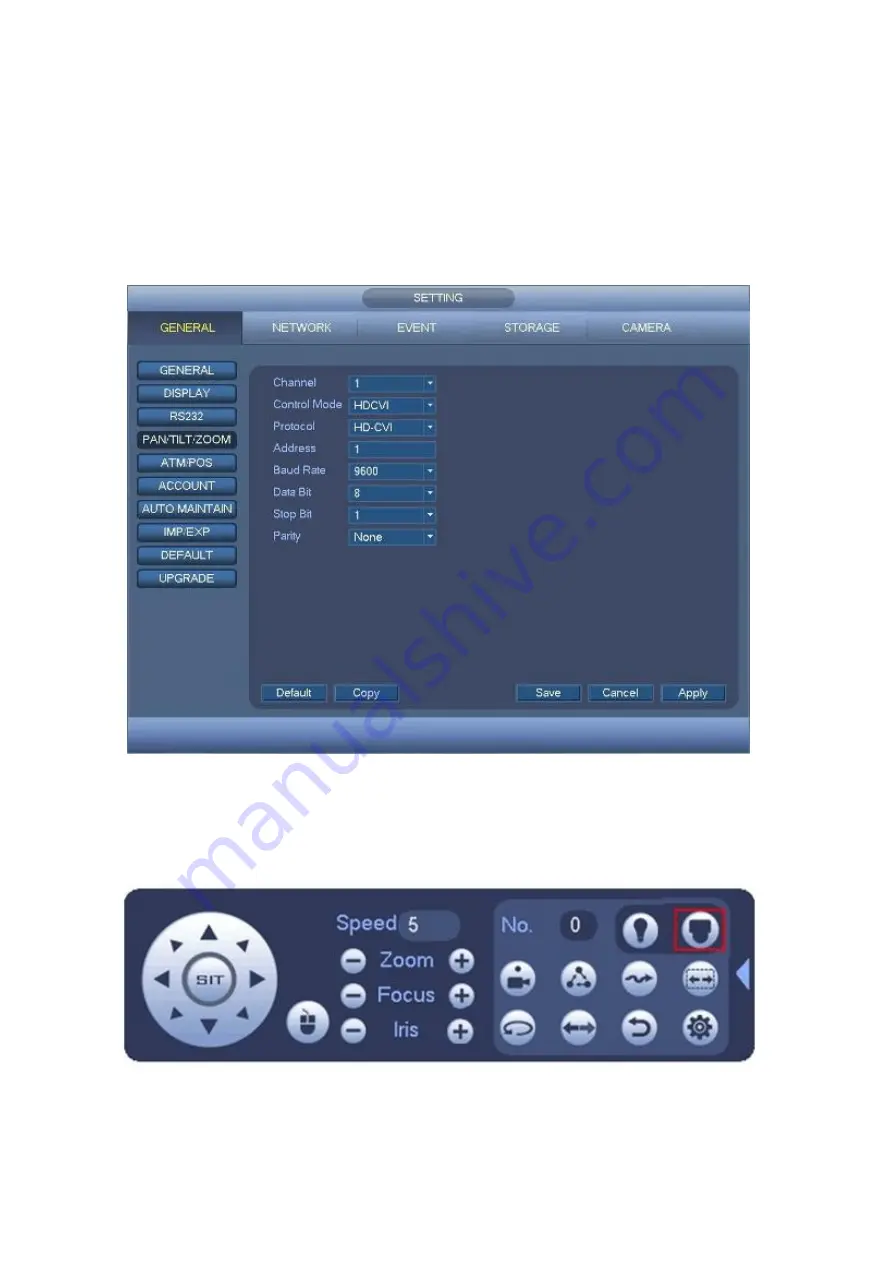
7
4
Menu
This is only applicable for Philippines.
4.1
Settings
After connected the camera to the HDCVI series DVR, from MAIN MENU->GENERAL-
>PAN/TILT/ZOOM, you need to select the channel number for access and set control mode as
HDCVI and the protocol as HD-CVI. Click
“Save” button to save current setup. See Figure 4-1.
Figure 4-1
4.2
Menu Operation
Click the right mouse button and select
“PAN/TILT/ZOOM”, then you will see the
“PAN/TILT/ZOOM” setup menu, which is as shown in Figure 4-2 and Figure 4-3.
Figure 4-2













