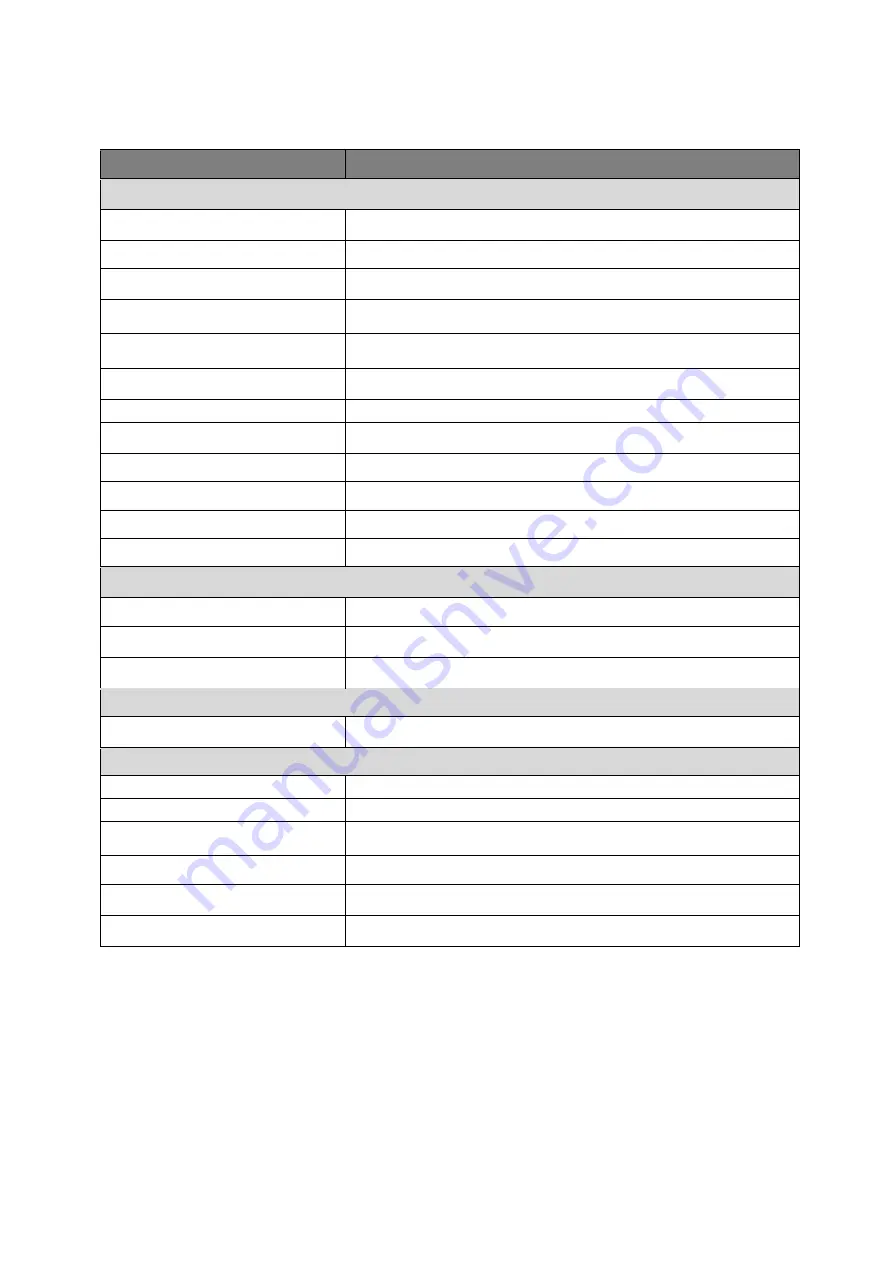
2
1.3
Specifications
Parameter
CV-CFN203L
Camera
Image Sensor
1/2.9" 2.0 Mega Pixels CMOS
Effective Pixels
1936 (H) x 1097 (V)
Min Illumination
0.02Lux/ F2.0, 0Lux IR on
Electronic Shutter
PAL : 1/25s~1/100,000s
NTSC: 1/30s~1/100,000s
Video Frame Rate*
PAL : 25fps
NTSC: 30fps
Synchronization
Internal
Day & Night
Auto (ICR)/ Color/ B/W
Max IR Distance
20m
Digital Noise Reduction
2D
White Balance
Auto
AGC
Auto
BLC
Auto
Lens
Focal Length
3.6mm
Angular Field of View
H: 82.8
V: 44.2
Lens Type
M12
Input / Output
Video Output
1CH BNC HD-CVI video output
General
Power
DC 12V±25%
Power Consumption
2.8W MAX
Working Temperature
-30
℃
~+60
℃
.
Less than 95% RH (no condensation)
Dimensions
Φ85.0 mm × 69.0 mm
Weight (approx.)
100g
External Case
Plastic
*Refer to DVR spec sheet for recording frame rate limitation






























