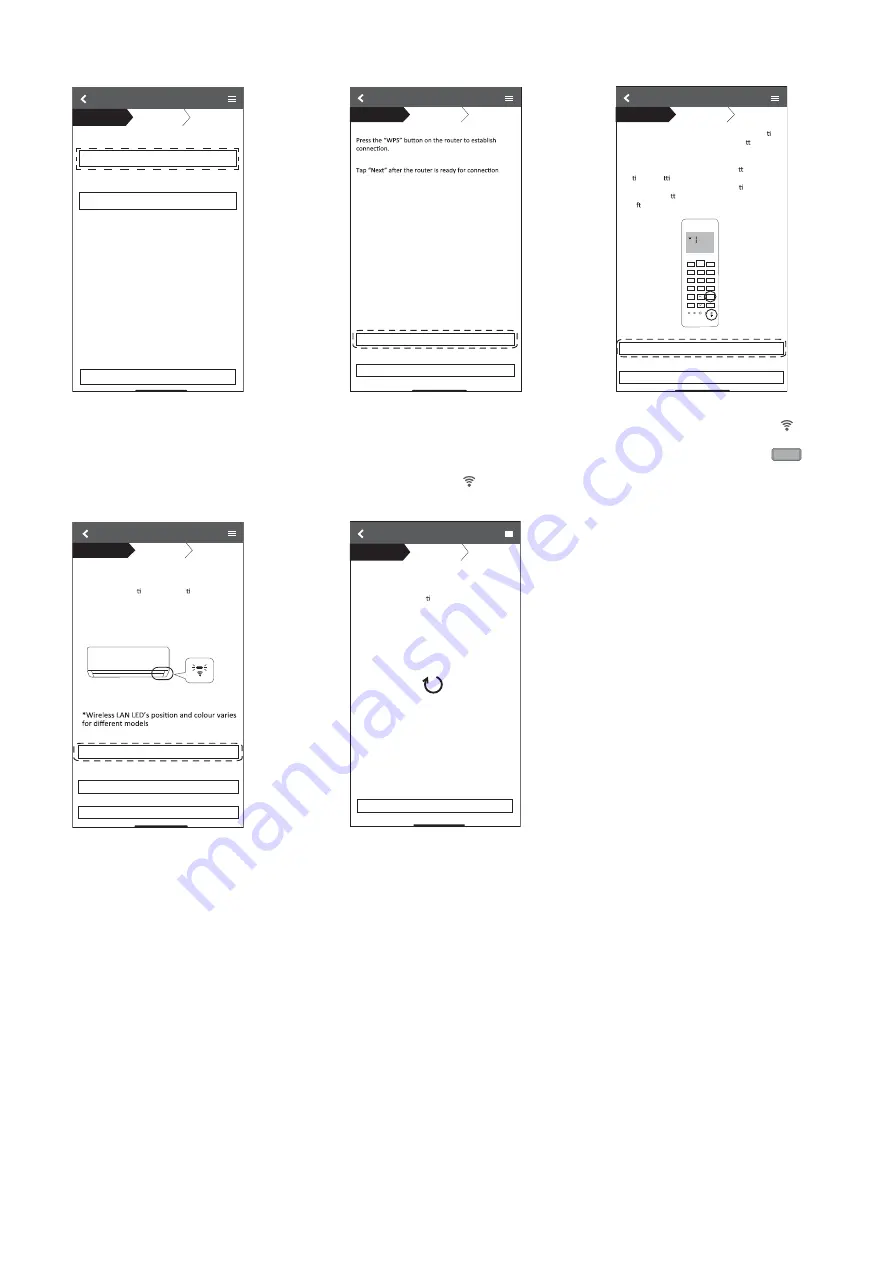
161
Connection network using WPS mode (Method 1)
Connection Guide
Step 1
Step 2
Step 3
Connect with WPS mode
Connect with AP mode
The router supports WPS.
The router does not supports WPS.
Cancel
Connection Guide
Step 1
Step 2
Step 3
Next
Cancel
If Wireless LAN LED is OFF during the connec on
setup, please press “Wireless LAN” bu on once
to enable the Wireless LAN before proceeding to
.
1
p
e
t
s
1. Press and hold “Wireless LAN” bu on for 5 secs
un l easy se
ng “ 1 ” is shown .
2. Point remote control to air-condi oner and
press “SET” bu on once.
3. A er step 1 & 2 have been done, tap “Next”.
Connection Guide
Step 1
Step 2
Step 3
Cancel
Next
SET
CANCEL
1. Select ‘Connect with WPS mode’.
2. Press the “WPS” button from the router
that will be connected to an air conditioner
Check the status of Wireless LAN
LED on the remote control. If the
Wireless LAN LED is OFF, press the
Wireless LAN
button to enable the
Wireless LAN connection.
3. Ensure Wireless LAN LED is ON. Press
and hold the Wireless LAN
button for
5 seconds until “1” is shown on the
remote control and press
SET
pointing
to the air conditioner.
Connection Guide
Step 1
Step 2
Step 3
When the connec on of air-condi oner to router
is successful, the Wireless LAN LED changes from
blinking to ON.
*It may take up to few minutes before changes
to ON.
Next
If the Wireless LAN LED is ON, tap “Next”.
If Wireless LAN LED keep blinking, tap “Check”
Cancel
Check
Searching for air-condi oner.
Please wait…
Connection Guide
Step 1
Step 2
Step 3
Cancel
4. When the connection of air conditioner to
router is successful, the Wireless LAN LED
changed from blinking to ON.
5. If the Wireless LAN LED keep blinking,
check the wireless router connection.






























