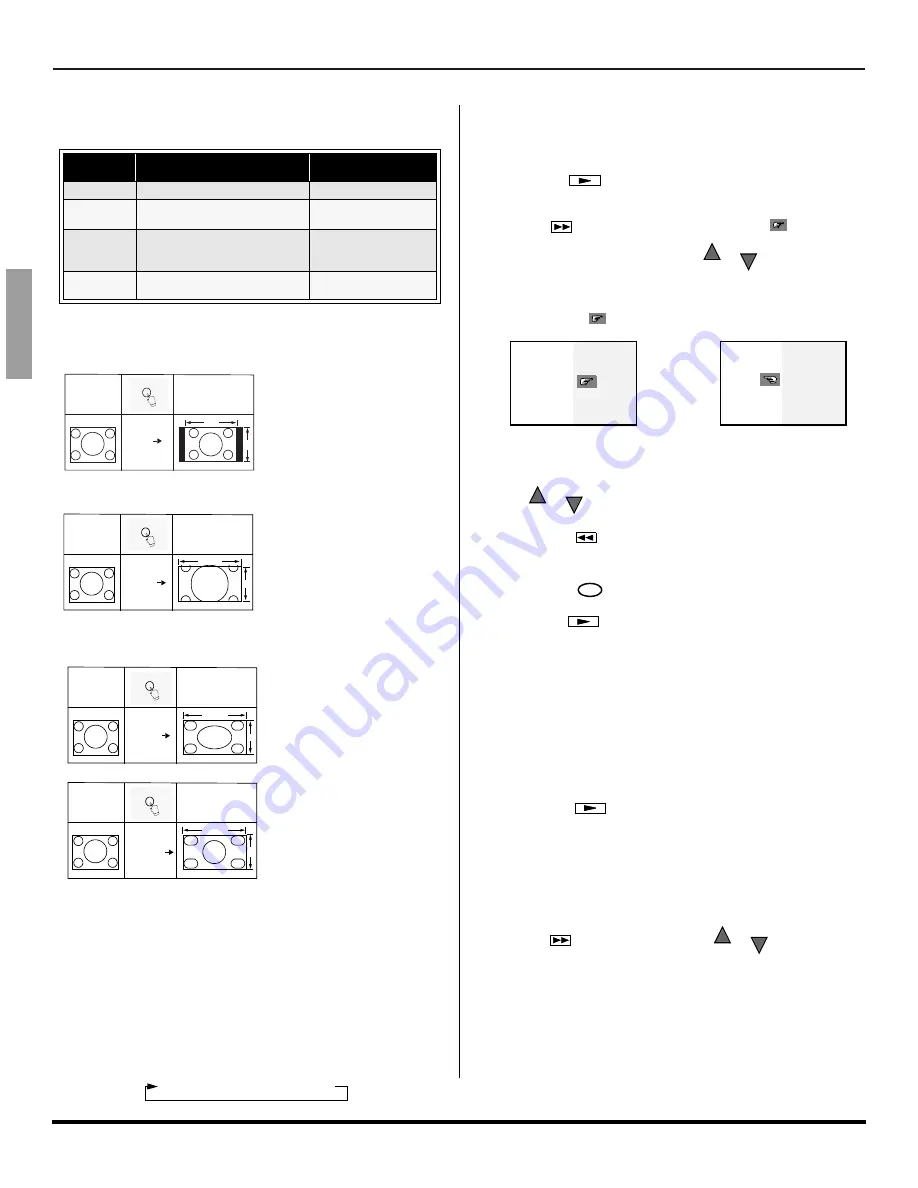
10
z
S
PECIAL
F
EATURES
ENGLI
S
H
Special Features
ASPECT Button
The
ASPECT
button on the remote control lets you choose
one of four display modes, depending on the formats of the
received signal and your preferences.
BBE Button
Press this button to turn BBE sound feature
On
or
Off
.
SAP Button
Press this button to let you cycle through different audio modes.
For example:
•
If receiving STEREO, SAP and MONO or receiving
STEREO and MONO only, pressing SAP button will
toggle the audio as follows:
Split Operation
This feature lets you watch two different channels side by
side with or without an external video source.
Procedure
•
Press
to display Split frame.
•
Choose channels for the SPLIT frame by pressing
button. The right indicator (
) will appear
in Split frame, then use
or the remote
control numeric keypad.
Note:
Split frame channel can only be changed while right
indicator (
)is displayed in split frame.
•
Select channels for the Main picture by pressing
or use the remote control numeric keypad.
•
Press
to switch the SPLIT FRAME and MAIN
PICTURE source.
•
Press
to view picture source status.
•
Press
to cancel Split frame.
Split Operation With a Cable Box
To view premium (scrambled) cable channels through your
cable box in the Main Picture:
Note:
Use this procedure if you want to watch premium cable
channels in the Main Picture while viewing a television
program or video in the Split frame.
Procedure
•
Tune TV to Channel 3.
•
Press
on the remote control to display Split
frame.
Note:
Audio is from the Main Picture only.
•
Verify that the Cable box is ON.
•
Choose channels for the Main Picture by tuning the
cable box.
•
Choose channels for the SPLIT frame by pressing
button, then use
or the remote
control numeric keypad.
Note:
Swap is not available when using the cable box to tune
channels. If your cable box has video output, it can be
connected to the TV to allow you to use all SPLIT
functions.
Customer Options depending on Component Input Signal
INPUT
SIGNAL
DISPLAY ON SCREEN
ASPECT BUTTON
OPTIONS
1080i
16:9 only
No options
480p
(16:9)
Default to 16:9
4:3, Full or Zoom (see
below)
480p
(4:3)
Default to FULL mode.
Note
: Will stretch picture
horizontally.
4:3, Full or Zoom (see
below)
480i
Default to JUST mode
4:3, Full, Just or
Zoom (see below)
Input Signal
ASPECT
4
3
Image on
16:9 Screen Size
4:3
480i or 480p
This will display a 4:3 picture
at its standard 4:3 size with
black side bars. (Not
recommended for viewing
4:3 pictures as it may create
a permanent image on
screen if displayed for a
prolonged period of time.)
480i or 480p
Input Signal
ASPECT
Image on
16:9 Screen Size
ZOOM
16
9
This will expand the 4:3
picture uniformly (width and
height) to full screen width
and then reposition the
picture vertically.
(Recommended for letterbox
pictures.)
480i or 480p
Input Signal
ASPECT
Image on
16:9 Screen Size
FULL
16
9
This will show picture at full
screen size. (Recommended
for anamorphic pictures.)
Input Signal
ASPECT
Image on
16:9 Screen Size
480i
JUST
16
9
This will stretch the right and
left edges of a 4:3 picture to
fill the screen, The center of
the screen will have aspect
correction applied. The size
of the picture will depend on
the original signal.
(
Recommended for regular
TV viewing
.)
Note:
If menu is displayed while in Zoom mode, the aspect
will change to Full to display complete menu.
STEREO
SAP
MONO
SPLIT
SPLIT CTRL
or
CH
CH
Change Main Picture channel
Change Split Frame channel
or
CH
CH
SWAP
RECALL
SPLIT
SPLIT
SPLIT CTRL
or
CH
CH
Summary of Contents for CT-30WC14
Page 30: ...28 z NOTES ENGLISH ...
Page 31: ...NOTES 29 z ENGLISH ...
Page 59: ...NOTAS 27 z ESPAÑOL ...
Page 60: ...28 z NOTAS ESPAÑOL ...
Page 61: ...NOTAS 29 z ESPAÑOL ...
Page 95: ...NOTE NOTA ...



























