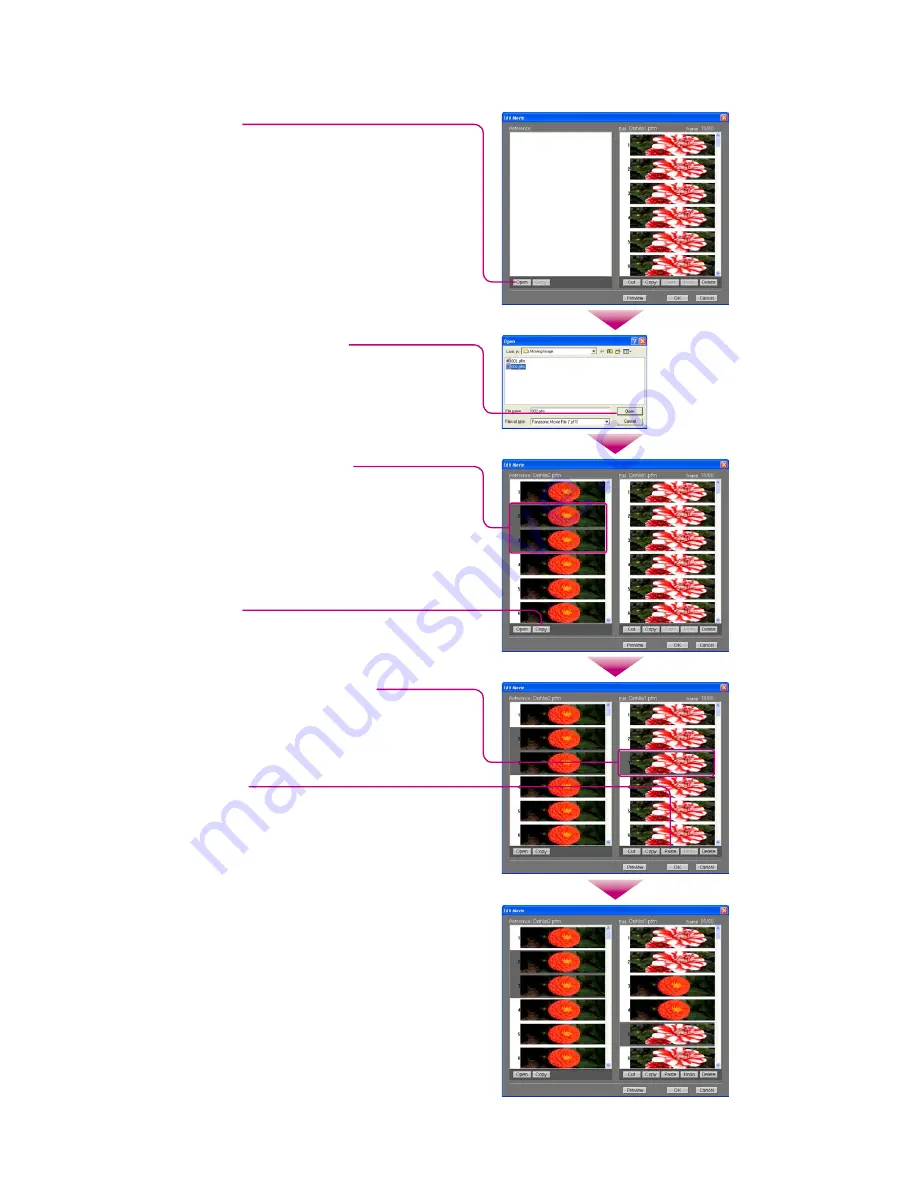
36
To insert a frame from another graphic pattern file:
Click [Open].
Select the insert destination frame.
Click [Paste].
The copied frame will be inserted.
Select the frame to be inserted.
Click [Copy].
Select the graphic pattern file
and click [Open].
The selected file will be opened.
5-4
Note:
You cannot add frames, when the number of total
frames exceeds the designated number. (page 7)
Adjust the number of frames so that the opening is
30 (60 for 2004 models) frames and the closing is 20
(40 for 2004 models) frames.
Excess and deficiency in the number of frames cause
failure in saving.
Short-cut keys are available in this operation.
Summary of Contents for CQC7103U - CAR AUDIO - MULTI-LANG
Page 10: ......
Page 11: ......
Page 14: ......
Page 15: ......
Page 16: ......
Page 17: ......
Page 18: ......
Page 19: ......
Page 20: ......
Page 21: ......
Page 22: ......
Page 23: ......
Page 24: ......
Page 25: ......
Page 28: ......
Page 29: ......
Page 30: ......
Page 31: ......
Page 41: ......
Page 42: ......
Page 43: ......
Page 44: ......
Page 45: ......
Page 46: ......
Page 47: ......
Page 48: ......
Page 49: ......
Page 50: ......
Page 51: ......
Page 52: ......
Page 53: ......
Page 54: ......
Page 55: ......
Page 56: ......
Page 57: ......
Page 58: ......
Page 59: ......
Page 60: ......
Page 61: ......
Page 62: ......
Page 63: ......
Page 64: ......
Page 65: ......
Page 66: ......
Page 67: ......
Page 68: ......
Page 114: ......
Page 115: ......
Page 116: ......
Page 117: ......
Page 118: ......
Page 119: ......






























