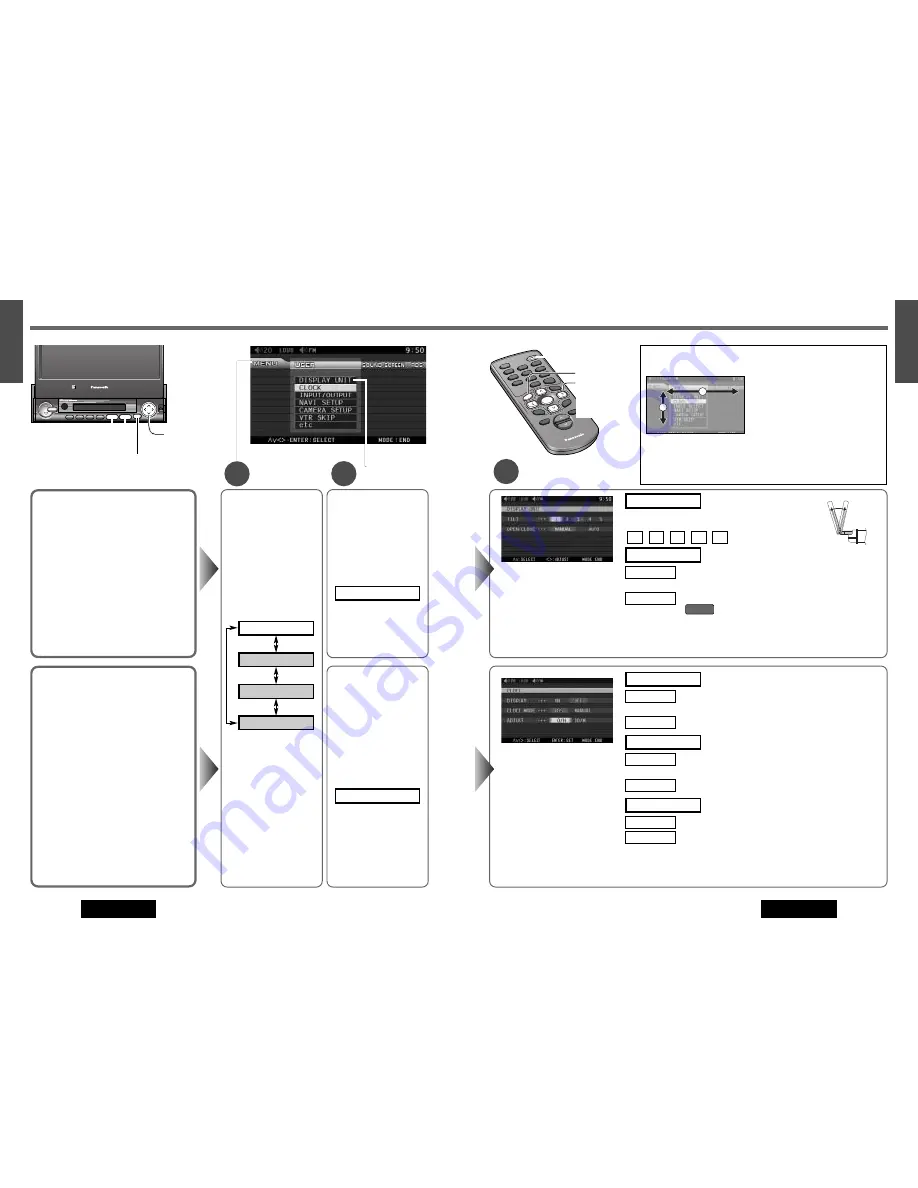
23
21
E
N
G
L
I
S
H
22
E
N
G
L
I
S
H
CQ-VA7300N
CQ-VA7300N
22
3
Setting
VOL
VOL
VOL
NAVI
NAVIGATION
ASP
ASPECT
TILT
MUTE
MUTE
MUTE
DISP
PTY
TA
AF
MONO/ST
ENTER
MODE
POWER
MENU
EON
・
PTY
・
CT
IN-DASH 7 INCH COLOR LCD MONITOR WITH RECEIVER
CQ-VA7300N
LOUD
TRACK
TUNE
PRESET / DISC
OPEN / CLOSE
CQ-VA7300N
ENTER
MODE
MENU
1
2
[ENTER]
[
}
] [
{
]
[
]
] [
[
]
(Select/adjust)
[MENU]
[MODE]
(End)
User Settings
Menu
Submenu
Display Unit
TILT (Tilting angle adjustment)
Default: 5
Setting range: 1 to 5
OPEN/CLOSE
Automatic monitor OPEN/CLOSE in accordance
with ACC ignition switch ON/OFF
Default: MANUAL
Notes:
¡
For smooth adjustment, make sure to first return the lateral angle to the neutral position and then adjust the tilt angle.
¡
The monitor position setting menu can also be displayed by pressing the
[TILT]
button on the display unit for more
than 1 second. (
a
page 11)
5
4
3
2
1
Tilting angle adjustment
Press
[
]
]
or
[
[
]
to select the setting.
TILT
[
]
]
[
[
]
Monitor setup
: no interlock between monitor OPEN/CLOSE and ACC
ON/OFF
: interlock between monitor OPEN/CLOSE and ACC ON/OFF
(
)
ACC ON
AUTO
MANUAL
OPEN/CLOSE
q
Press
[
}
]
or
[
{
]
to
select “DISPLAY UNIT”.
w
Press
[ENTER]
to set.
DISPLAY UNIT
q
Press
[
}
]
or
[
{
]
to
select “CLOCK”.
w
Press
[ENTER]
to set.
CLOCK
q
Press
[MENU]
to
display the menu.
w
Press
[
[
]
or
[
]
]
to
select “USER”.
RDS
SCREEN
SOUND
USER
*Make selection and adjustment.
*Make a selection.
Clock display for the monitor
: clock display ON ([0:00] is displayed before adjusting
the clock.)
: clock display OFF
Clock preference
: The clock is automatically adjusted using the RDS clock time
service function. (
a
page 14)
: Manually adjusted time is displayed.
Adjusting the clock manually
: Press
[
]
]
to adjust the hour.
: Press
[
[
]
to adjust the minute.
00/M
0/H
ADJUST
MANUAL
RDS
CLOCK MODE
OFF
ON
DISPLAY
Notes:
¡
To change numbers rapidly while adjusting cock, hold
[
]
]
or
[
[
]
.
¡
The clock starts by pressing
[MODE]
or
[MENU]
after clock adjustment.
Clock Setting
Default: DISPLAY...OFF
CLOCK MODE...RDS
ADJUST...0/H, 00/M
Notes:
¡
The clock starts after the unit returns to the
regular mode by pressing
[MODE]
.
¡
The 24-hour clock system is adopted.
¡
Press
[MODE]
(End) to close the main menu and the setting/adjusting
menu.
¡
Press
[MENU]
in the setting/adjusting menu to return to the main
menu mode.
2
1
q
[
}
]
and
[
{
]
buttons move the
cursor vertically.
w
[
[
]
and
[
]
]
buttons
move the
cursor horizontally.
e
To set, press
[ENTER]
.
*Making selection and adjustment on the Menu.
PW
R
MO
DE
CH
1
1
4
TA
AF
LOC
ENT
ER
MU
TE
LOU
D
VOLU
ME
CA
R A
V
NA
VI
NAV
IGAT
ION
SCRO
LL
DISP
ASPECT
MENU
P·M
OD
E
PTY
5
6
2
3
RAN
DOM
SCA
N
REP
EAT
CH
2
ENT
ER
MENU
[
}
] [
{
]
[
]
] [
[
]
(Select/adjust)
[ENTER]
[MODE]
(End)
[MENU]
Note:
The menu RDS can
not be selected in the
modes other than FM
mode.



























