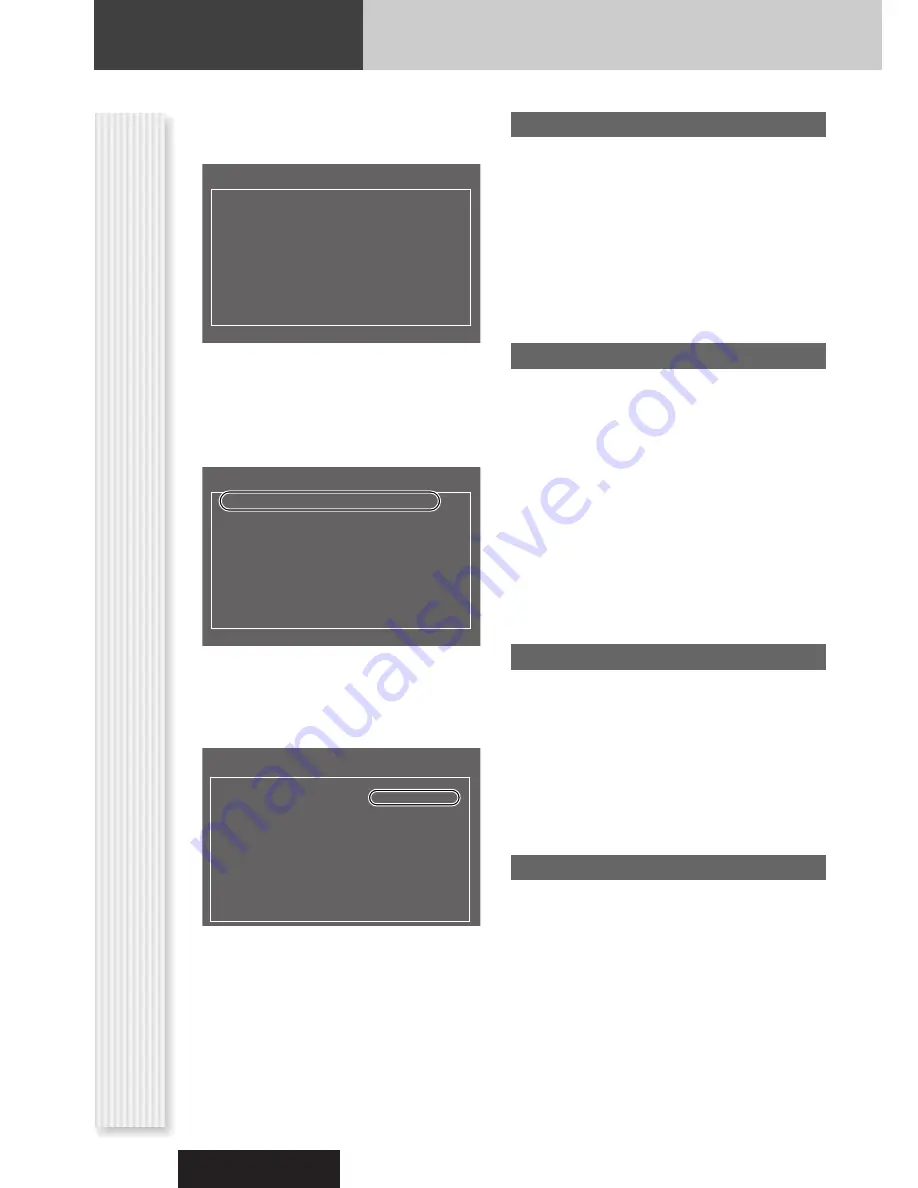
36
CQ-DX200W
User Settings
The following information explains the settings only about the disc player and displayed contents on the screen.
(Only for remote control unit)
<Setup Menu> display
1
Press
[MENU]
to display “Setup Menu”.
2
Press one of the numeric buttons from
[1]
to
[9]
to select a function to be
adjusted.
(Example: “1. Menu Language”)
3
Press one of the numeric buttons from
[1]
to
[8]
to select each item.
(Example: “1. English”)
4
Press
[0]
to close the menu.
1. Menu Language
Disc menu language selection
(Default: English)
1. English
2. French
3. Spanish
4. Chinese
5. German
6. Italian
7. Other
(
a
Page 38)
8. Return
The display returns to “Setup Menu”.
2. Subtitle Language
(Default: English)
1. English
2. French
3. Spanish
4. Chinese
5. German
6. Italian
7. Other
(
a
Page 38)
8. Disp Off
Subtitle language is not displayed.
9. Return
The display returns to “Setup Menu”.
Note:
A disc supporting closed captioning and subtitles
may overlap on the screen. In this case, turn the subtitle
off.
3. Audio Language
(Default: English)
1. English
2. French
3. Spanish
4. Chinese
5. German
6. Italian
7. Other
(
a
Page 38)
8. Return
The display returns to “Setup Menu”.
4. OSD Language
(Default: English)
1. English
2. Chinese
3. Return
The display returns to “Setup Menu”.
Select
1.
English
Language
2.
French
3. Spanish
4. Chinese
5. German
6. Italian
7. Other
8. Return
<Menu Language>
1. Menu Language
: English
2. Subtitle Language
: English
3. Audio Language
: English
4. OSD Language
: English
5. TV Type
: PAL
6. TV Display
: WIDE
7. On-Screen Messages
: ON
8. D. Range Compression
: OFF
9. DivX Registration
<Setup Menu>
0. Exit
1. Menu Language
: English
2. Subtitle Language
: English
3. Audio Language
: English
4. OSD Language
: English
5. TV Type
: PAL
6. TV Display
: WIDE
7. On-Screen Messages
: ON
8. D. Range Compression
: OFF
9. DivX Registration
<Setup Menu>
0. Exit






























