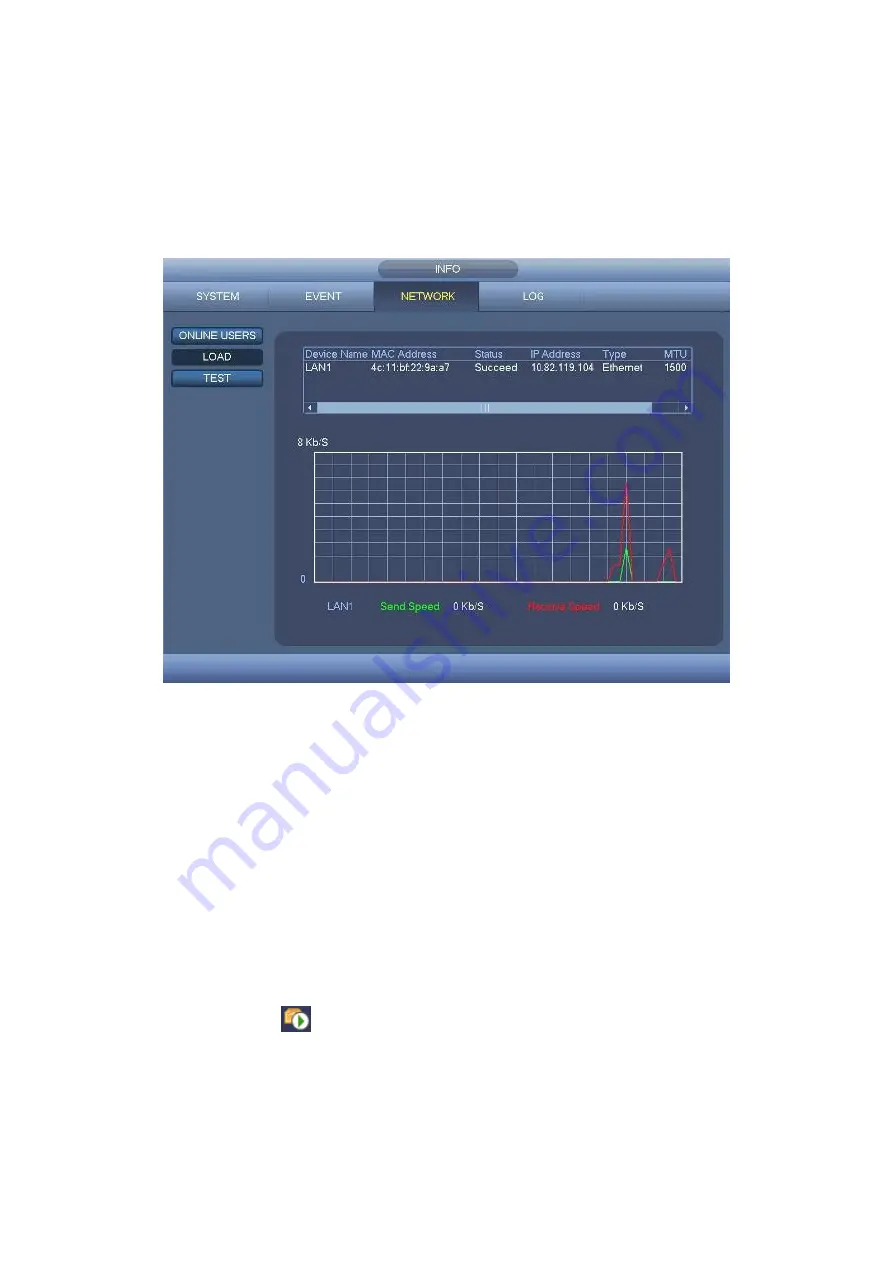
60
4.9.3.2 Network Load
Network load is shown as in Figure
. Here you can view the follow statistics of the
device network adapter. Here you can view information of all connected network adapters.
The connection status is shown as offline if connection is disconnected. Click one network
adapter, you can view the flow statistics such as send rate and receive rate at the top
panel.
Figure
4-46
4.9.3.3 Network Test
Network test interface is shown as in Figure
Destination IP: Please input valid IPV4 address or domain name.
Test: Click it to test the connection with the destination IP address. The test results
can display average delay and packet loss rate and you can also view the network
status as OK, bad, no connection and etc.
Network Sniffer Packet backup: Please insert USB2.0 device and click the Refresh
button, you can view the device on the following column. You can use the dropdown
list to select peripheral device. Click Browse button to select the snap path. The steps
here are same as preview backup operation.
You can view all connected network adapter names (including Ethernet,and PPPoE), you
can click the button
on the right panel to begin Sniffer. Please note system cannot
Sniffer several network adapters at the same time.
After Sniffer began, you can exit to implement corresponding network operation such as
Summary of Contents for CJ-HDR216
Page 1: ...HD Analog Recorder User s Manual Model No CJ HDR216 CJ HDR416 Version 1 0 3 ...
Page 93: ...85 Figure 4 72 Figure 4 73 ...
Page 94: ...86 Figure 4 74 Figure 4 75 ...
Page 99: ...91 Figure 4 79 Figure 4 80 ...
Page 102: ...94 Figure 4 84 Figure 4 85 ...
Page 108: ...100 Figure 4 93 Figure 4 94 ...
Page 110: ...102 Figure 4 96 Figure 4 97 ...
Page 116: ...108 Figure 4 104 Figure 4 105 ...
Page 120: ...112 Figure 4 109 Figure 4 110 ...
Page 130: ...122 Figure 4 120 Figure 4 121 ...
Page 164: ...156 Figure 5 46 Figure 5 47 ...
Page 168: ...160 Figure 5 51 Figure 5 52 Please refer to the following sheet for detailed information ...
Page 172: ...164 Blue color stands for MD alarm record snapshot Figure 5 56 Figure 5 57 ...















































