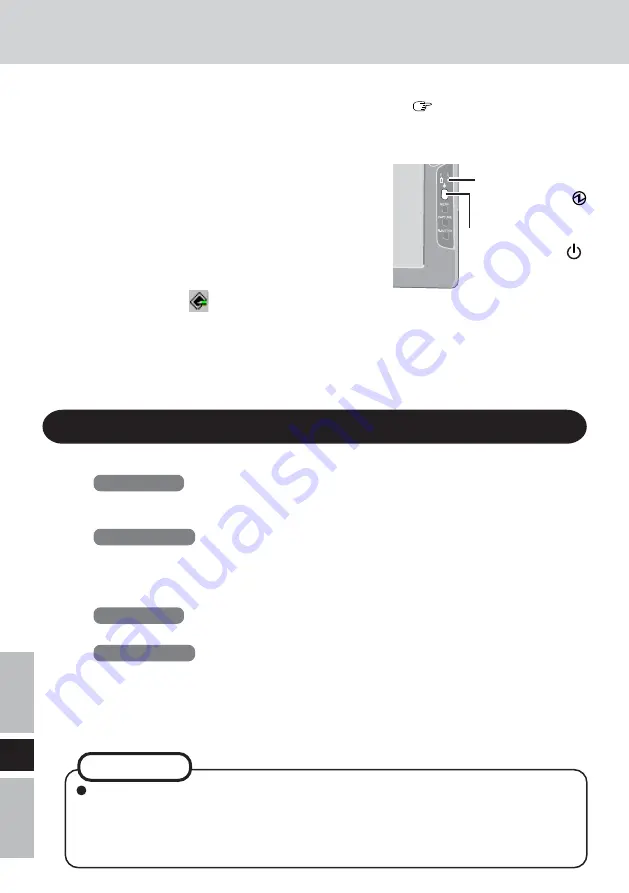
82
F
Arrêt
1
Affichez l’écran d’arrêt.
Windows XP
Après avoir enregistré les données importantes et fermé toutes les applications,
sélectionnez [Arrêter l’ordinateur] dans le menu [démarrer].
Windows 2000
Après avoir enregistré les données importantes et fermé toutes les applications,
sélectionnez [Arrêter] dans le menu [Démarrer].
2
Confirmez l’arrêt.
Windows XP
Sélectionnez [Arrêter].
Windows 2000
Sélectionnez [OK] après avoir sélectionné [Arrêter le système].
3
Lorsque [Windows is shutting down] est affiché,
sélectionnez [Ok].
Votre ordinateur et l’écran déporté sans fil se mettent automatiquement hors tension.
1
Mettez votre ordinateur sous tension.
(
Instructions d’utilisation
de l’ordinateur)
2
<Lors de l’utilisation d’un ordinateur de la série CF-07>
Après avoir vérifié que le
témoin d’état d’écran est
allumé, mettez l’écran déporté
sans fil sous tension.
<Lors de l’utilisation d’un ordinateur
autre que de la série CF-07>
Après que s’est affiché sur la barre de tâches, mettez
l’écran déporté sans fil sous tension.
Appuyez sur le commutateur d’alimentation et maintenez-le enfoncé pendant environ
trois secondes jusqu’à ce que le témoin d’alimentation s’allume avant de le relâcher.
3
Sélectionnez l'application.
Commutateur
d’alimentation
Témoin
d’alimentation
Mise en marche/Arrêt
Lorsque l’ordinateur et l’écran déporté sans fil ne se mettent pas hors tension au
moyen de la procédure ci-dessus, “PC in standby” peut s’afficher bien que
l’ordinateur ne soit pas en mode de veille.
Dans ce cas, sélectionnez [Ok]. L’écran déporté sans fil se met automatiquement
hors tension.
REMARQUE
Summary of Contents for CFVDW07CH - WIRELESS LCD DISPLAY
Page 42: ...42 E Memo ...
Page 103: ...103 F Mémo ...






























