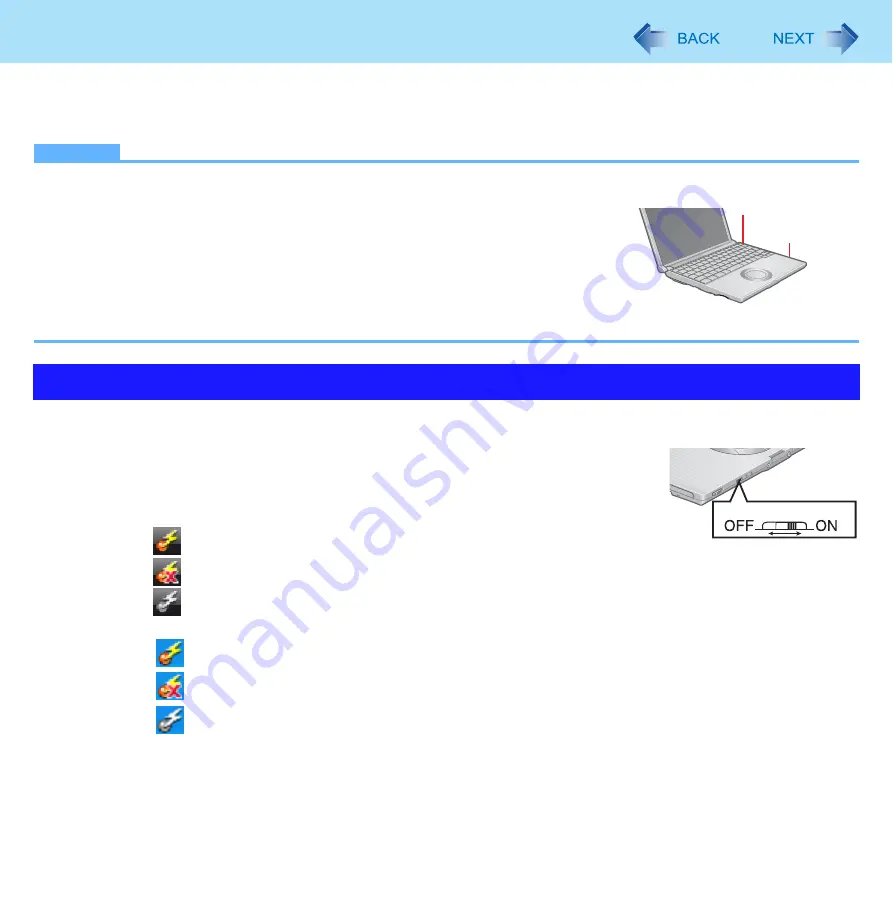
2
Bluetooth
In these instructions, the names and terms are referred as follows.
z
“Microsoft
®
Windows
®
XP Professional Service Pack 2 with Advanced Security Technologies” as “Windows XP”
z
“Windows Vista™ Business” as “Windows Vista”
NOTE
z
Communication is established through the Bluetooth antenna. Do not block the antenna area with your hand.
z
When Bluetooth is installed, [Bluetooth] is displayed in the [Advanced] menu of Setup
Utility.
.
To use Bluetooth, set [Bluetooth] to [Enable] (default) in the [Advanced] menu of the
Setup Utility.
z
The transmission rate will be lower when a microwave oven is used nearby.
z
It may take some time to turn off Bluetooth after switching the wireless switch to off.
z
When you uninstall the Bluetooth driver, turn Bluetooth off.
Before using Bluetooth, turn the Bluetooth communication on.
1
Slide the wireless switch to turn on/off Bluetooth.
z
The Wireless Switch Utility icon appears in the notification area when the
computer is turned ON. It shows the status of Bluetooth.
<Only for model with Windows Vista>
•
: Indicates that Bluetooth is on.
•
: Indicates that Bluetooth is off.
•
: Indicates that Bluetooth has been disabled in the Setup Utility.
<Only for model with Windows XP>
•
: Indicates that Bluetooth is on.
•
: Indicates that Bluetooth is off.
•
: Indicates that Bluetooth has been disabled in the Setup Utility.
z
When you also use other wireless functions, refer to “Disabling/Enabling Wireless Communication” in the
Refer-
ence Manual
.
Using the Bluetooth Function
CF-T5 series
CF-Y5 series
Wireless Switch






















