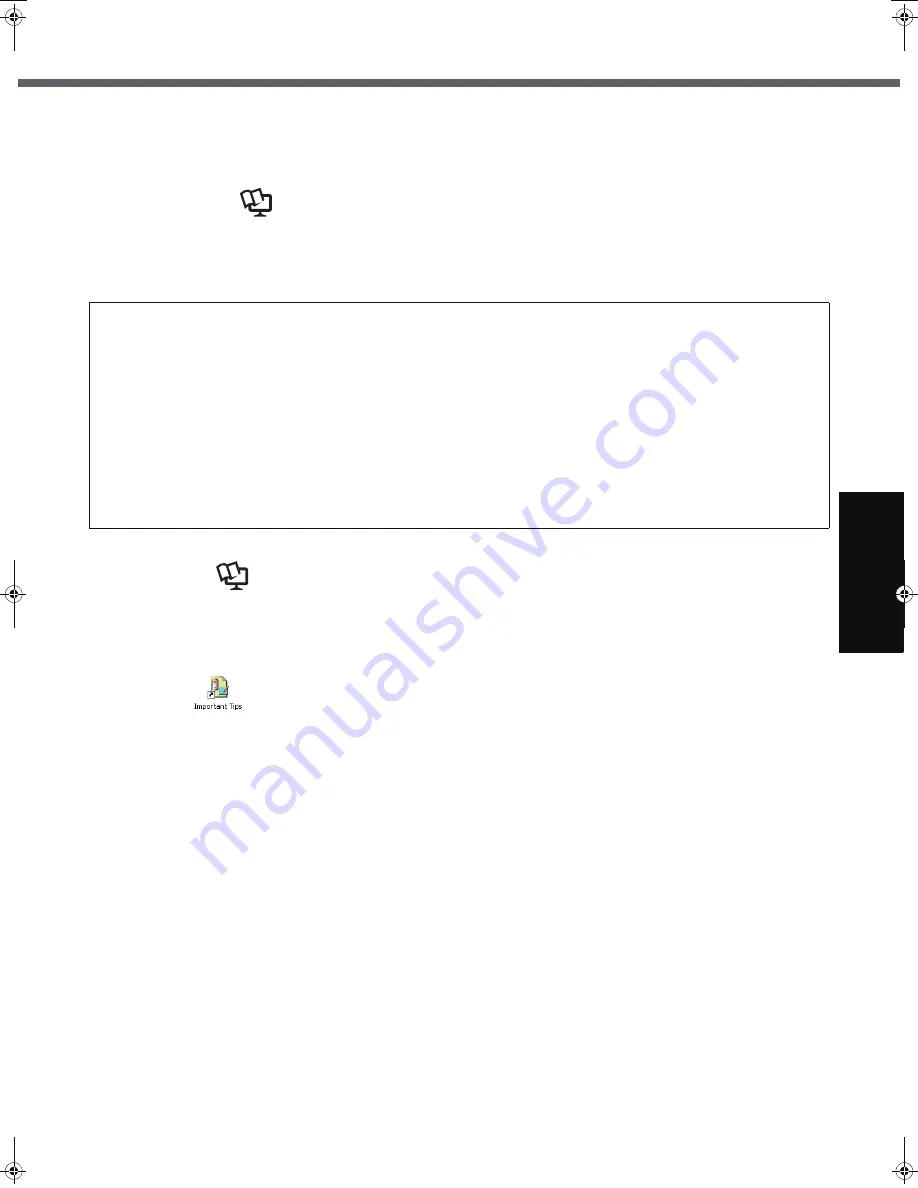
15
G
ett
in
g S
ta
rte
d
U
se
ful
In
formati
on
Trouble
s
hooting
Appendi
x
On-screen Manual
You can access the Reference Manual and the Important Tips on the computer screen after completing the “First-time
Operation”.
When you access the Reference Manual and the Important Tips for the first time, the License Agreement of the Adobe
Reader may be displayed. Read it carefully and select [Accept] to proceed.
Reference Manual
The Reference Manual contains the practical information to help you fully enjoy the computer’s performance.
To access the Reference Manual:
Click [start] - [Reference Manual].
Important Tips
The Important Tips will provide you with the helpful information about the battery. Read to use the battery pack in the
optimum condition to obtain longer operation time.
To access the Important Tips:
Double-click
on the desktop.
z
Alternatively click [start] - [All Programs] - [Panasonic] - [On-Line Manuals] - [Important Tips].
Contents
z
Read Me First
z
Using the Touch Pad
z
Key Combinations
z
Battery Power
z
Computing on the Road
z
Standby or Hibernation Functions
z
Security Measures
z
CD/DVD Drive
z
WinDVD
z
B’s Recorder/B’s CLiP
z
PC Cards
z
SD Memory Card
z
SD Security
z
Mini Port Replicator
z
External Display
z
USB Devices
z
Modem
z
LAN
z
Wireless Switch Utility
z
Wireless LAN
z
Setup Utility
z
Icon Enlarger
z
Loupe Utility
z
DMI Viewer
z
Recover Pro
z
Troubleshooting (Advanced)
z
Check the Computer’s Usage Sta-
tus
z
Protecting Your Computer from
Viruses
z
Update Windows to its Latest Ver-
sion
z
Technical Information
CF-W5mk2.book 15 ページ 2006年10月3日 火曜日 午前9時8分
















































