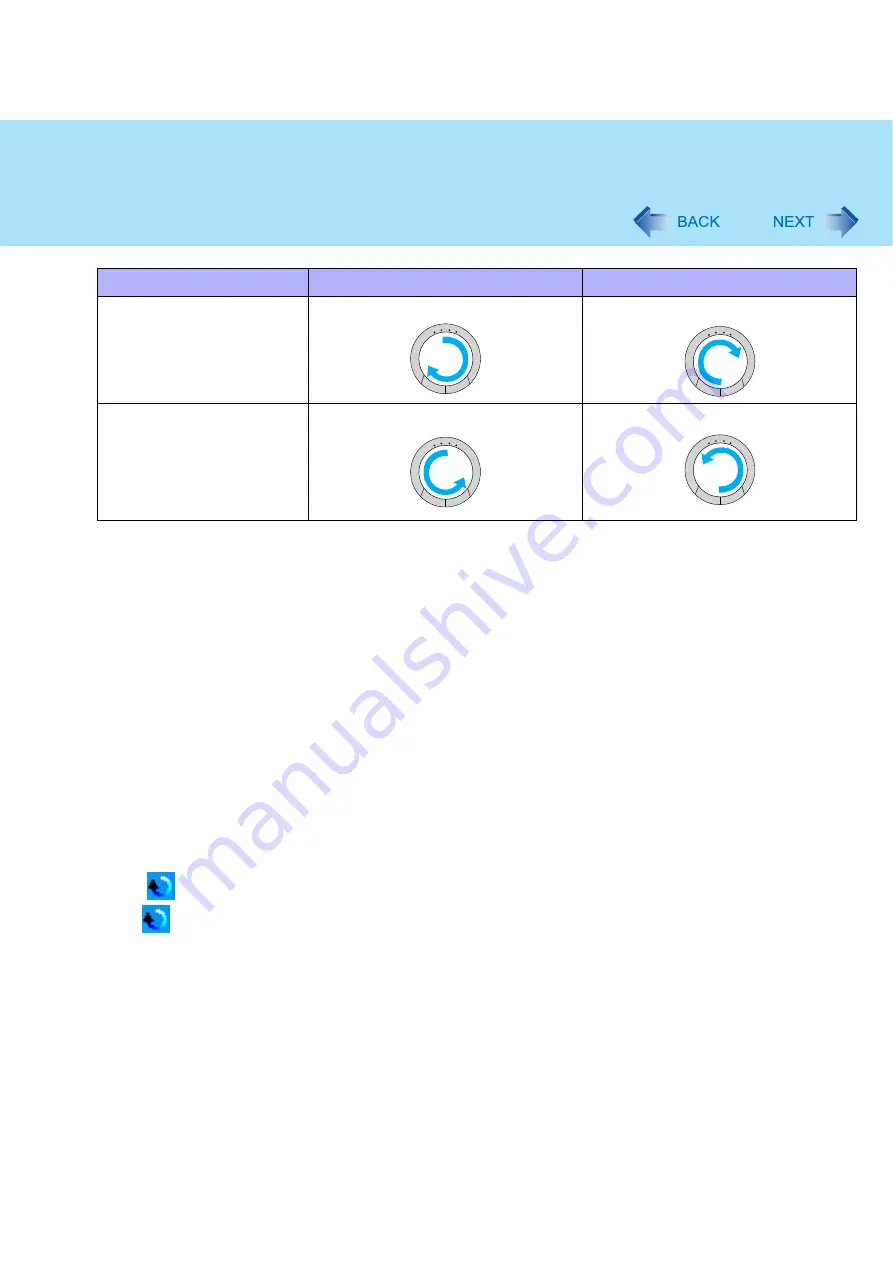
6
Using the Touch Pad
*2
When the horizontal scroll function has not been enabled, any scrolling will be vertical scrolling.
The screen will not scroll if you trace toward the center of the Touch Pad.
On screens that cannot be scrolled (e.g., desktop screen), if you scroll, the computer may try to scroll the screen,
causing the cursor to freeze. If this happens, remove your finger from the Touch Pad and begin again, this time
starting from the center of the Touch Pad.
For example, on a screen that will only scroll horizontally, even if you execute a vertical scroll, the screen will
scroll horizontally.
6
Once scrolling has begun, continue to trace a circle on the Touch Pad without removing
your finger from the pad.
As long as you are tracing a circle, you can continue scrolling using any position on the Touch Pad.
To scroll in the opposite direction, trace a circle in the opposite direction without removing your finger from the
Touch Pad.
7
When you finish scrolling, remove your finger from the Touch Pad.
Change the settings for the Touch Pad utility
1
Click
on the notification area, and then click [Settings].
When
is not displayed:
, step
1
-
A
Vertical scroll
Horizontal scroll
Trace clockwise
To scroll down
To scroll right
Trace counter-clockwise
To scroll up
To scroll left





















