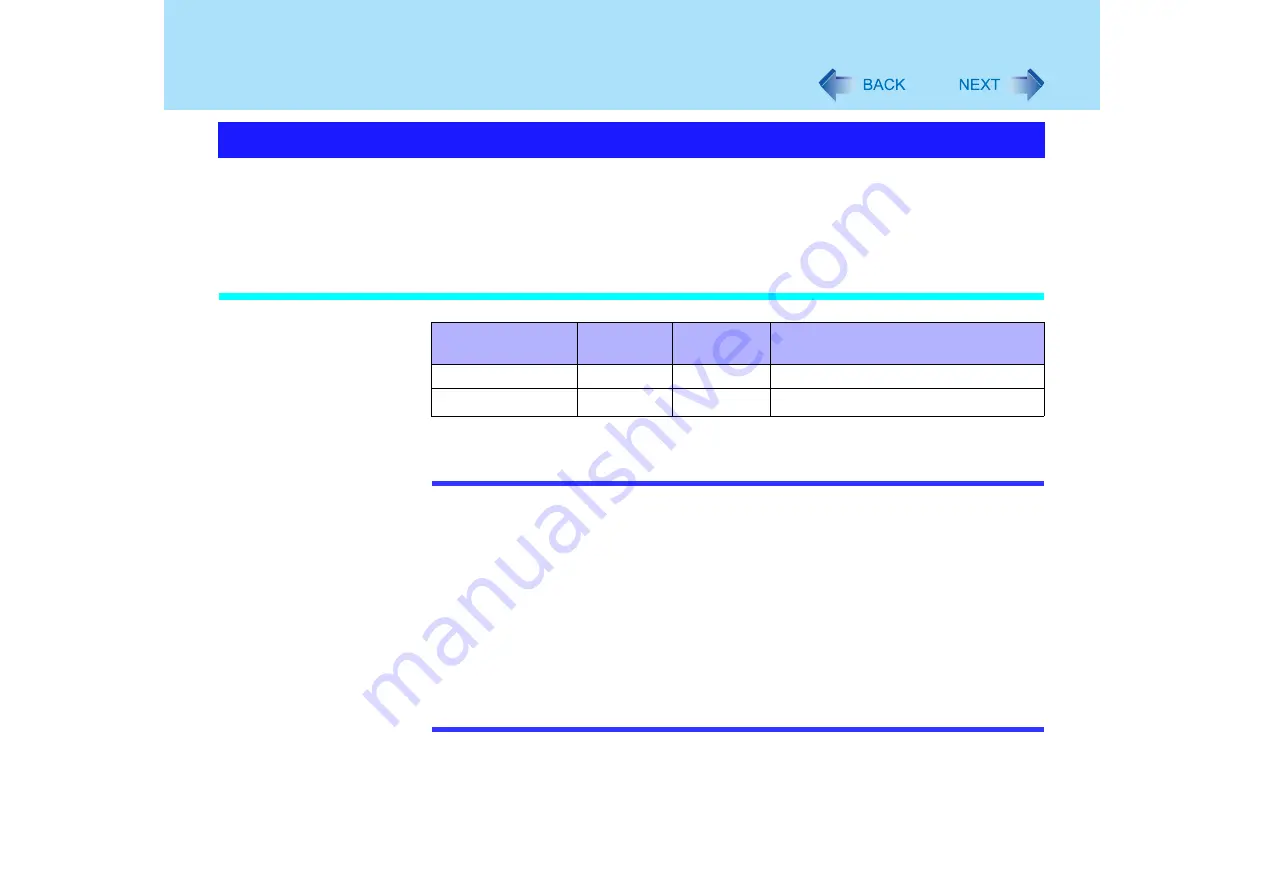
45
Standby/Hibernation Functions
If you use the standby or hibernation function, you can shut down the computer without
closing programs and documents. When restarting your computer from either the standby or
hibernation mode, you can immediately continue working in all programs or documents that
were open at the time the computer was placed into standby or hibernation mode.
Differences between the Standby and Hibernation Functions
*1
In hibernation mode, power is not required to maintain data. However, power is consumed.
NOTE
z
We recommend plugging in the AC adaptor if the standby function is to be used for a
long period of time. If the AC adaptor cannot be connected, we recommend that
hibernation mode be used instead of the standby mode in order to maintain data.
z
If you set the time of [System hibernates] longer than that of [System standby] in
[start] - [Control Panel] - [Performance and Maintenance] - [Power Options] - [Power
Schemes], when carrying your computer, turn the computer off without using the
standby or hibernation function. When the computer has been in standby mode for a
specific period of time and the computer automatically enters hibernation mode, the
computer will turn itself on temporarily. (At the time of purchase, [System hibernates]
is set to [Never].)
z
If the standby or hibernation function is used repeatedly, the computer may not work
properly. To stabilize computer operations, shut down Windows on regularly basis
(about once a week) without using the standby or hibernation function.
Starting Up Your Computer Quickly
Function
Where data
is saved to
Time until
resume
Need for power supply
Standby function
Memory
Short
Yes (if power is cut, all data is lost)
Hibernation function Hard disk
Rather long
Power is not required to maintain data






























